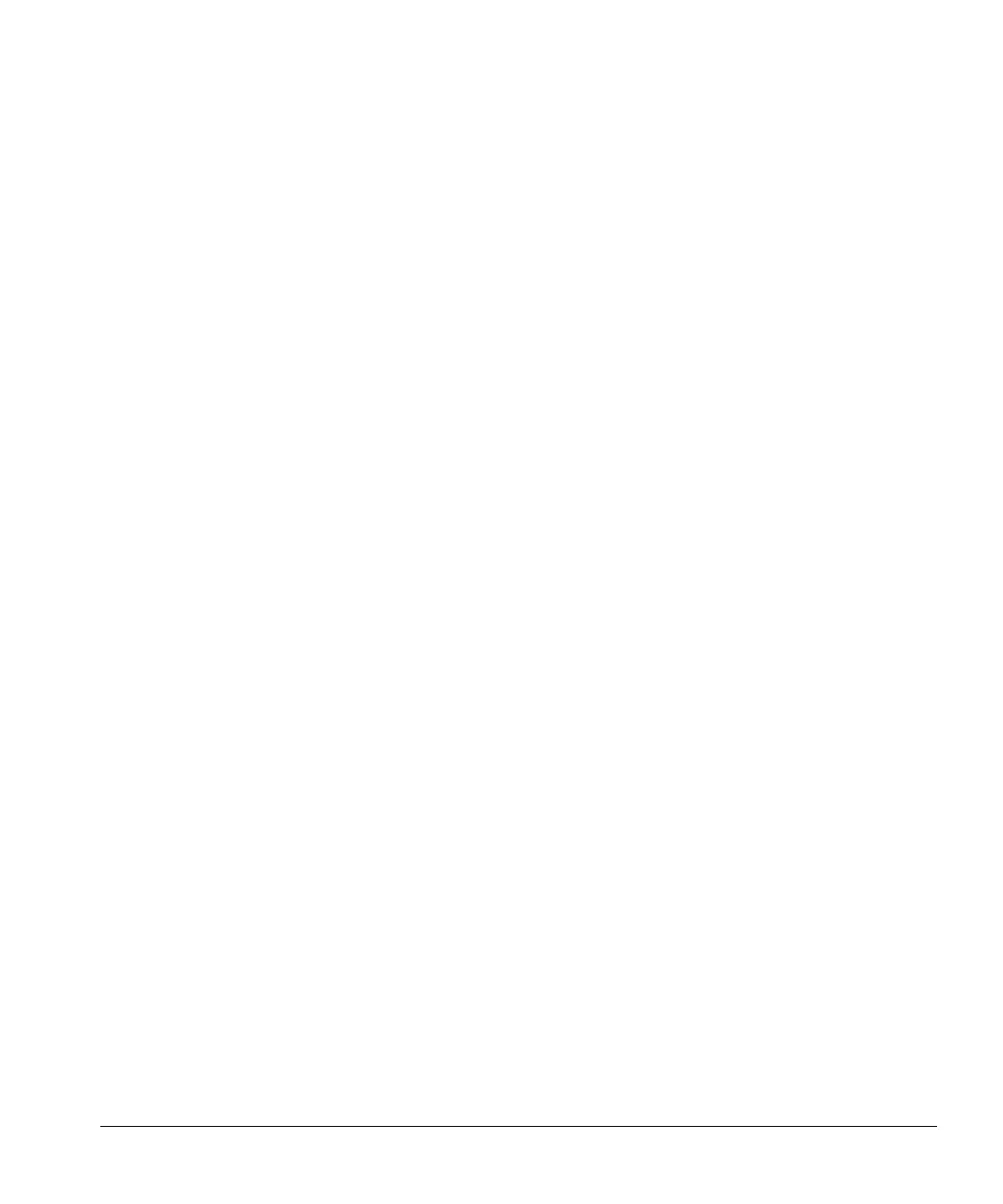ACUSON Cypress™ Operator’s Manual 4-19
Using Existing Studies
Viewing Existing Patient Studies
The View function displays images from existing studies stored on either the
internal hard disk or a removable optical disk. Only one patient study can be
viewed at a time.
To select a study, follow these steps:
1. Press the PATIENT function key to display the Patient/Study list.
2. Scroll through the directory by positioning the cursor on the up or down
arrow and pressing <
ENTER> or by turning the Main knob.
3. Use the Trackball to highlight the desired study date and time and press
<
ENTER>.
4. Click the [ACTIVATE] button.
5. Press the VIEW function key to display the study.
6. To exit View and return to the patient directory, press PATIENT. To exit and
continue scanning, press
2D.
NOTE
An alternate method of activating a study is to double-click the study in the
Patient List. If a patient folder contains more than one study, double-click the
specific study date and time.
How to Change the Display Format
Studies may be reviewed in two ways:
Full screen—For live imaging or reviewing saved loops.
Quad screen—For reviewing saved loops only.
NOTE Only the first 25 frames of the loop are displayed when viewing
images in quad screen mode.
To change the display format, follow these steps:
1. Press the VIEW key once to display full-screen mode.
2. Press VIEW again to display quad-screen mode.
3. To exit, press 2D.
