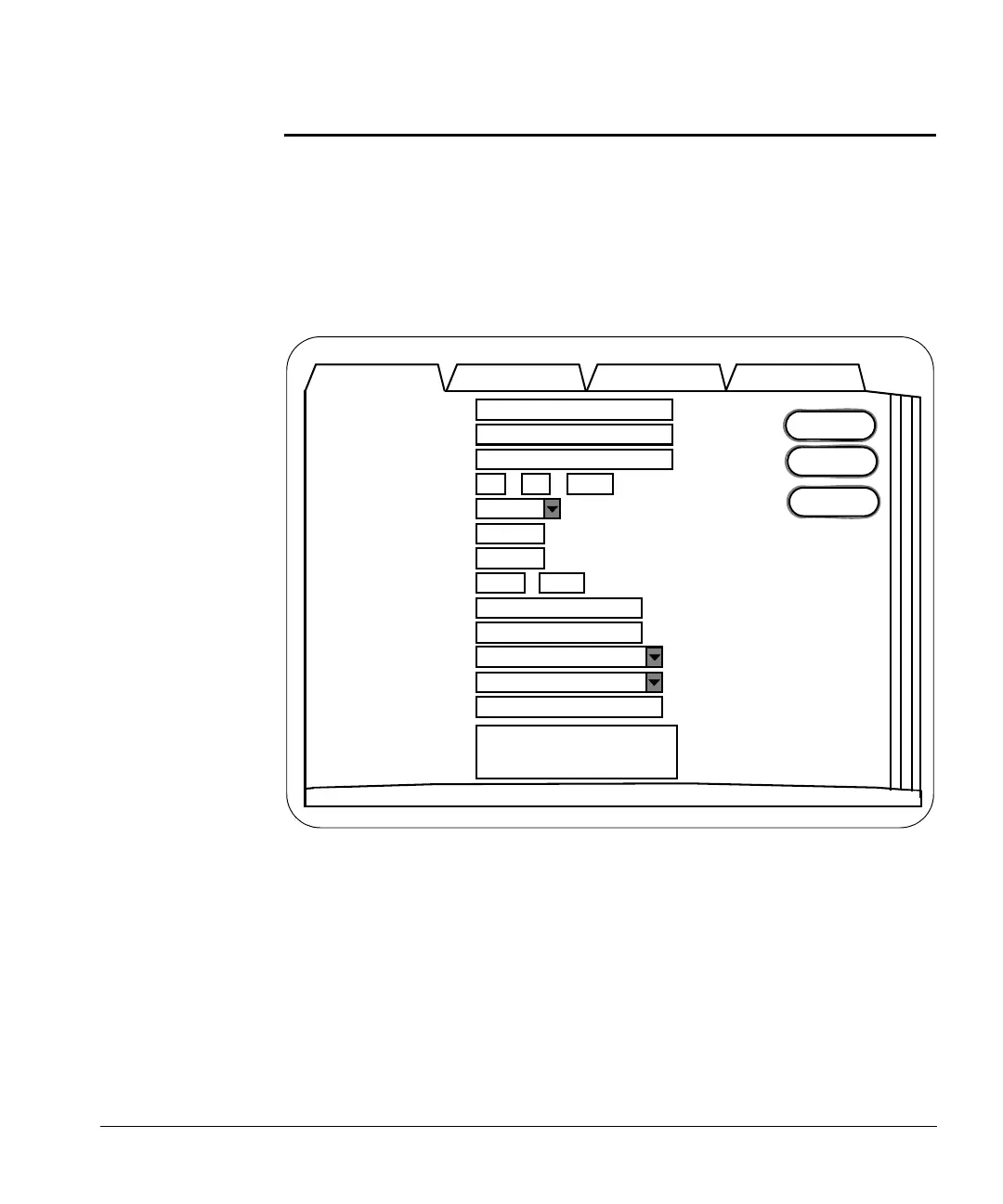ACUSON Cypress™ Operator’s Manual 4-9
Adding and Editing Patients and Studies
Adding and Editing Patients and Studies
Adding a New Patient
To add a new patient, follow these steps:
1. Press the PATIENT function key to display the Patient/Study list.
2. Click the [NEW PATIENT] button to display the patient screen.
3. Use the Trackball or <TAB> key to move the cursor to the Last Name field
and type in the patient’s last name.
4. Use the Trackball or <TAB> key to move the cursor to the First Name field
and type in the patient’s first name.
5. If desired, type an ID number (up to 64 characters). The ID number should
be unique (e.g., the patient’s date of birth or social security number). Note
that the combination of the patient’s last name, first name, and the ID num-
ber must be unique.
ShutdownReportsSetupPatient
OK
Cancel
Last Name
First Name
ID
Birth Date
Sex
Height
Weight
Blood Pressure
Study Indication
Accession #
Protocol
Institution Name
Sonographer
Miscellaneous
(dd-mm-yyyy)
kg
cm
Cardiac Routine
Add Study
Averaging
/
mmHg
Metric
Presets
