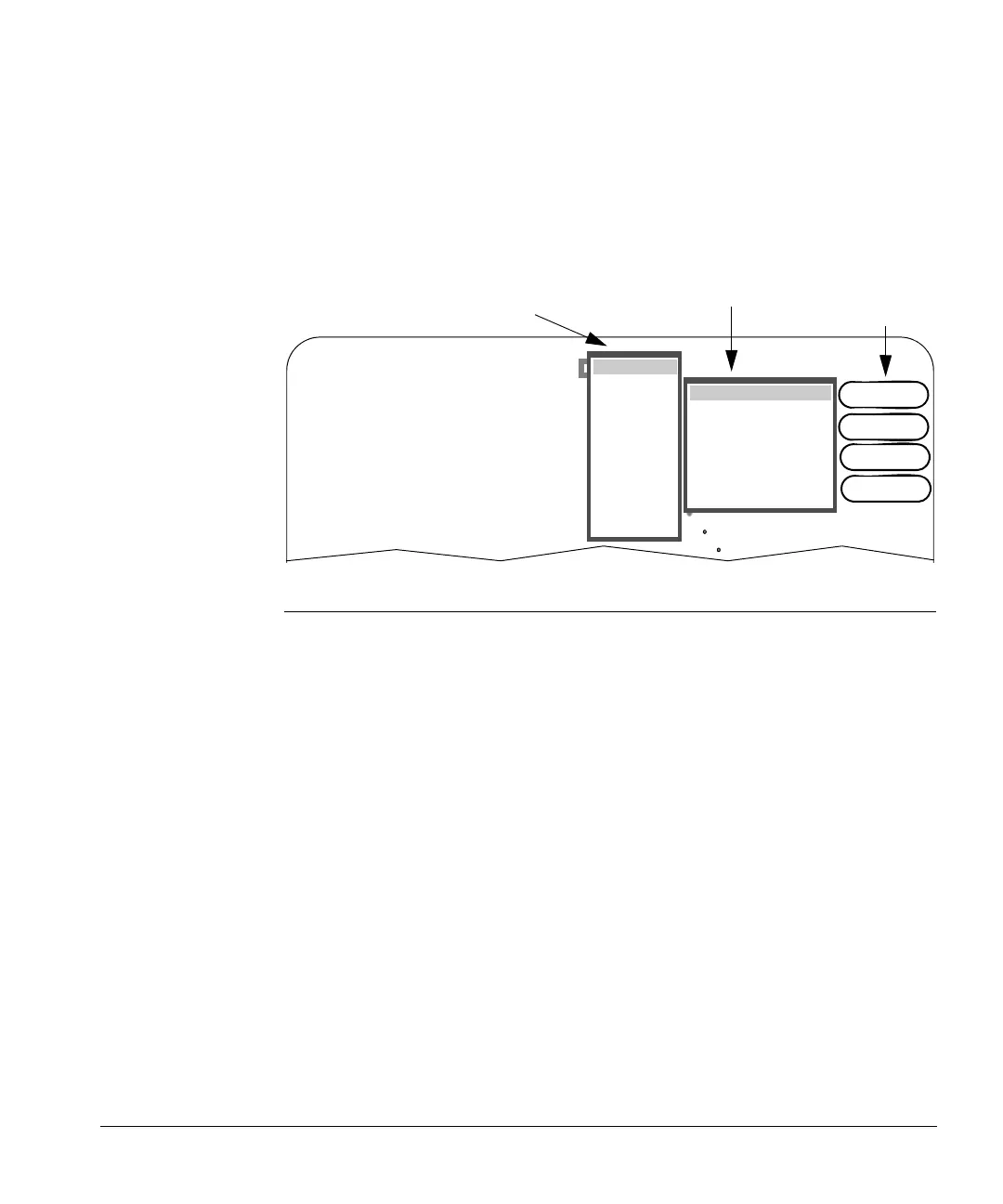ACUSON Cypress™ Operator’s Manual 5-35
Color Flow Scanning
Color Flow Tools
Pressing the TOOLS function key in color flow scanning mode opens a series of
control buttons. These buttons provide controls for secondary image functions.
See Table 19 on page 5-36 for a description of the Color Flow Tools options.
FIGURE 29. Color Flow Tools
To use the Tools functions, follow these steps:
1. Start a color scan by pressing the COLOR mode key.
2. Press the TOOLS Function key to display the menu of Color Flow tools.
3. Select one of the Tools buttons:
Click [IMAGE] to open a menu of adjustable controls. This menu differs
depending on whether you are in Active mode or Freeze mode. Use the
Trackball to highlight the desired option and press <
ENTER>. If there is a
sub-menu for the selected option, another window opens. Highlight the
desired option and press <
ENTER> to activate the change. Press TOOLS
to exit the menu. To exit the menu without activating the change, highlight
Cancel and press <
ENTER>.
Click [TEXT] to add text to an image in either Freeze or Active mode.
Click [ROI] to capture a selected area of the image using the ROI (Region
of Interest) box.
Click [TIMER] to start the time counter.
IMAGE FUNCTIONS IN
ACTIVE MODE WINDOW
Image
Color Map
Color Persistence
Color Smoothing
Priority
Transmit Power
Left-Right Invert
Colorize
Cancel
Text
COLOR MODE
TOOLS
BUTTONS
SUB-MENU FOR
COLOR MAP
3V2c Pwr M
MI 0.9 TIs 1.0
Comp 2 PProc 3
GN 12/30/
FR3
45fps 16.2cm
Harmonic
60 bpm
ROI
Velocity 1
Velocity 2
Velocity 3
Velocity 4
Velocity 5
Velocity 6
Energy 1
Energy 2
Energy 3
Energy 4
Energy 5
Cancel
Timer
[IMAGE] BUTTON
CONTROLS:
In Active Mode:
Color Map
Color Persistence
Color Smoothing
Priority
Transmit Power
Left-Right Invert
Colorize
In Freeze Mode:
Color Map
