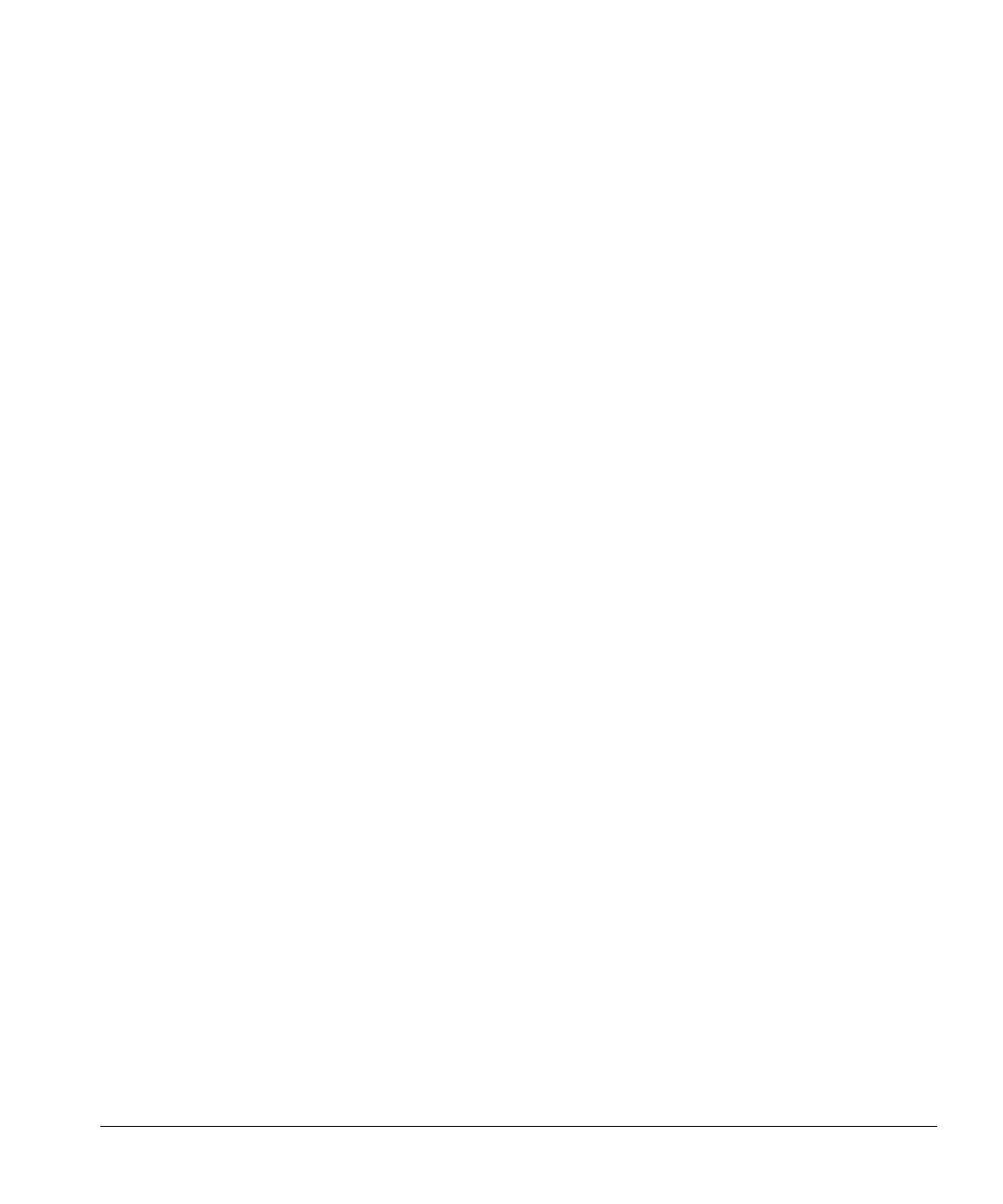ACUSON Cypress™ Operator’s Manual 7-5
Vascular Calculations Setup
Selecting a Report Format
1. Press the SETUP key and click the Calculations heading.
2. Click Reports.
3. Select the Configured format to display the sections of the report where
data has been entered.
Selecting a Report Background
1. Press the SETUP key and click the Calculations heading.
2. Click Reports.
3. Select either a light background or a dark background.
About Default Sites for Vascular
Default vascular sites appear in the calculations menu and can be specified by
the user. The following procedures describe how to add, edit, delete, and man-
age default sites.
Adding Default Sites for Vascular
To add vascular sites to specific exam types, follow these steps:
1. Press SETUP, double-click Calculations, and highlight Vascular Sites.
2. Select the specific Exam Type (for example, Carotid), from the pull-down
menu.
3. Select a calculation type (for example, %Stenosis). This opens a factory-
defined list.
4. To add sites to the list, click [ADD].
5. Either scroll through the list or start typing (for example, vertebral) and the
list will automatically find the word as you type.
6. Complete the site specifications (artery or vein, right or left, etc.) using the
radio buttons.
7. Click [OK].
8. Continue adding sites for the selected calculation type by repeating steps
4—7.
NOTE For Ratios, remember to complete the specifications for both sites.
NOTE The site labels are abbreviated in the menu. The abbreviations are
displayed at the top of the Add window and in the Calculations menu.
