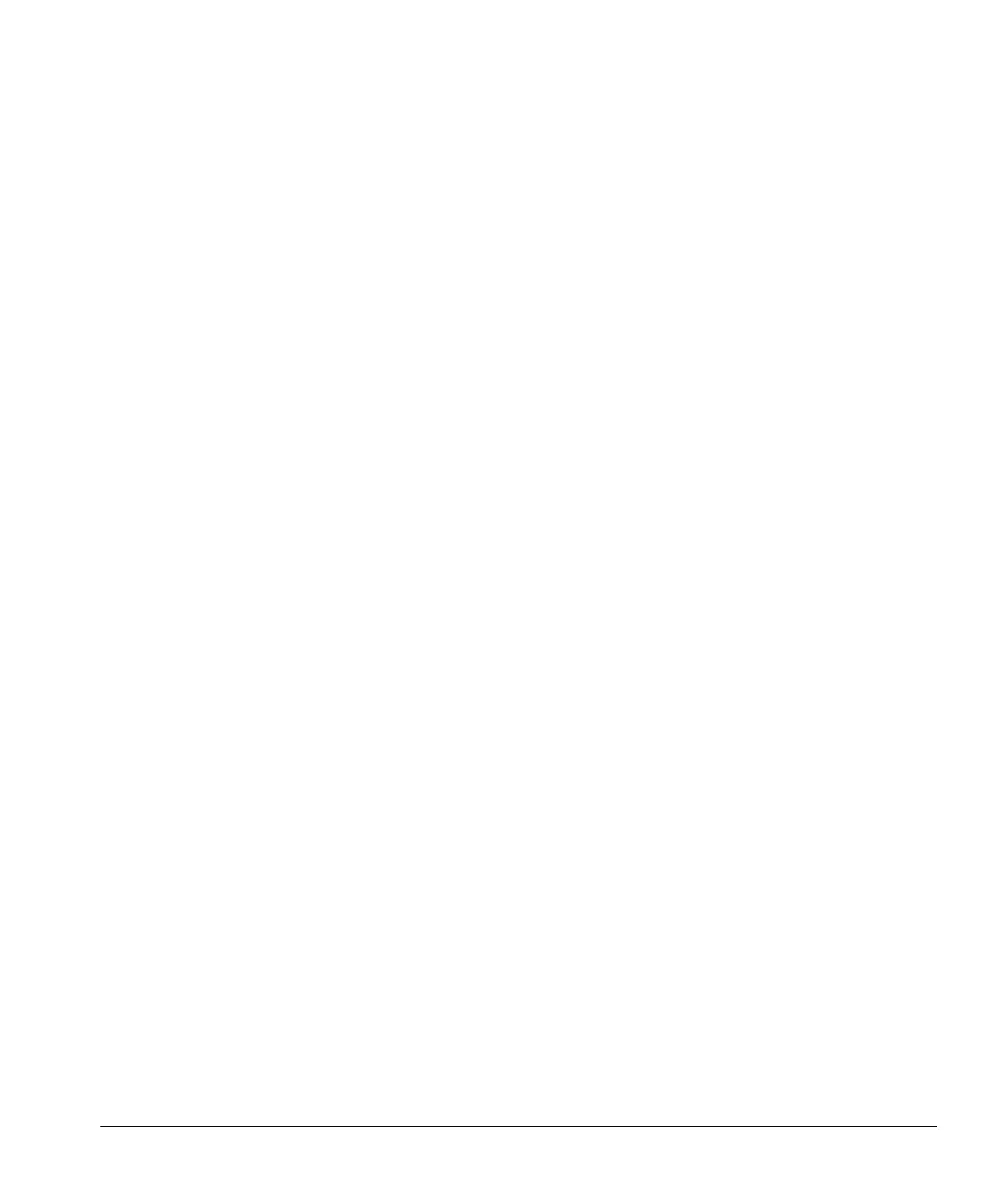ACUSON Cypress™ Operator’s Manual 9-9
Exporting Images from the Cypress System
9.
The Test Result field lets you know the test result of the connection to the
DICOM server. After changing or setting up the
DICOM server settings, test
the connection by clicking the [
PING] button. The system will test the connec-
tion and indicate its results in this field. Click [
PING] to test the network con-
nection to the server. If the ping is successful, test the
DICOM connection by
clicking the [
VERIFY] button.
10. If the Ignore Server Response box is checked, the Cypress system ignores
all response statuses returned by the
DICOM server. The responses can indi-
cate error or warning conditions that need to be addressed. If the Ignore
Server Response box is not checked and the
DICOM server returns an error
or warning status, a dialog box will appear
on the Shutdown page. You will be
asked to either continue the transfer to the server or abort the transfer.
These response codes are server-dependent. Consult the server documen-
tation for an explanation of the codes.
11. Choose your Storage Commitment server using the Storage Commitment
drop-down menu. If your network does not support Storage Commitment,
select None. If your
DICOM server supports Storage Commitment using the
same IP Address, Application Entity Title, and Port Number that your images
are sent to, select
DICOM Server. If the Storage Commitment server requires
a separate configuration, configure the server in the Storage Commitment
Server setup page, then return to the
DICOM Server setup page to select
your Storage Commitment Server from the drop-down menu.
12. Click the Cypress DICOM Information subtitle in the Setup menu.
13. Set the Application Entity.
14. Set the Port Number.
15. Set the PDU Length.
16. Set the Network Timeout 1 value.
17. Set the Network Timeout 2 value. This defines the number of seconds
allowed before a time-out error is declared on an expected response. The
default time-out and minimum value is 60 seconds.
18. Press any mode key to return to live imaging.
