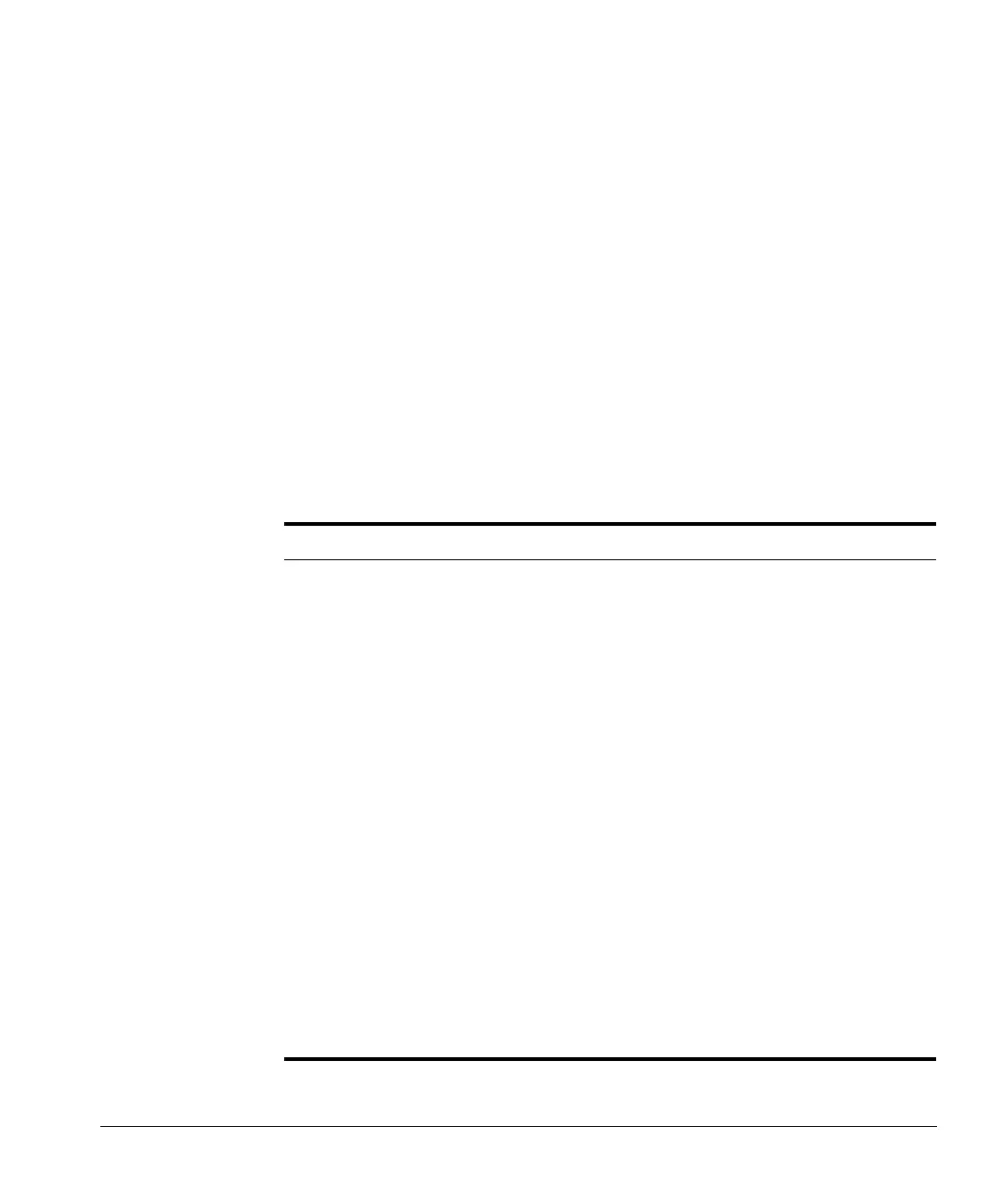ACUSON Cypress™ Operator’s Manual 9-19
Transferring Studies
9.
Go to the Shutdown tab to view the progress of the transfer or press the 2D
key to exit the menu.
NOTE You can operate the Cypress system while the transfer is in progress
with the exception of the following restrictions:
— You cannot activate a study that has been designated for transfer.
— An active study automatically deactivates when designated for
transfer.
NOTE Studies stored in the
DICOM format cannot be copied back to the
Cypress system for viewing.
NOTE Segments of the same study can be sent to different destinations in
different formats. For example, an entire study can be sent to the
Cypress internal
MO disk drive in the Cypress format, selected
(flagged) loops can be sent to a network server, and the report and
selected (flagged) loops can be sent to a computer.
TABLE 43. Send Screen DICOM Compression Fields
Field Description
DICOM
Compression
Sets the DICOM compression settings. The selected com-
pression is applied to studies saved in
DICOM format that
are saved to the
MO disk or saved over a network to a
DICOM server (if the Network option is installed).
None: Use when a server or viewer does not support
JPEG or RLE Lossless compression. The largest image
files are produced with this selection.
RLE Lossless: Select this format when a lossless data
compression format is desired. This format preserves
the quality of the image. The compression generally
results in a data size reduction of approximately 3:1.
JPEG Lossy: A lossy compression format may result in
some degradation of the image, depending on the
compression setting. However,
JPEG compression
results in significantly smaller file sizes than the
RLE
compression format.
JPEG Compression: The JPEG Compression scale.
— a
LOWER setting results in a higher image quality
and larger file sizes.
— a
HIGHER setting results in lower image quality and
smaller file sizes.
