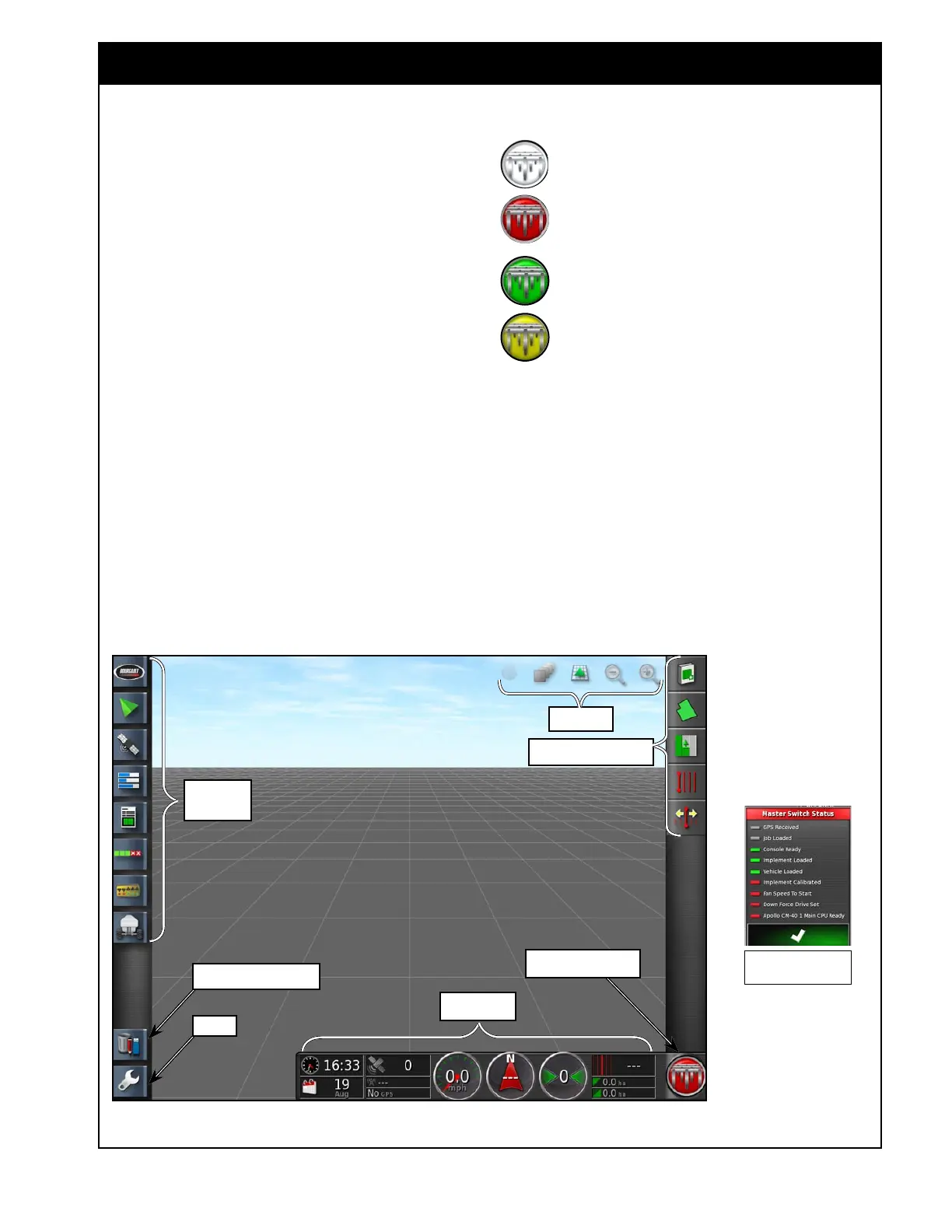X35 Console Overview
2.5
2.3 Understanding Main Screens
Figure 2.7 - Main Operator's Screen
MainOperScreen.jpg
2.3.1 Operations Screen
The operations screen will allow you to access all
the controls available on the X35 Console. The
functions on the screen are separated into several
main areas, refer to Figure 2.7:
1. Mini-View Menu - displays buttons for
enabled features.
2. Job/Guidance Menu - provides tools to
control guidance; set auto steering options;
set client, farm, field, boundaries, flag points,
exclusion zones; select or setup specific job
information associated with the chosen field.
3. Map Menu - provides tools to control what is
displayed on the guidance map.
4. Dash Board - allows user to choose items that
are preferred to monitor.
5. Virtual Master Switch - turns the master
switch ON/OFF and displays the state of the
master switch.
Mini-View
Menu
Map Menu
Job/Guidance Menu
Dash Board
Setup
Virtual Master Switch
Inventory Manager
When system is ready to seed, the Master
Switch icon is White.
When system is not ready, the icon will be
Red. Press the icon to bring up a Status
menu to see what is preventing seeding.
When the Master Switch is turned on and
the unit is seeding the icon will be Green
.
When the Master Switch is turned on but
something is stopping the meters from
turning the icon will be Yellow. (e.g. ASC
over coverage, tanks switched off, etc.)
6. Auto Steering Engage - turns auto steering
ON/OFF if auto steering feature is enabled,
refer to Section 4.1.3 - Guidance.
7. Inventory Manager - allows the user to view,
rename, delete, or transfer files to a USB
or import them from a USB. These are the
files that keep information related to vehicles,
implements, fields, jobs, guidance and so on.
8. Setup - provides access to the Main Setup
screen.
Grey/Red - Not ready
Green - Ready
