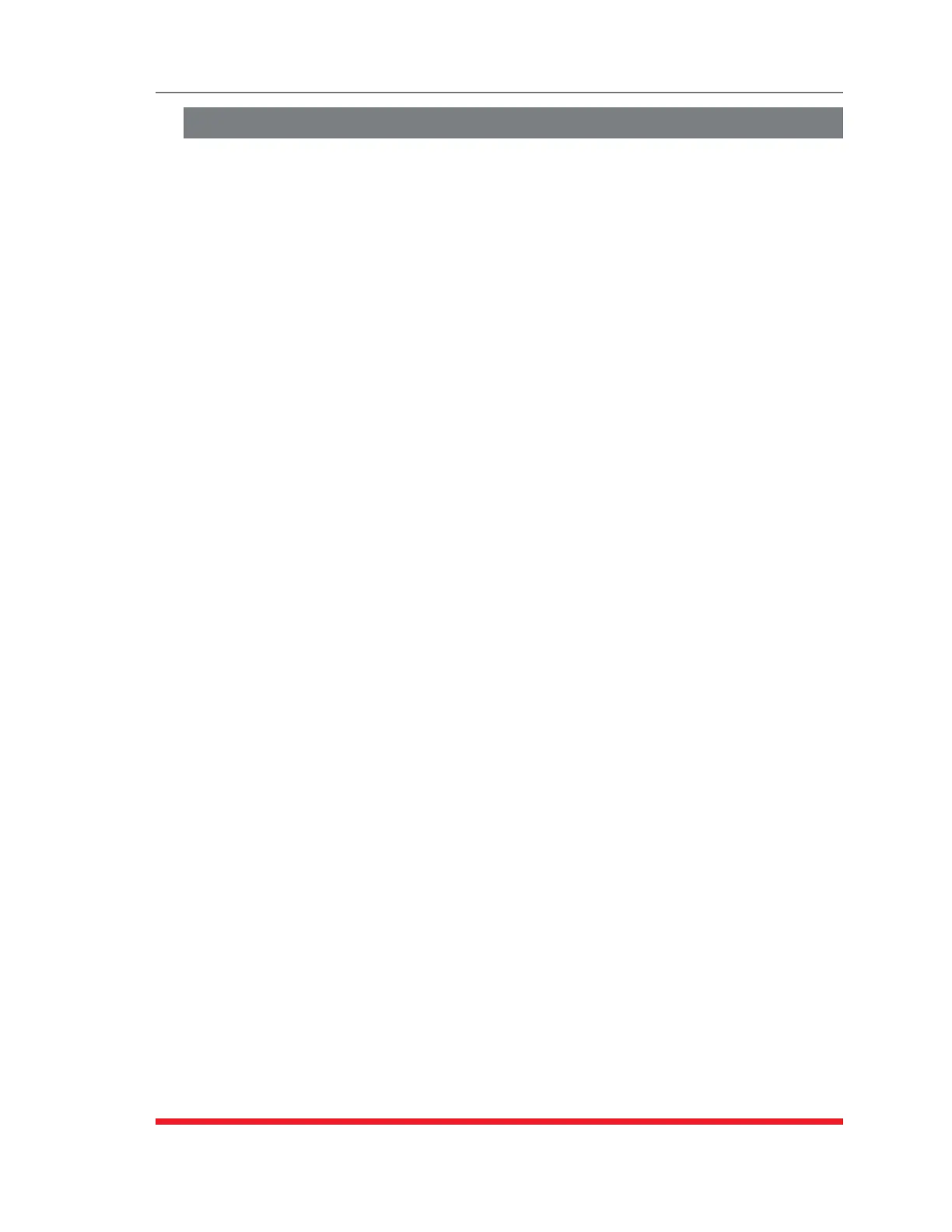8-6
The Status Screens
8.7. The Current History Screen (RSM-8R8-CM Series Only)
The Current History Screen displays current, voltage and temperature readings as a
function of time. In the Web Browser Interface, the Current History can be displayed as
a graph or downloaded in ASCII, CSV or XML format. In the Text Interface, the Current
History can be displayed as straight ASCII data, or can be downloaded in CSV or XML
format. To view the Current History Screen, access command mode, and proceed as
follows:
Note:CurrentandPowerMonitoringfeaturesarenotavailableonstandard
TSMseriesunitsorstandardRSMseriesunits.
TextInterface: Type /L and press [Enter] to access the "Display Logs" menu. From
the "Display Logs" menu, enter the appropriate option number and then press [Enter]
to display the Current Metering Log Menu. The Text Interface also offers the option to
select the following display parameters:
• DisplayDataOption: Determines whether data will be displayed in "Unit" format
(displays total current per input line) or "Plug" format (displays current consumption
for each individual outlet.)
• DisplayCurrentMeteringLog: Displays the Current Metering Log according to
the currently selected Display Data Option.
• DownloadCurrentMeteringLoginCSVFormat: Downloads the Current
Metering Log (as determined by the current Display Data Option) in CSV format.
• DownloadCurrentMeteringLoginXMLFormat: Downloads the Current
Metering Log (as determined by the current Display Data Option) in XML format.
• EraseCurrentMeteringLog: Clears all Current Metering Log data. Note that
when the Current Metering Log is erased, the Power Metering Log will also be
erased.
WebBrowserInterface: Place the cursor over the "Current Metering" link on the left
hand side of the screen. When the fly-out menu appears, click on the "Current History"
link to display the Current Metering Log menu. At the Current Metering Log menu, you
can display current history data as a graph, or download or display the log in ASCII,
CSV or XML format. Current Metering Log data can be displayed or downloaded for
specific plug(s) or plug group(s.) When the Current Metering Log is displayed as a
graph, a date range can also be selected, allowing data to be displayed Live or for the
previous Day, Week, Month or Year.
To save Current History data, access command mode using an account that permits
Administrator level commands, and then proceed as follows:
• TextInterface: Type /L and press [Enter] to show the Display Logs menu. From
the Display Logs menu, key in the number for the desired option and then press
[Enter] to display the Current History menu, which allows you to either display the
Current History log in ASCII format, download and save in CSV or XML format, or
erase the Current History Log.
• WebBrowserInterface: Place the cursor over the "Current Metering" link on the
left hand side of the screen. When the fly-out menu appears, click on the desired
action and then select graph format, or display/download the Current History in
ASCII, CSV or XML format.