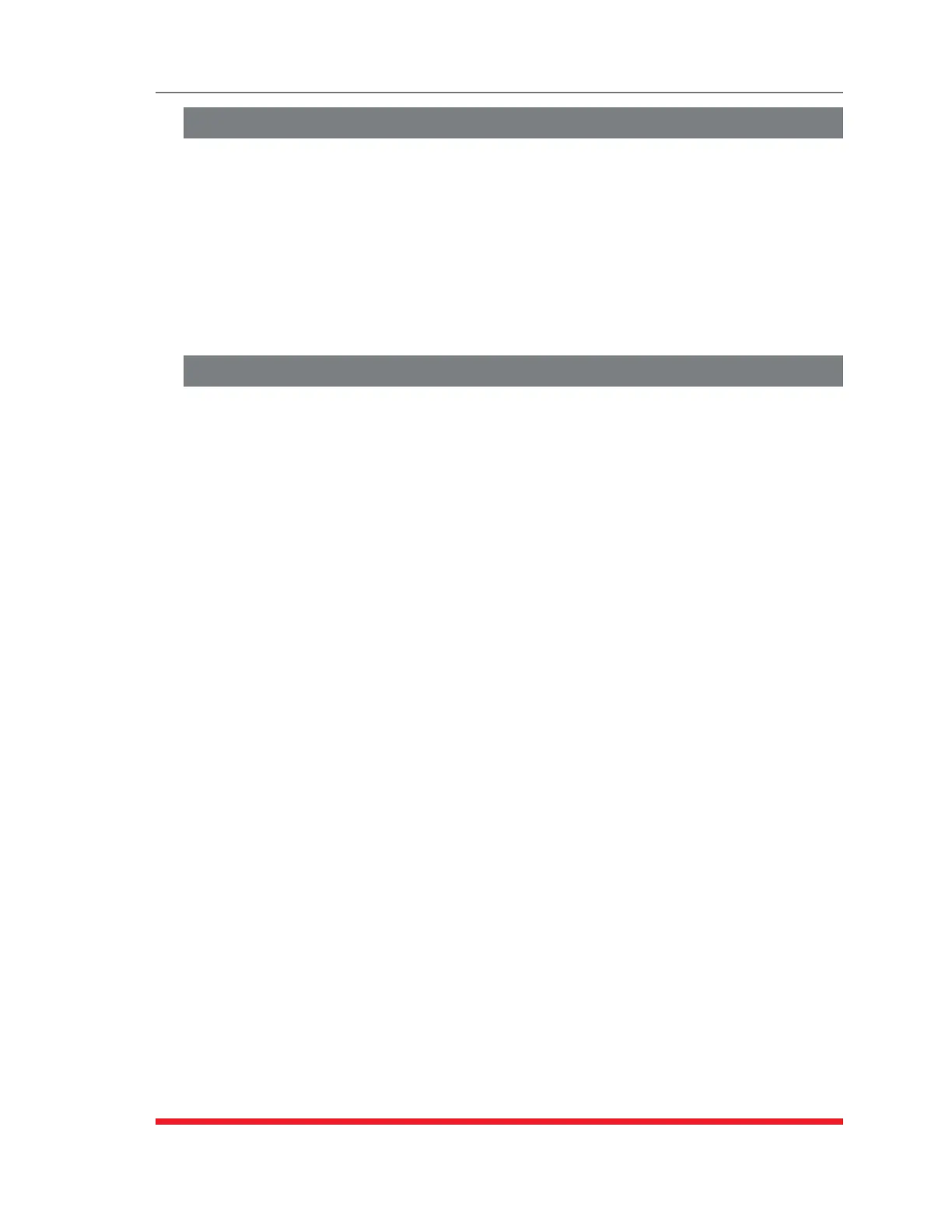8-9
The Status Screens
8.10. The Port Diagnostics Screen
The Port Diagnostics Screen provides more detailed information about each port. To
display the Port Diagnostics Screen, access the Text Interface command mode and
type /SD [Enter].
Note:ThePortDiagnosticsScreenisonlyavailableviatheTextInterface.
When the /SD command is invoked by an Administrator or SuperUser level account,
the Port Diagnostics Screen will display the status of all ports. If the /SD command is
invoked by a User or ViewOnly level account, then the Port Diagnostics Screen will only
display the status of the ports that are specifically allowed by that account.
8.11. Alias Status Screen
The Alias Status Screen lists user defined IP aliases for each serial port, along with the
user-defined name of each port and the currently selected Direct Connect setting for
each serial port.
To display the Alias Status Screen via the Text Interface, type /SA and press [Enter]. To
display the Alias Status Screen via the Web Browser Interface, place the cursor over the
"Port Status" link on the left hand side of the screen, wait for the flyout menu to appear
and then select "Alias Status" from the flyout menu.
When the Alias Status Screen is displayed by an Administrator or SuperUser level
account, the screen will display the status of all ports. If Alias Status Screen is displayed
by a User or ViewOnly level account, then the screen will only display the status of the
ports specifically allowed by the account.
