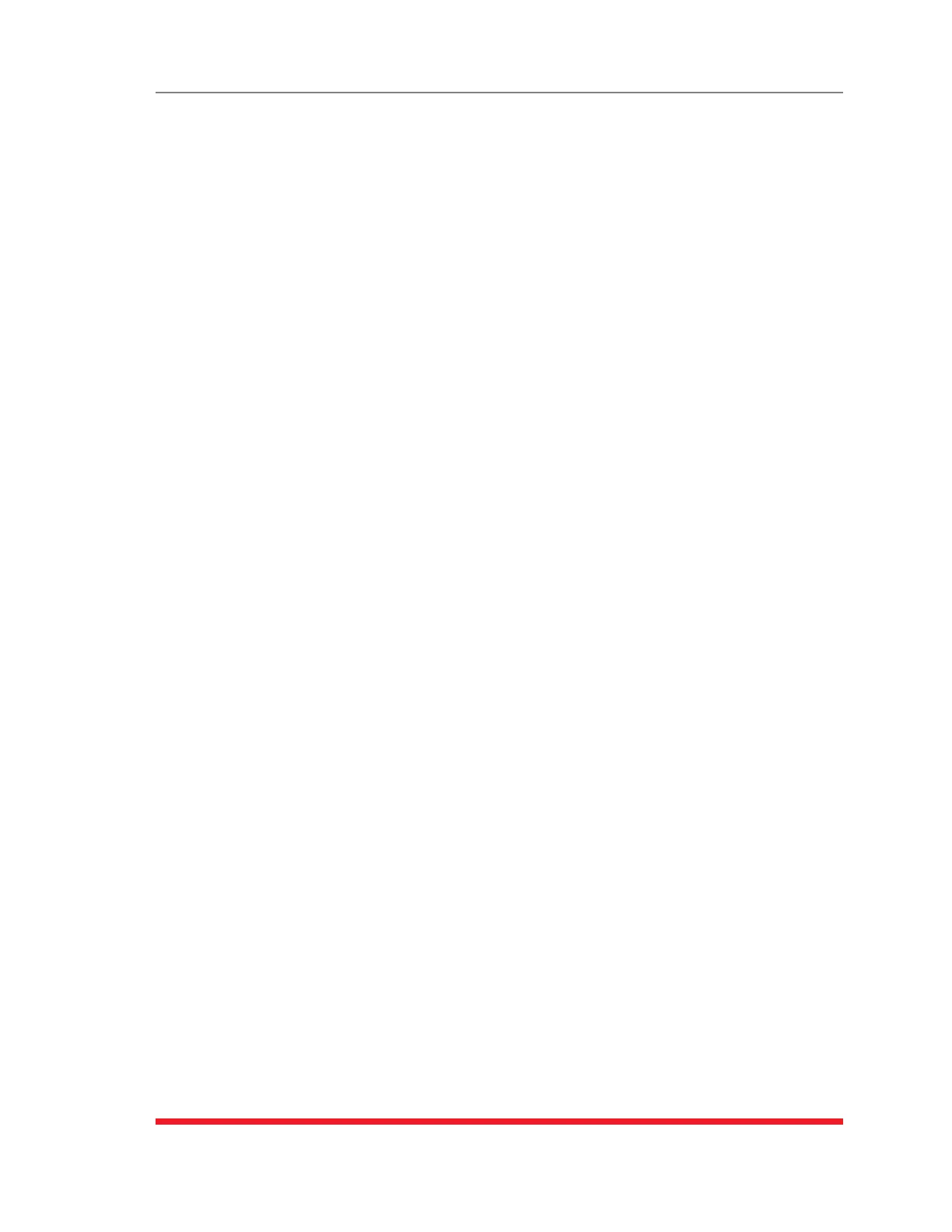5-53
Basic Configuration
5.9.3.1. AddingIPAddressestotheAllowandDenyLists
To add an IPv4 or IPv6 format IP Address to the Allow or Deny list, and begin configuring
the IP Security feature, proceed as follows.
Notes:
• BoththeAllowandDenylistcanincludeLinuxoperators,wildcards,and
net/maskpairs.
• Insomecases,itisnotnecessarytoenterallfour"digits"oftheIPAddress.
Forexample,ifyouwishtoallowaccesstoallIPaddressesthatbeginwith
"192,"thenyouwouldonlyneedtoenter"192."
• TheIPSecurityConfigurationmenuisonlyavailablewhentheAdministrator
Modeisactive.
• InordertousedomainnamesintheAllowListand/orDenyList,youmust
firstdefineIPaddress(es)forthedesiredDomainNameServer(s)as
describedinSection5.9.5.
1. Access the IP Security Configuration Menu.
a) TextInterface: Type /N [Enter] to display the Network Configuration Menu.
From the Network Configuration Menu, type 5 [Enter] to display the IP
Security Menu.
b) WebBrowserInterface: Place the cursor over the "Network Configuration"
link on the left hand side of the screen. When the fly-out menu appears, click
on the "IP Security" Link to display the IP Security Menu.
2. AllowList: Enter the IP Address(es) for the clients that you wish to allow. Note that
if an IP Address is found in the Allow list, the client will be allowed to connect, and
the TSM/RSM will not check the Deny list.
a) TextInterface: Note the number for the first empty field in the Allow list, then
type that number at the command prompt, press [Enter], and then follow the
instructions in the resulting submenu.
b) WebBrowserInterface: Place the cursor in the first empty field in the
parameters menu, then key in the desired IP Address, operators, wild cards,
and/or net/mask pairs.
3. DenyList: Enter the IP Address(es) for the clients that you wish to deny. Note that
if the client’s IP Address is not found in the Deny List, that client will be allowed to
connect. Use the same procedure for entering IP Addresses described in Step 2
above.
