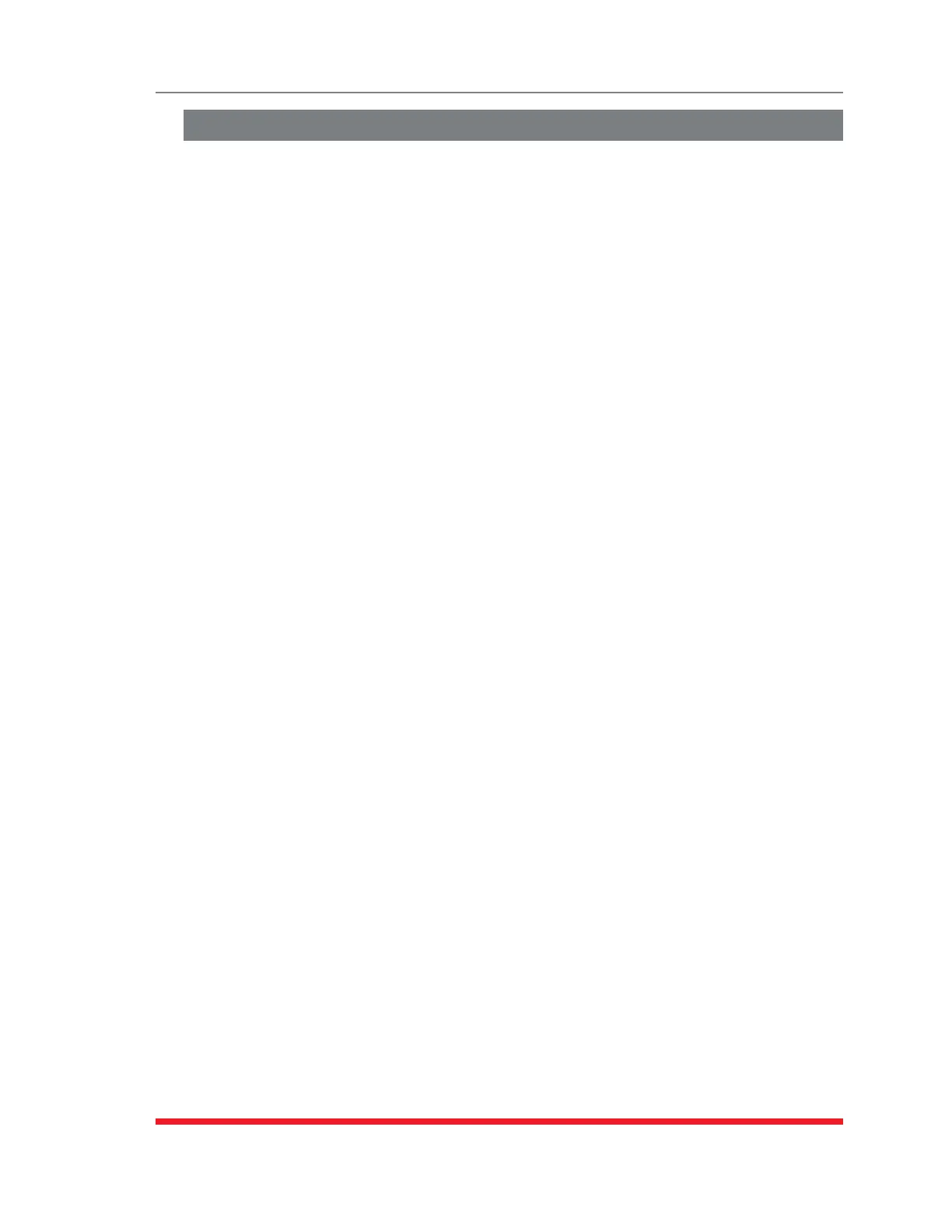8-7
The Status Screens
8.8. The Power Range Status Screen (RSM-8R8-CM Series Only)
The Power Range Status Screen can be used to display power consumption readings
over a user-selected period of time, for the RSM-8R8-CM series unit.
Note:CurrentandPowerMonitoringfeaturesarenotavailableonstandard
TSMseriesunitsorstandardRSMseriesunits.
To view the Power Range Status Screen, access command mode using an account that
permits access to Administrator or SuperUser level commands and then proceed as
follows:
TextInterface:
1. Type /L and press [Enter] to access the "Display Logs" menu. From the Display
Logs menu, type 4 and press [Enter] to display the Power Metering Log menu.
2. PowerMeteringLogMenu: The "Display Data Option" determines whether the
RSM-8R8-CM will display total current consumption for each branch (Unit) or
current consumption for each outlet (Plug). The Power Metering Log Menu also
allows you to either display Power Metering Data or download Power History Data.
a) DisplayPowerMetering: Type 2 and press [Enter]. The RSM-8R8-CM will
display the Power Metering menu, which allows you to set a date range for the
desired data and display the data selected.
b) DownloadPowerHistory: See Section 8.9.
WebBrowserInterface:
1. Place the cursor over the "Power Metering" link on the left hand side of the screen.
When the fly-out menu appears, click on the "Power Range" link to display the
"Select Plugs" menu.
2. Select the desired plugs, then click the "Select Plugs" button to display the "List
Power Range" menu.
3. Use the List Power Range menu to select the desired date range, and then click on
the "Get Chart" button.
In the Text Interface, Power Metering data will be displayed in table format. In the Web
Browser Interface, Power Metering data will be displayed in both table and graph format.
