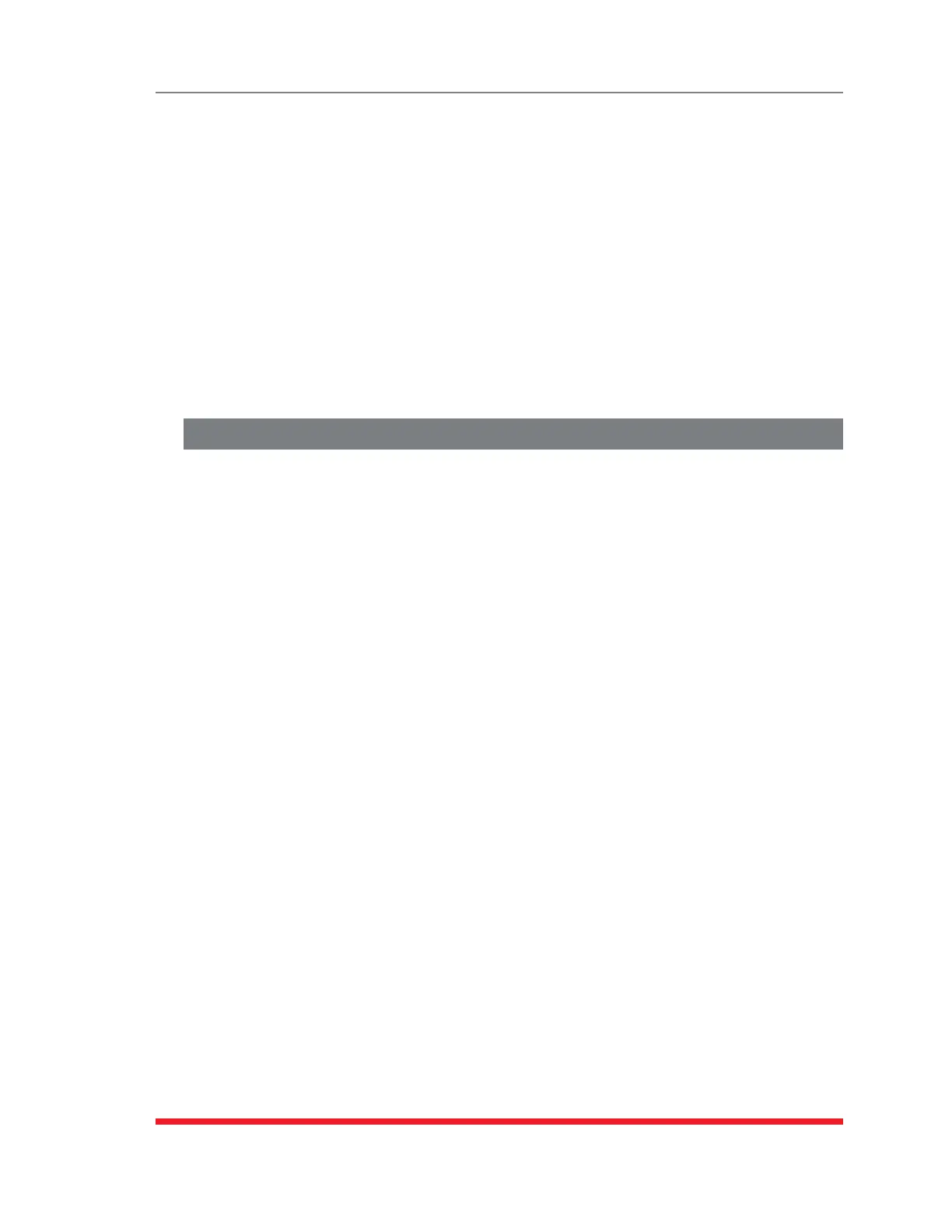3-3
Getting Started
2. Username/PasswordPrompt: A message will be displayed, which prompts you
to enter your username (Login) and password.. The default username is "super"
(all lower case, no quotes), and the default password is also "super". If a valid
username and password are entered, the TSM/RSM will display either the Main
Menu (Web Browser Interface) or the Port Status Screen (SSH, Telnet, or Modem.)
Note:
• ThedefaultUsernameis"super".
• ThedefaultPasswordis"super"
3. ReviewHelpMenu: If you are communicating with the TSM/RSM via the text
interface (SSH, Telnet or Modem), type /H and press [Enter] to display the Help
Menu, which lists all available TSM/RSM commands. Note that the Help Menu is
not available via the Web Browser Interface.
3.4. Connecting Ports and Switching Outlets
Although both the Text Interface and Web Browser Interface allow you to select
configuration parameters, the Text Interface is always used when invoking commands to
connect ports. If you have previously accessed command mode via the Web Browser
Interface, exit command mode (log out), then re-enter command mode using the Text
Interface as described in Section 3.3.
Proceed as follows to connect ports and switch outlets:
1. ReviewtheHelpMenu: At the Text Interface command prompt, type /H and press
[Enter] to display the Help Menu, which provides a basic listing of all available
TSM/RSM commands.
2. CreatingConnectionsBetweenPorts: The TSM/RSM can perform two different
types of port connections; Resident Connections and Third Party Connections:
a) ResidentConnection: Your resident port issues a /C command to connect to
a second port.
i. To connect your resident port to Port 3, type /C 3 [Enter]. While you
are connected to Port 3, the unit will not recognize additional commands
issued via your resident port. However, the unit will recognize a Resident
Disconnect Sequence issued at either connected port.
ii. Issue the Resident Disconnect Sequence (Logoff Sequence); type ^X
(press [Ctrl] and [X] at the same time).
