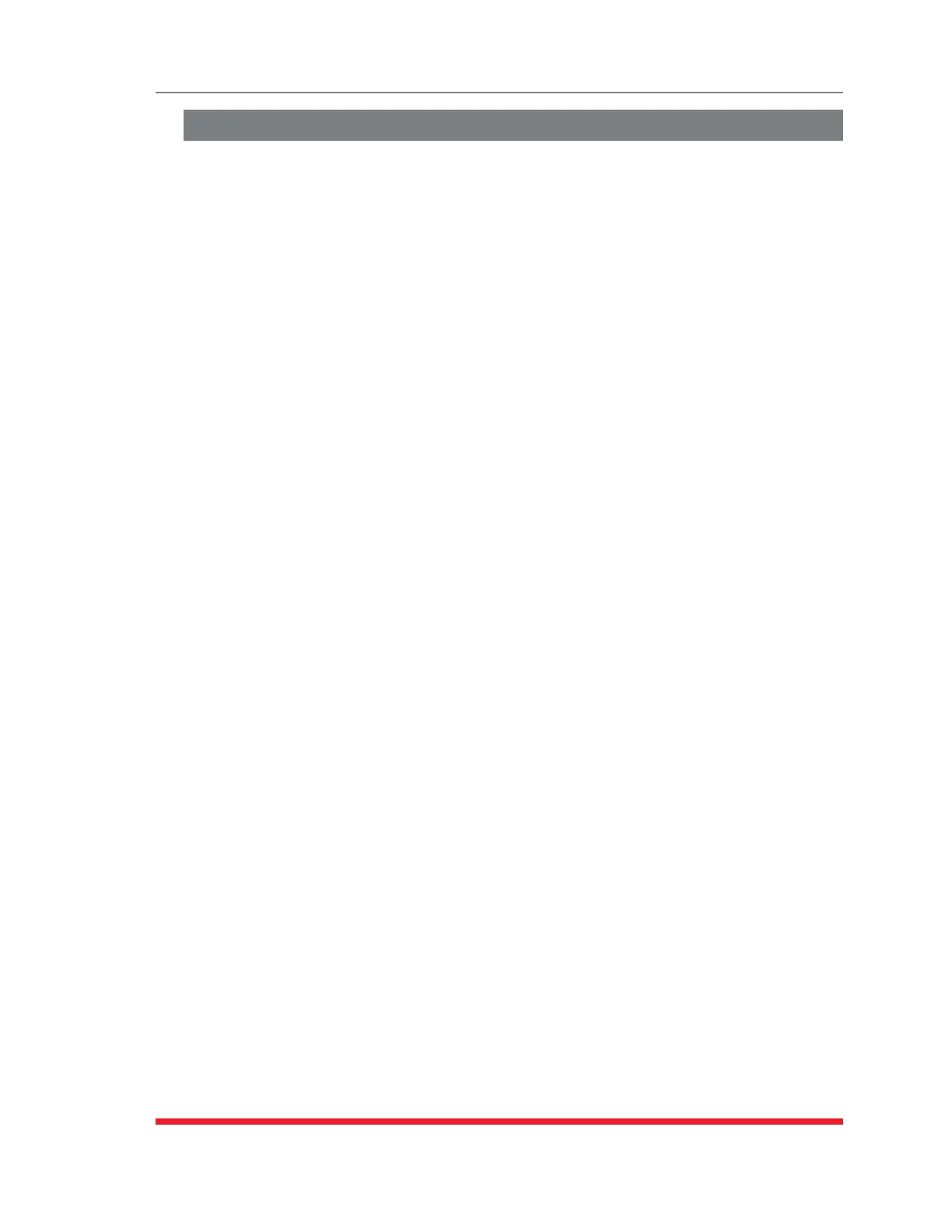8-8
The Status Screens
8.9. The Power History Screen (RSM-8R8-CM Series Only)
The Power History Screen shows power consumption versus time. To view the Power
History Screen, access the command mode using an account that permits access to
Administrator or SuperUser level commands, and then proceed as follows:
Note:CurrentandPowerMonitoringfeaturesarenotavailableonstandard
TSMseriesunitsorstandardRSMseriesunits.
TextInterface:
Type /L and press [Enter] to access the "Display Logs" menu. From the Display Logs
menu, type 4 and press [Enter] to display the Power Metering Log menu.
The Power History menu offers the following options:
1. DisplayPowerHistory: Type 1 and press [Enter] to access the "Display Power
History" menu, which allows you to select the duration period (date) for the Power
History screen and then display the resulting data.
2. DownloadPowerHistory: Type 2 and press [Enter] to display the Power History
Screen or download Power History data in CSV or XML format.
WebInterface:
Place the cursor over the "Power Metering" link on the left hand side of the screen.
When the fly-out menu appears, click on the "Power History" link to display the Power
History menu.
The Power History menu offers the options to display Power History as a graph, or
display/download the Power History in ASCII, CSV or XML format; click on the link for
the desired option. The RSM-8R8-CM will display a screen that allows you to select all
plugs, one or more plug groups, or up to four individual plugs. Check the box next to
the desired option, then click on the "Select Plugs" button to display the Power History
graph.
Notes:
• Whenthe"Unit"DisplayDataOptionisselected,thePowerMeteringLog
willlistpowerdataforeachinputlineaswellasthetotalforallRSM-8R8-CW
outlets.
• Whenthe"Plugs"DisplayDataOptionisselected,thePowerMeteringLog
willlistdataforeachindividualRSM-8R8-CMoutletaswellasthetotalforall
RSM-8R8-CMoutlets.
