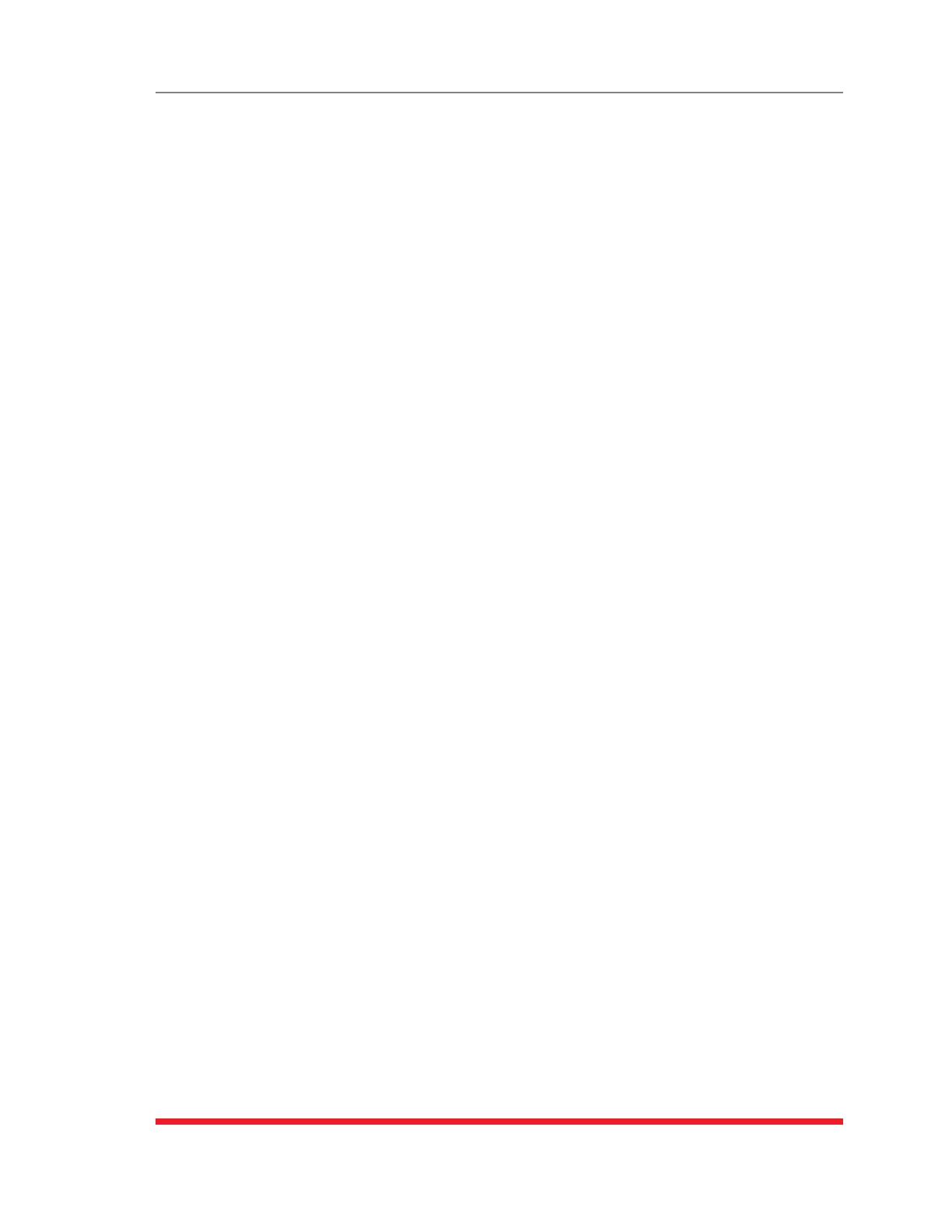16-2
Upgrading TSM/RSM Firmware
3. When the command prompt appears, type /UF and then press [Enter]. The
TSM/RSM will display a screen which offers the following options:
a) StartFTP/SFTPServersOnly(DoNOTdefaultparameters): To proceed
with the upgrade, while retaining user-defined parameters, type 1 and press
[Enter]. All existing parameter settings will be restored when the upgrade is
complete.
b) StartFTP/SFTPServers&Default(KeepIPparameters&SSHKeys): To
proceed with the upgrade and default al user-defined parameters except for the
IP Parameters and SSH Keys, type 2 and press [Enter]. When the upgrade is
complete, all parameter settings except the IP Parameters and SSH Keys, will
be reset to factory default values.
c) StartFTP/SFTPServers&Default(DefaultALLparameters): To proceed
with the upgrade, and reset parameters to default settings, type 3 and press
[Enter]. When the upgrade is complete, all parameters will be set to default
values.
d) StartFTP/SFTPServersforSlipStreamUpgrade: This option will upgrade
only the WTI Management Utility, without updating the TSM/RSM's operating
firmware. To update the WTI Management Utility only, type 4 and
press [Enter].
Note that after any of the above options is selected, the TSM/RSM will start the
receiving servers and wait for an FTP/SFTP client to make a connection and upload
a valid firmware binary image.
4. To proceed with the upgrade, select either option 1 or option 2. The TSM/RSM will
display a message that indicates that the unit is waiting for data. Leave the current
Telnet/SSH client session connected at this time.
5. Open your FTP/SFTP application and (if you have not already done so,) login to the
TSM/RSM unit, using a username and password that permit access to Administrator
Level commands.
6. Transfer the md5 format upgrade file to the TSM/RSM.
7. After the file transfer is complete, the TSM/RSM will install the upgrade file and then
reboot itself and break all port connections. Note that it will take approximately 10
minutes to complete the installation process. The unit will remain accessible until it
reboots.
a) Some FTP/SFTP applications may not automatically close when the file transfer
is complete. If this is the case, you may close your FTP/SFTP client manually
after it indicates that the file has been successfully transferred.
b) When the upgrade process is complete, the TSM/RSM will send a message to
all currently connected network sessions, indicating that the TSM/RSM is going
down for a reboot.
Note:DonotpowerdowntheTSM/RSMunitwhileitisintheprocessof
installingtheupgradefile.Thiscandamagetheunit'soperatingsystem.
