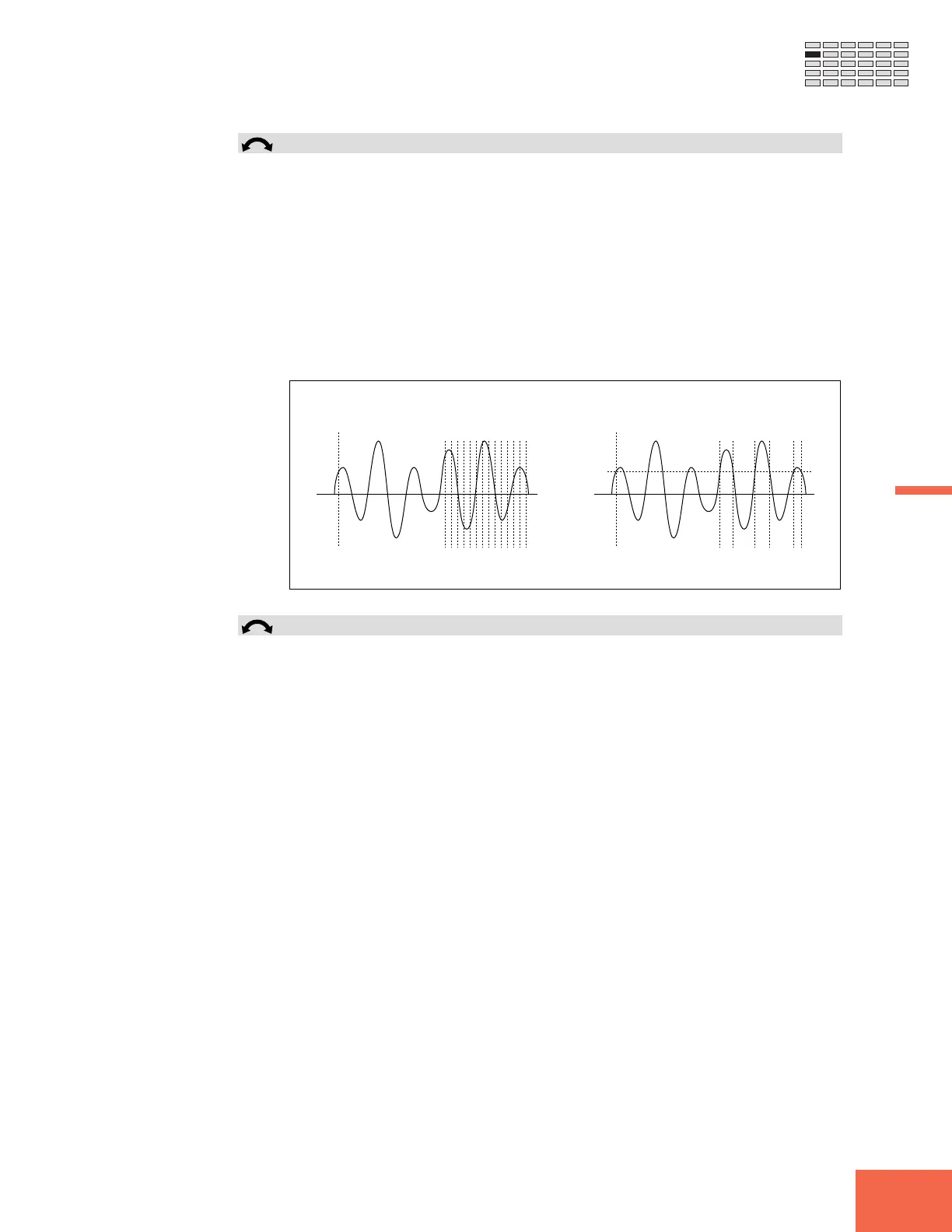163
Chapter 5 EDIT Mode
Chapter 5
TRIM/LOOP Function
Knob 4 Snap = off, on
The “automatic snap” option is useful when you are editing loop start and loop end
addresses. If you enable this option, then you will only be able to change a loop address
to those points on the waveform that have the same level as the opposing loop address;
the address you are editing will jump from one such point to the next as you turn the
knob. If you disable this option, then you can change either address continuously over
the waveform.
Setting the two loop addresses to different levels on the waveform may cause a “click”
sound at the loop point during playback. Forcing the loop start and loop end addresses
to the same level will ensure that you avoid this problem.
The following illustration shows how this feature operates during editing of the loop
end address.
You can move the loop end address
to any location on the waveform
Loop Start Address
If Snap = off:
The loop end address always jumps to the nearest
point having the same level as the loop start address.
Loop Start Address
If Snap = on:
Knob 5 EndType = address, length, time, beat, graph
Selects the type of indication used to show the end address and the loop end address on
the edit screen. (Note that the start address and loop start address are always shown by
their absolute address values.)
address End and loop end addresses are indicated by their absolute ad-
dress values on the waveform. (This is the standard setting.)
length Each end address is shown by its distance from the correspond-
ing start address, in address increments.
beat Each end address is shown by its distance in beats from the cor-
responding start address.
graph Numerical indication is the same as for “address” setting above,
but the screen also displays a waveform graphic with positional
indicators.
