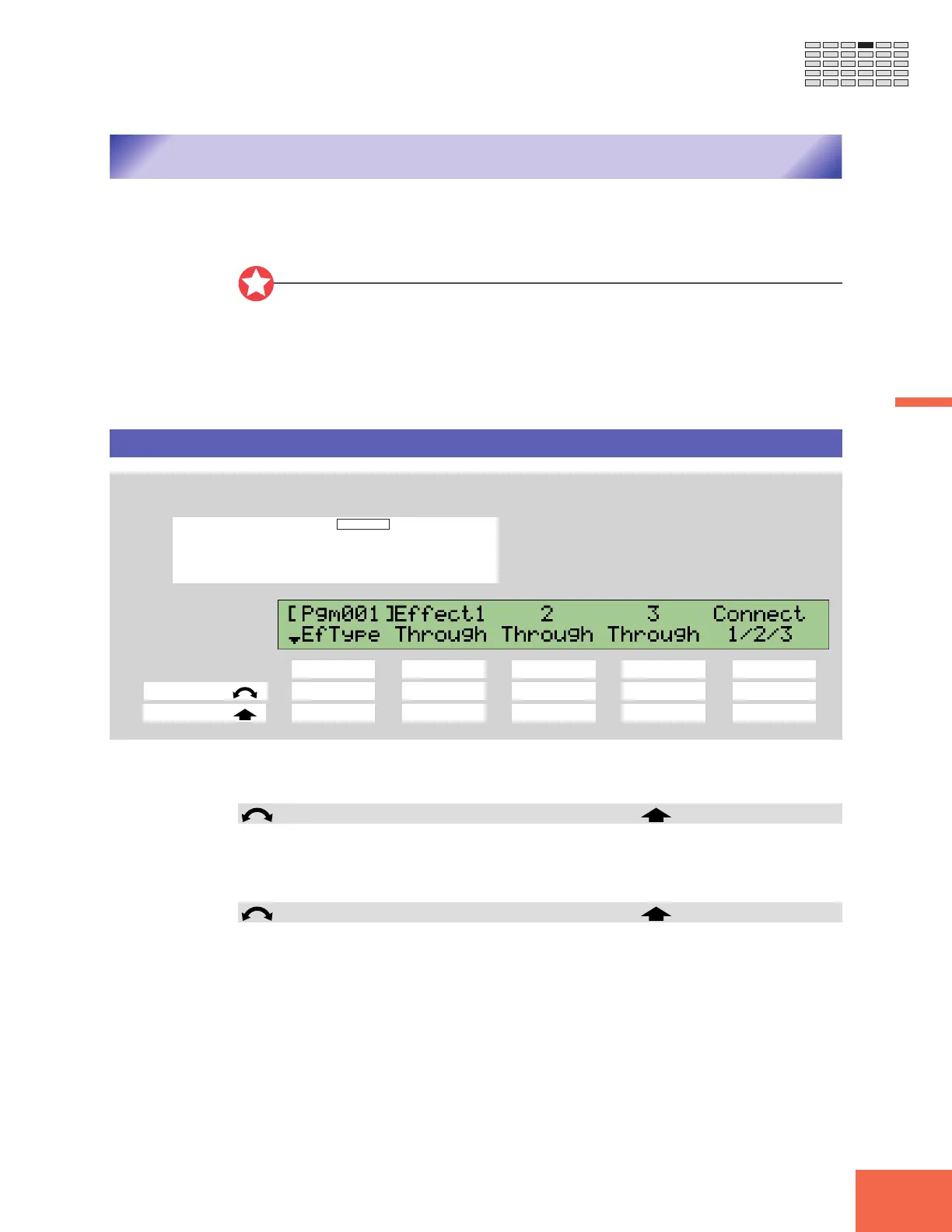121
Chapter 4 PLAY Mode
Chapter 4
EFFECT Function
EFFECT Function
This section describes the PLAY-mode EFFECT function. You use this function to set up
the program’s effects.
Important
• The sample’s “main output” destination determines the effect that the sample re-
ceives. In particular, the A3000 does not apply any effect to samples whose main
output is set to off or to Stereo. To apply an effect to a sample, make sure that the
sample’s main output is set to Effect1, Effect2, or Effect3. (☞176)
• Note that you can also adjust the “main output” setting using the Easy Edit function.
(☞119).
EFFECT - EfType (Select the Effect Types)
Selects effect types and effect-block interconnection for the program.
PROGRAM
TRIM / LOOP
RECORD
PROGRAM
TOTAL EQ
PLAY
EDIT
REC
DISK
UTILITY
SAMPLE
MAP / OUT
SETUP
SAMPLE
PANEL PLAY
EASY EDIT
FILTER
METER
SEQUENCE
SEQUENCE
EFFECT
EG
EFFECT
VOLUME
MASTER
SETUP
LFO
EXT CTRL
DISK
SYSTEM
CONTROL
MIDI / CTRL
MONITOR
IMPORT
MIDI
Turn Knob 1 to select EfType.
Knob 1 Knob 2 Knob 3 Knob 4 Knob 5
Turn action ✔✔✔✔✔
Push action ✔✔✔✔ -
Use this page to assign a specific effect to each of the effect blocks (Effect 1, Effect 2, and
Effect 3), and to set the interconnection (if any) among these blocks.
Knob 1 Change Page Select P/S
• Turn the knob to change to a different page within the EFFECT function. Available
pages are: EfType (this page), Efct1, Efct2, Efct3, In&Out, and EdType.
• Push the knob to move to the Program/Sample Selection screen. (☞95)
Knob 2 Effect1 = Through, Scratch,...,Canyon Bypass
• Turn the knob to select the effect type to be applied as Effect 1. For information about
available selections, refer to the “Effect type list” in the appendix. (☞335).
• Push the knob to toggle Effect 1 on or off. Press once to switch the effect off (so that
a “- - -” appears above the knob); press again to switch the effect back on.
