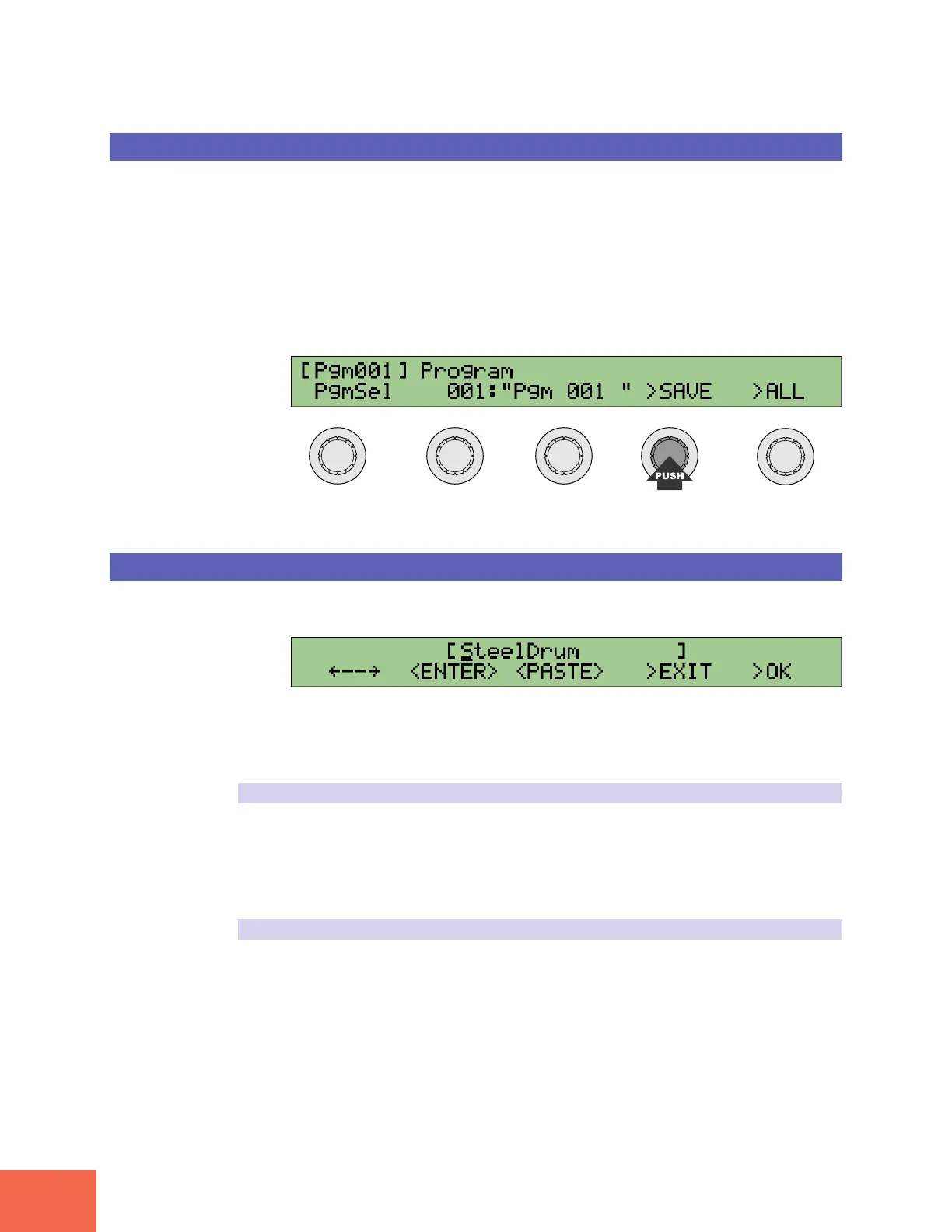Basic Operation
88
Chapter 3 Basics
Executing an Operation
Some pages allow you to execute operations. The second line of the screen displays the
names of any available operations. Operation names always appear in uppercase charac-
ters with a leading > symbol. For example: >SAVE, >LOAD, and >NEW. To execute the
operation, you press the knob directly under the operation name.
Note that only certain knobs have “push” capability for each screen. The red lamp (push
lamp) directly above the knob lights up if the knob’s “push” feature is currently avail-
able. Pushing a knob while the lamp is off has no effect.
As an example, the “program select” page in the PLAY-mode PROGRAM function looks
like this.
In this case, you can press Knob 4 to proceed to save the selected program to disk.
Entering Names
In many cases you will want to set or change the names of programs or samples. The
following screen, for example, can be used to change the name of a sample.
In general, you enter or change a name one letter at a time — first move the cursor to
the desired position, then change or delete the character at that position, and so on. A
number of variations and shortcuts are also available. The general entry operations are
as follows.
Moving the Cursor
The name (character string) that you are working on appears in brackets on the first
line of the screen. The current character position is marked by the cursor, which ap-
pears as an underscore under one of the characters in the name. You use Knob 1 to
change the cursor position: turn right to move the cursor the right, or left to move the
cursor to the left.
Entering a Character
You use Knob 2 to enter a character at the cursor position. Rotate the knob until the
desired alphanumeric appears. Note that the A3000 supports both uppercase and
lowercase letters.
