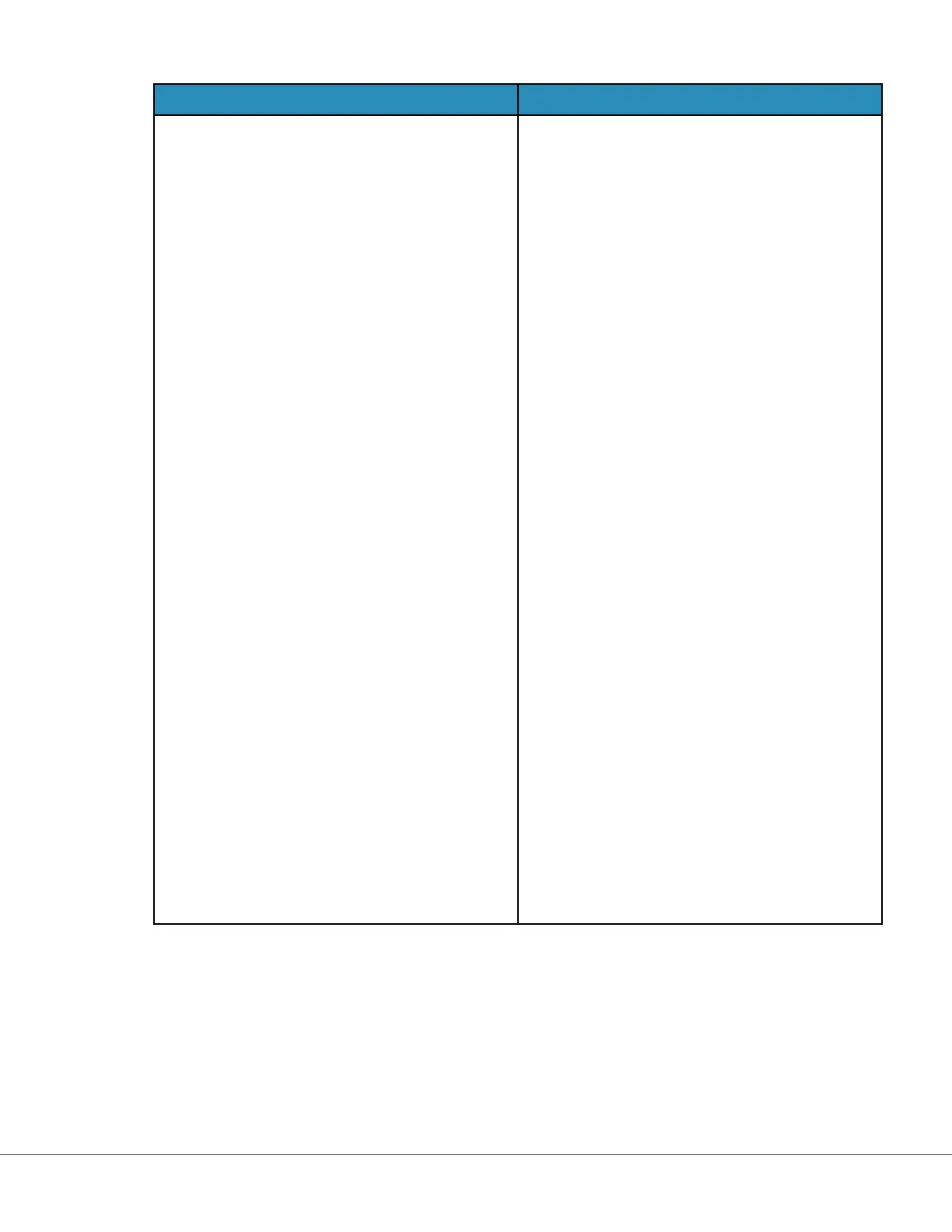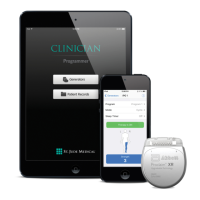Issue Soluon
Instrument me does not agree with data
manager me
1. Power on the instrument and allow it sucient
me on the Home screen to connect to the
network and communicate with the data
manager.
2. Check the network status icon on the
instrument screen. If icon appears but
indicates no connecon:
For Wired connecon:
- Ensure instrument is properly seated in
the base staon.
- Conrm the base staon has a wired
connecon to the network.
For Wireless connecon:
- Ensure Wireless is Enabled via the Enable/
Disable Wireless workow.
- Check Wireless Communicaon is Enabled
in the customizaon prole, General
Sengs Category. Follow CWi instrucons
in this manual to make necessary changes.
3. Check that the network status icon on the
instrument screen shows instrument has a
network connecon. If not, then use NCi to
verify the NC sengs within the NC le
installed on the instrument are correct. Follow
NCi instrucons in this manual to make
necessary changes to network sengs.
4. Check Connecvity Map in customizaon
prole to conrm at least one of the following
is Enabled and has the correct IP Address and
Port of the data manager: Test Results,
Operator List, Cartridge List, Paent List. Follow
CWi instrucons in this manual to make
necessary changes.
5. Check the data manager to ensure it is
operaonal and supports communicaon with
i‑STAT Alinity instruments.
Addional Informaon
AlinIQ CWi is a web-based applicaon and therefore may experience periods of downme. Scheduled
downme will be noted when logging in. Unscheduled downme, although never desired, may happen
from me to me. (For example: security patches and applicaon updates.)
Best pracce would be to save all assigned proles in a le on a healthcare organizaon manager's
computer. If a prole needs to be loaded onto an instrument while the system is down, upload can be
254
i-STAT Alinity — System Operaons Manual Art: 746304-01 Rev. H Rev. Date: 29-Oct-2019
