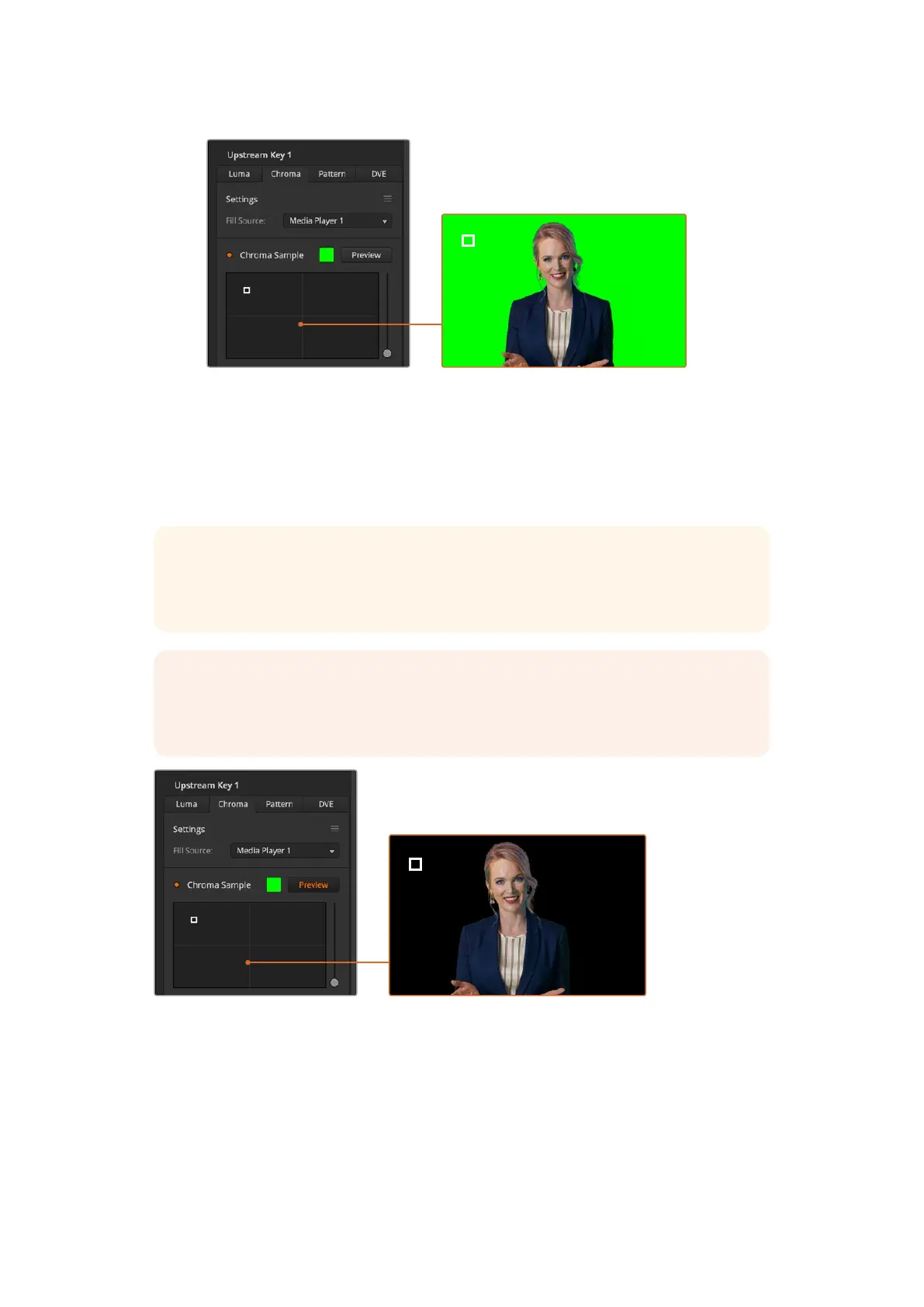The chroma sample setting lets you position a cursor over the screen area you want to sample
Choose a representative area of your green screen that covers as much of the luminance range
of the screen as possible. The default size of the box cursor is well suited to most green
screens that are relatively evenly lit, however if there is a lot of variance in your green screen,
you can adjust the size of the box by clicking on the slider to the right of the sample window
and dragging it up or down.
TIP When sampling uneven green screens, we recommend sampling the darkest
area first before increasing the size of the sample box. This can give you a more
accurate key.
NOTE You can preview your key on the preview output via HDMI at any time by
clicking the ‘preview’ button above the chroma sample panel. This shows you the final
composited version of your chroma key effect on the preview.
Click the preview button to check the final composite on the preview output
Fine Tuning your Key using Key Adjustments
Once you have achieved a good chroma sample that removes most of your green screen
whilegenerally retaining foreground elements, its time fine tune your key with the
‘key adjustments’ controls.
117Keying using ATEM Mini
