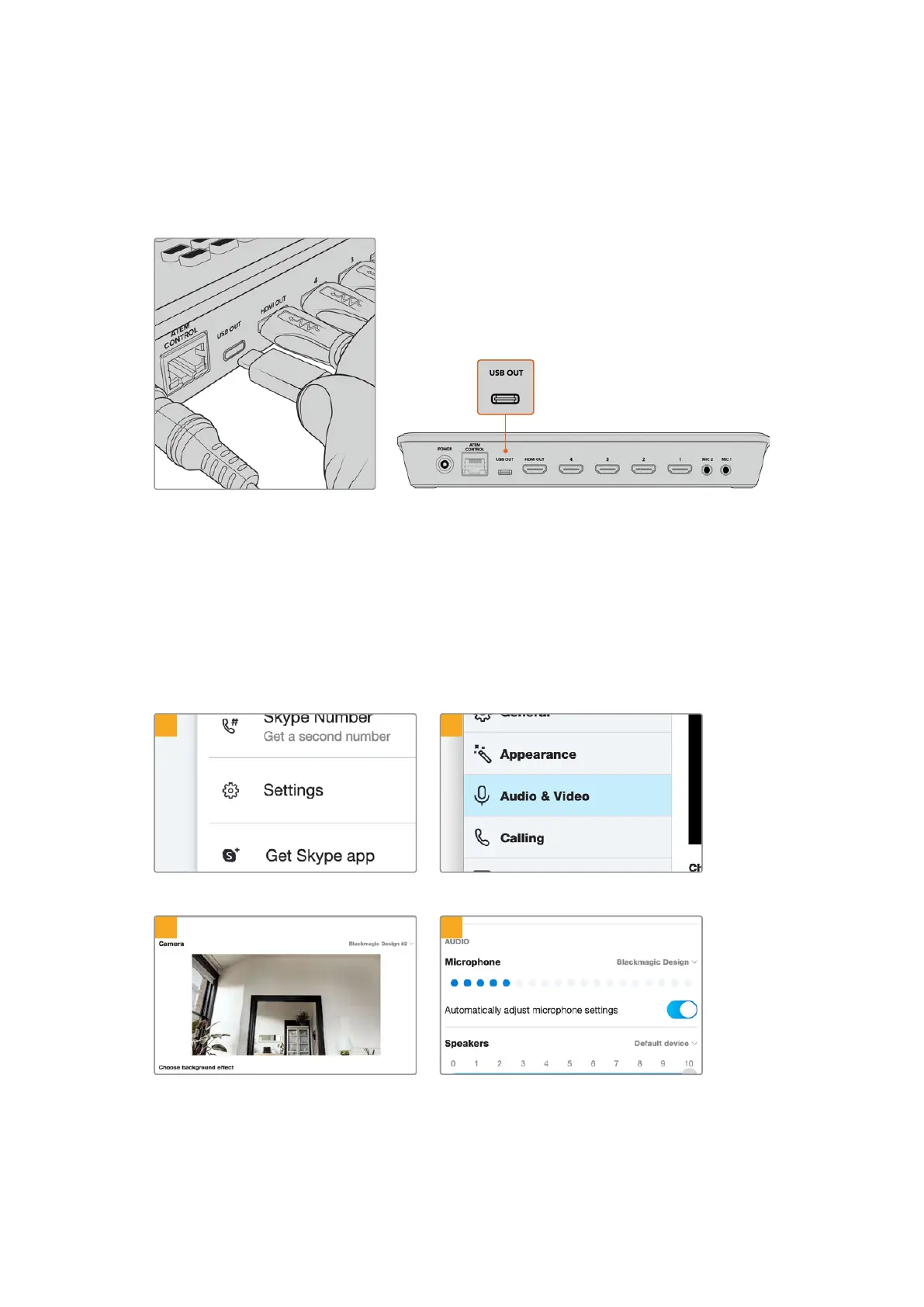Connecting to Skype or Zoom
Plug ATEM Mini’s webcam output into your computer’s USB input. Your computer will recognize
ATEM Mini as a webcam and you can select it as the webcam source in your streaming
program, such as Skype, Zoom or OBS Studio.
Plug your computer into ATEM Mini’s webcam out USB-C connector
Setting the Webcam Source
In most cases, your streaming software will automatically set ATEM Mini as the webcam, so
when you launch your streaming software you will see the picture from your ATEM Mini straight
away. If your software doesn’t select ATEM Mini, simply set the software to use ATEM Mini as
the webcam and microphone.
Setting the Webcam on Skype
1 2
Click on the profile picture and select ‘settings’. Select ‘audio & video’ from the sidebar
3
4
Click on the ‘camera’ menu and select
Blackmagic Design from the list. You will see
the video from ATEM Mini appear in the preview
window.
Now go to the ‘microphone’ menu and select
Blackmagic Design as your audio source.
10Getting Started
