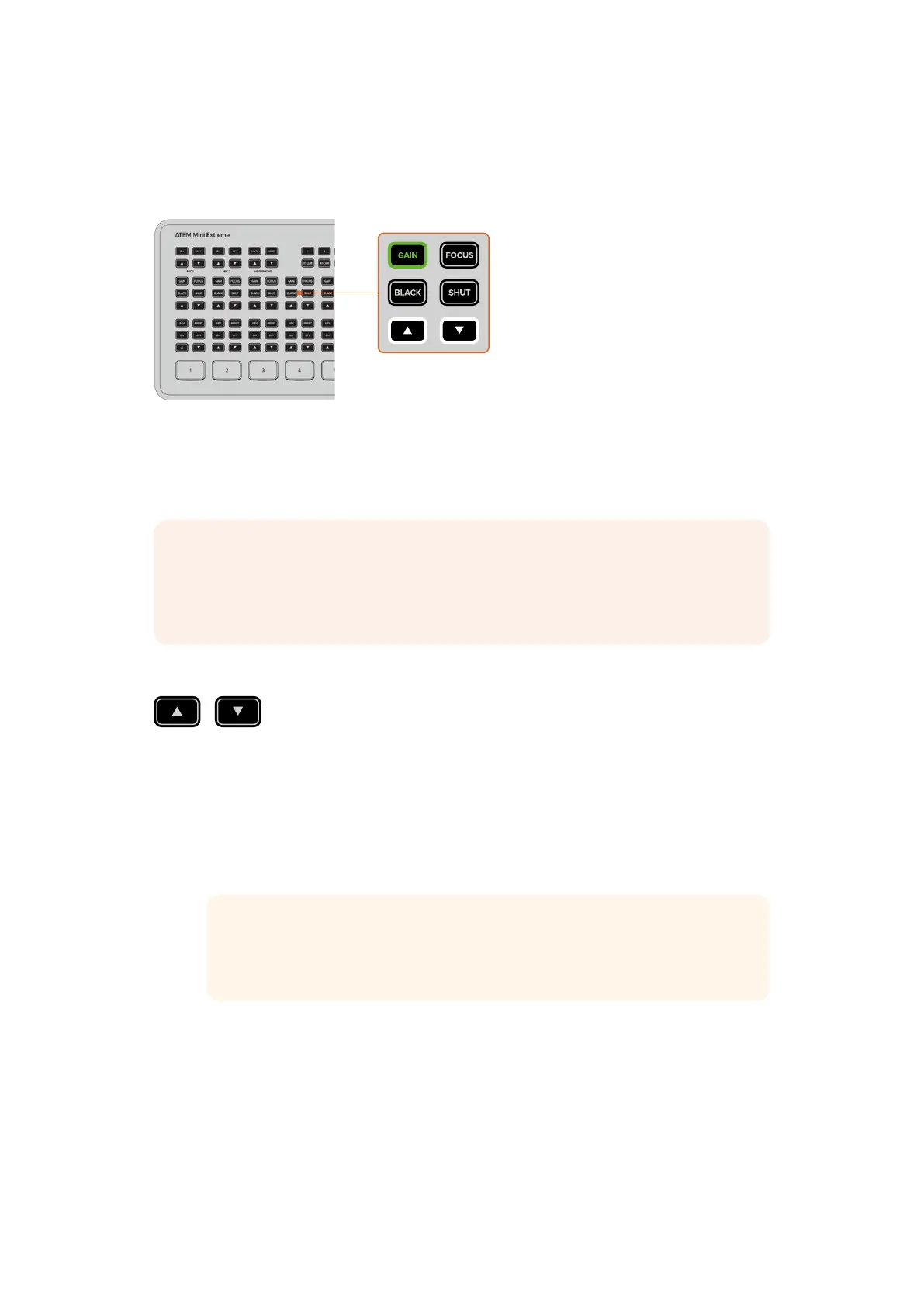Camera Control
When using Blackmagic Pocket Cinema Camera 4K and 6K, you can adjust camera settings
including iris, gain, focus and shutter directly from ATEM Mini Extreme.
Buttons will illuminate green when selected
These buttons, located above the audio options for each input, adjust the camera much in the
same way as the camera control panel in ATEM Software Control. By default, the arrow buttons
control iris when no other option is selected.
NOTE ATEM Mini Extreme model switchers can also adjust camera settings on
Blackmagic URSA Mini Pro cameras. Connect a Blackmagic BiDirectional SDI/HDMI 3G
converter between the camera and switcher to switch and now you can use camera
control on both the control panel and ATEM Software Control.
Iris
To set auto exposure on, press both of the arrow buttons simultaneously. This setting
automatically adjusts the aperture to maintain a constant exposure while keeping shutter angle
consistent. This will keep motion blur unaffected, but may affect your depth of field.
To manually adjust the iris
1 Press the up arrow to increase the aperture.
2 Press the down arrow to decrease the aperture.
TIP The arrow buttons control iris unless another setting, for example gain or
shutter, is selected. The selected setting will time out 3 seconds from the last
button press.
29Additional Features on ATEM Mini Extreme