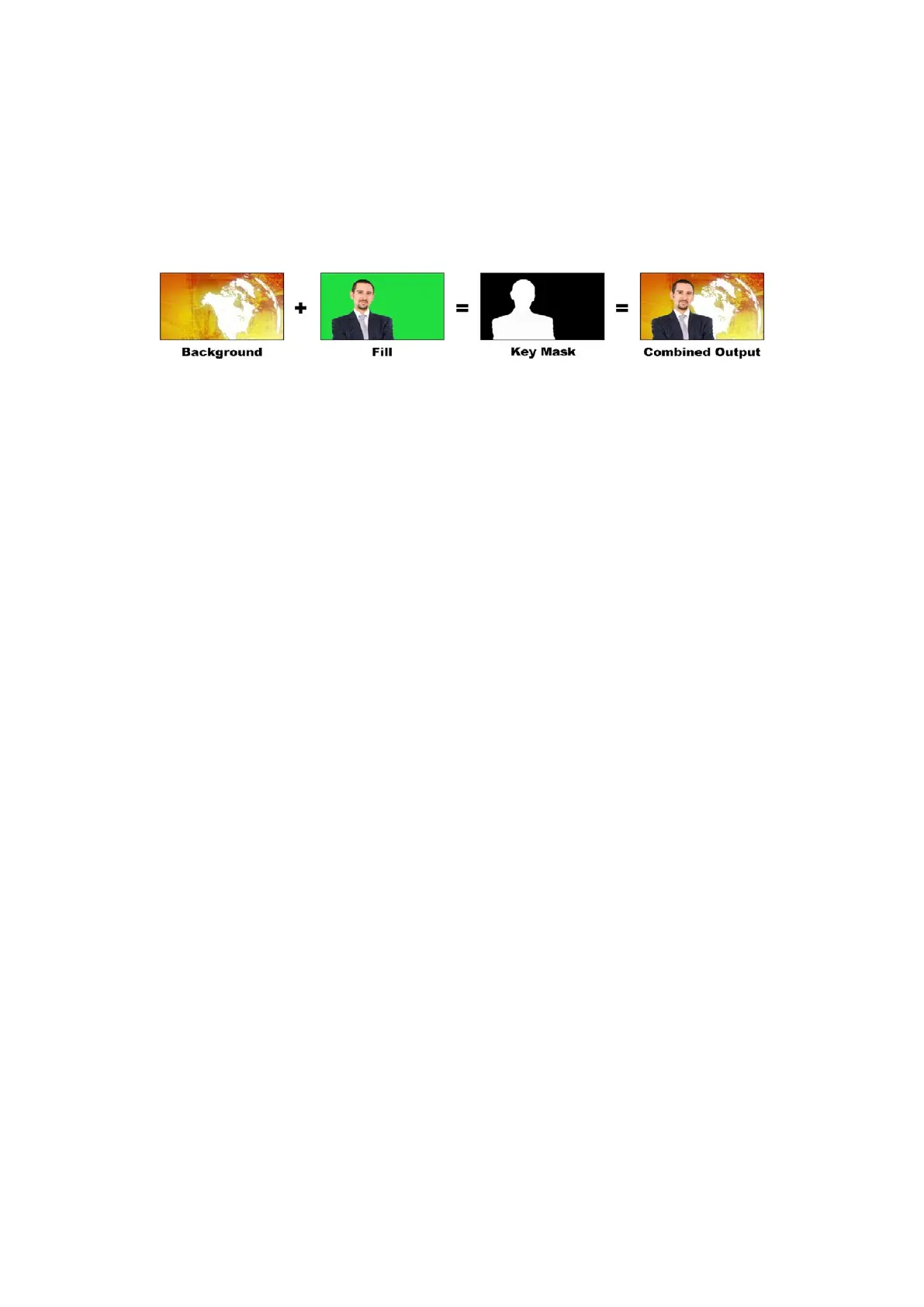A very common use for chroma keys for backgrounds is computer generated graphics.
It’ssimple to connect an external computer to your ATEM switcher using the HDMI output of the
computer or a video card such as the Blackmagic Design DeckLink or Intensity range and then
play back video clips to your ATEM switcher. If you render a green background on your
animations, you can then key this green to create fast and clean animations of any length.
Keying is easy as the green is computer generated so it’s a very flat color that’s easy to key.
Combining a background with a fill and chroma key mask
Background
A full screen image; in the case of a chroma key it is often a weather map.
Fill
The image you plan to display on top of your background video. In the case of a chroma key,
this is video of the meteorologist in front of the green screen.
Key/Cut
In the case of a chroma key the key/cut signal is generated from the fill signal.
Performing a Chroma Key
ATEM Mini features an advanced chroma keyer with detailed chroma sampling and adjustment
options. These controls help you achieve the best key, improving the blend of foreground and
background so you can create a more convincing visual effect.
To set up a chroma key on the upstream keyer in ATEM Mini Extreme:
1 Select the K1CHR button in the select bus.
2 Select the fill source from the select bus.
You can now refine your chroma key using ATEM Software Control.
To set up a convincing chroma key using the advanced keyer:
1 In ATEM Software Control, expand the upstream key palette and select ‘chroma’ from
the key types bar.
2 Select the fill source. Typically, this source would be from a camera facing a presenter
in front of a green screen, or a graphic loaded in a media player.
3 Click the ‘chroma sample’ button. With the chroma sample selected, you’ll see a new
panel appear with a box cursor. This cursor is also visible on the preview output.
4 Click and drag on the box cursor to move it to the position you want to sample.
116Keying using ATEM Mini