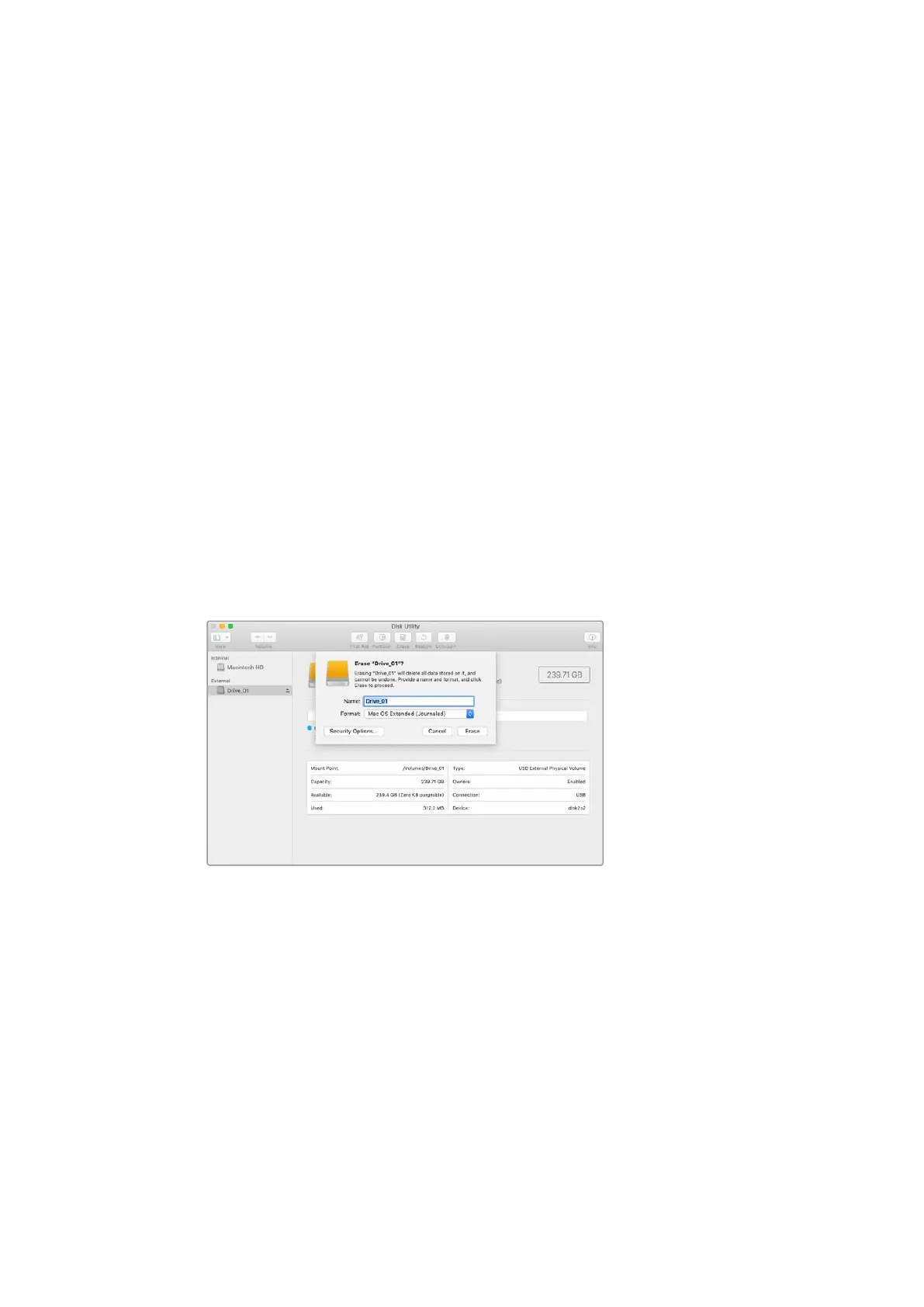Preparing Media for Recording
External disks can be formatted via a Mac or Windows computer. HFS+ is also known as Mac
OS X Extended and is the recommended format as it supports ‘journaling’. Data on journaled
media is more likely to be recovered in the rare event that your storage media becomes
corrupted. HFS+ is natively supported by macOS. exFAT is supported natively by Mac and
Windows without needing any additional software, but does not support journaling. This can be
a good choice if you need to read or write to the disk using both Mac and Windows computers.
Preparing Media on a Computer
Formatting Media on a Mac Computer
The Disk Utility application included with your Mac can format a drive in the HFS+ or exFAT
formats. Make sure you back up anything important from your disk as you will lose everything
on it when it is formatted.
1 Connect your disk to your computer with an external dock, USB hub, or cable adapter
and dismiss any message offering to use your drive for Time Machine backups.
2 On your computer, go to applications/utilities and launch Disk Utility.
3 Click on the disk icon of your drive and then click the erase tab.
4 Set the format to Mac OS Extended (Journaled) or exFAT.
5 Type a name for the new volume and then click erase. Your media will quickly be
formatted and made ready for recording.
Formatting Media on a Windows computer
The format dialog box can format a drive in the exFAT format on a Windows PC. Make sure you
back up anything important from your drive as you will lose everything on it when it is
formatted.
1 Connect the drive to your computer with an external dock, USB hub, or cable adapter.
2 Open the start menu or start screen and choose computer. Right-click on your drive.
3 From the contextual menu, choose format.
4 Set the file system to exFAT and the allocation unit size to 128 kilobytes.
5 Type a volume label, select quick format and click ‘start’.
6 Your drive will quickly be formatted and made ready for recording.
57ATEM Software Control
