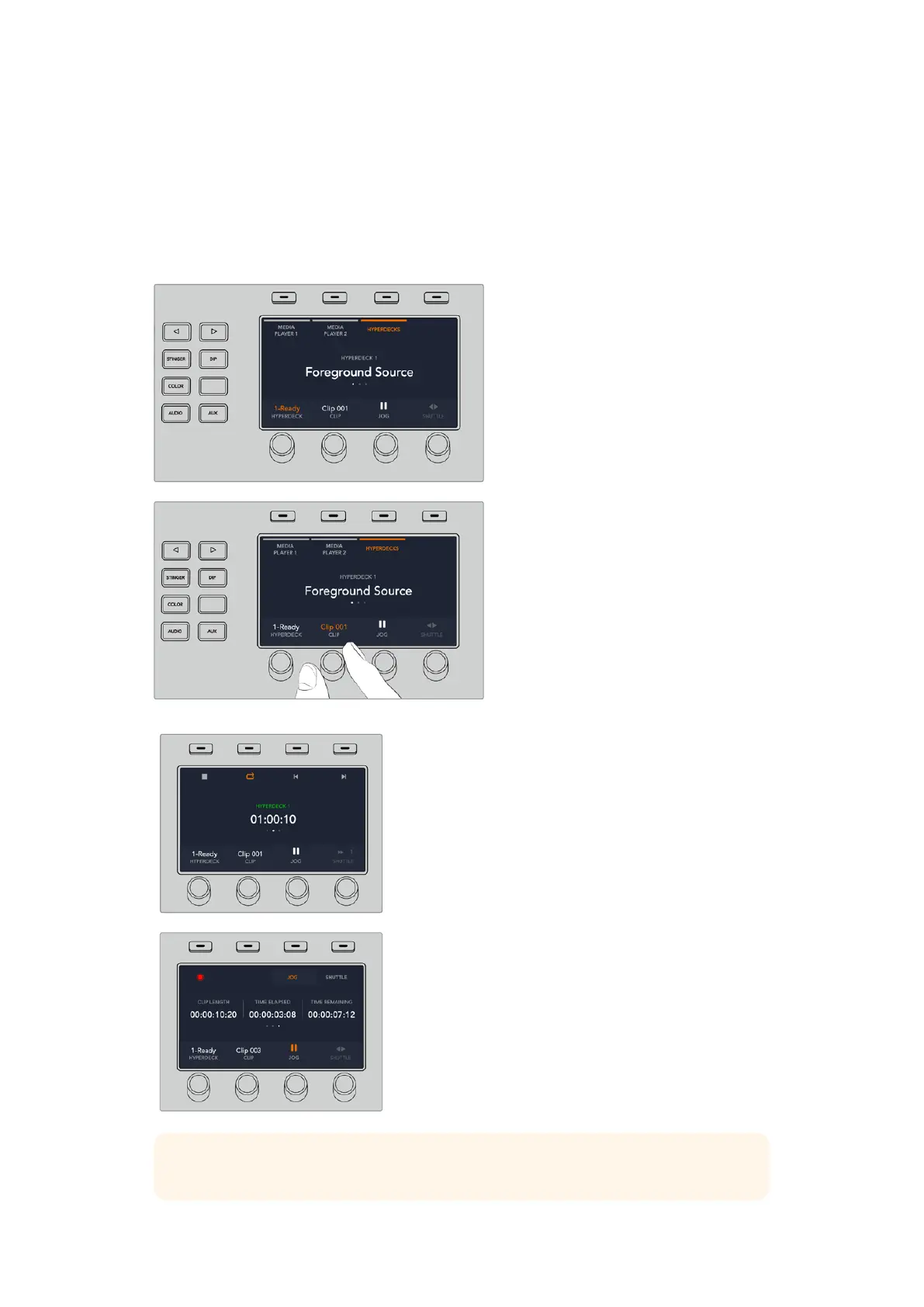Controlling HyperDecks with ATEM 1 M/E Advanced Panel
HyperDeck controls are available in the ‘media players’ menu in your ATEM 1 M/E Advanced
Panel. To access this menu, simply press the ‘media players’ control panel button and press the
soft button above the ‘HyperDecks’ indicator to access HyperDeck control. If your switcher has
more than two media players, you may need to navigate to the next menu page to access
HyperDeck controls.
You can now use the rotating
knobs below the ‘hyperdeck,’
‘clip,’ ‘jog’ and ‘shuttle’ indicators
to select HyperDecks, select clips,
and jog and shuttle these clips.
The text in the center of
the HyperDeck control menu will
change to reflect the HyperDeck
and clip that you have selected.
Use the third and fourth pages
of the ‘media players’ LCD menu
for more HyperDeck controls,
including play, stop, loop playback,
and forward and reverse skip
for moving between clips.
In the fourth menu page, press
the ‘record’ button to record the
program output of your switcher
to your HyperDeck. Use the ‘jog’
and ‘shuttle’ commands to scrub
through recorded footage.
TIP To play all clips, hold down the shift button and press the ‘play’ soft button.
142HyperDeck Control
