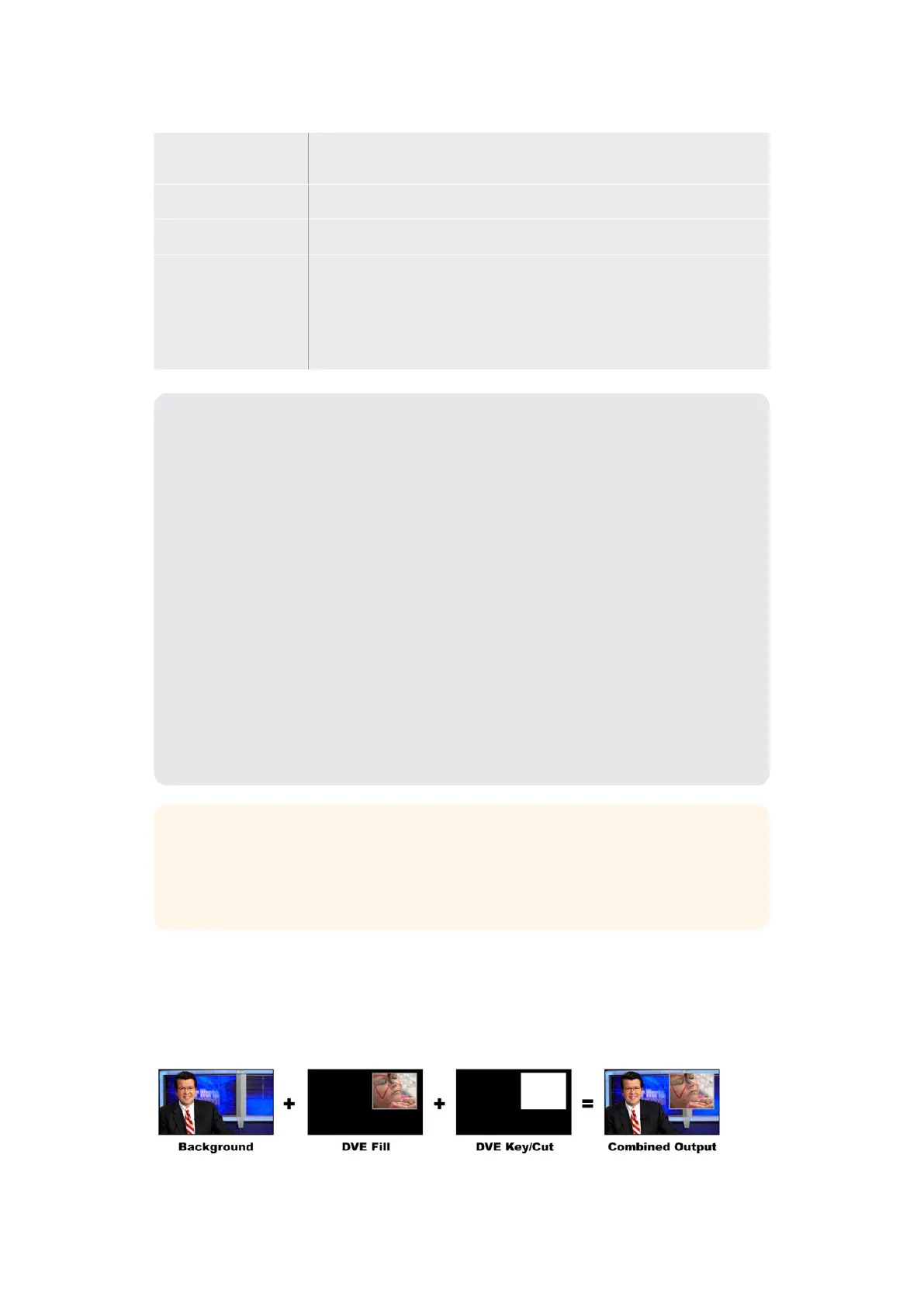Symmetry Some patterns may have their symmetry or aspect ratio adjusted.
Circle patterns may be adjusted to become horizontal or vertical ellipses.
Softness Changes the softness of the edge of the key signal.
Position X and Y These settings let you change the position of the pattern on the screen.
Mask Allows you to mask out sections of the key. For example, if the green screen
does not fill the edges of the screen, you can use the mask setting to select
only the area of the screen you want to use.
To return the mask to its default symmetrical settings, select ‘reset mask’
and press the set button.
Setting up a Pattern Key on the Upstream Keyer using
ATEM 1 M/E Advanced Panel
1 Press the KEY 1 next transition button to enable the key on the preview output.
Thisautomatically selects the keyers menu on the system control LCD. Pressing
the KEY 1 next transition button ties the key to the next transition so it will transition
to air when the next transition is performed.
2 In the keyers LCD menu, select the ‘pattern’ key type using the corresponding
‘keytype’ control knob.
3 Select the fill source using the corresponding soft control knob or by pressing
asource button on the source select bus.
4 Turn the corresponding soft control knobs to choose the ‘pattern’ you want for
thepattern key and set the ‘size’ of the pattern.
5 Press the system control left and right arrow buttons to navigate through the
pattern key parameters, and adjust settings using the control knobs. Watch the
preview output as you refine the key.
TIP Some patterns can have their center point repositioned. Use the joystick to move
the position of the pattern. If you need to reset the position, navigate to the ‘pattern
type’ setting, change it to another pattern, and then return to your chosen pattern to
rest the position to its default.
DVE Key
DVEs, or digital video effects, are used to create picture-in-picture boxes with borders.
ATEM Mini has 1 channel of 2D DVE that allows scaling, rotation, borders and offers a
drop shadow.
Combining a background, DVE fill and DVE key/cut
121Keying using ATEM Mini
