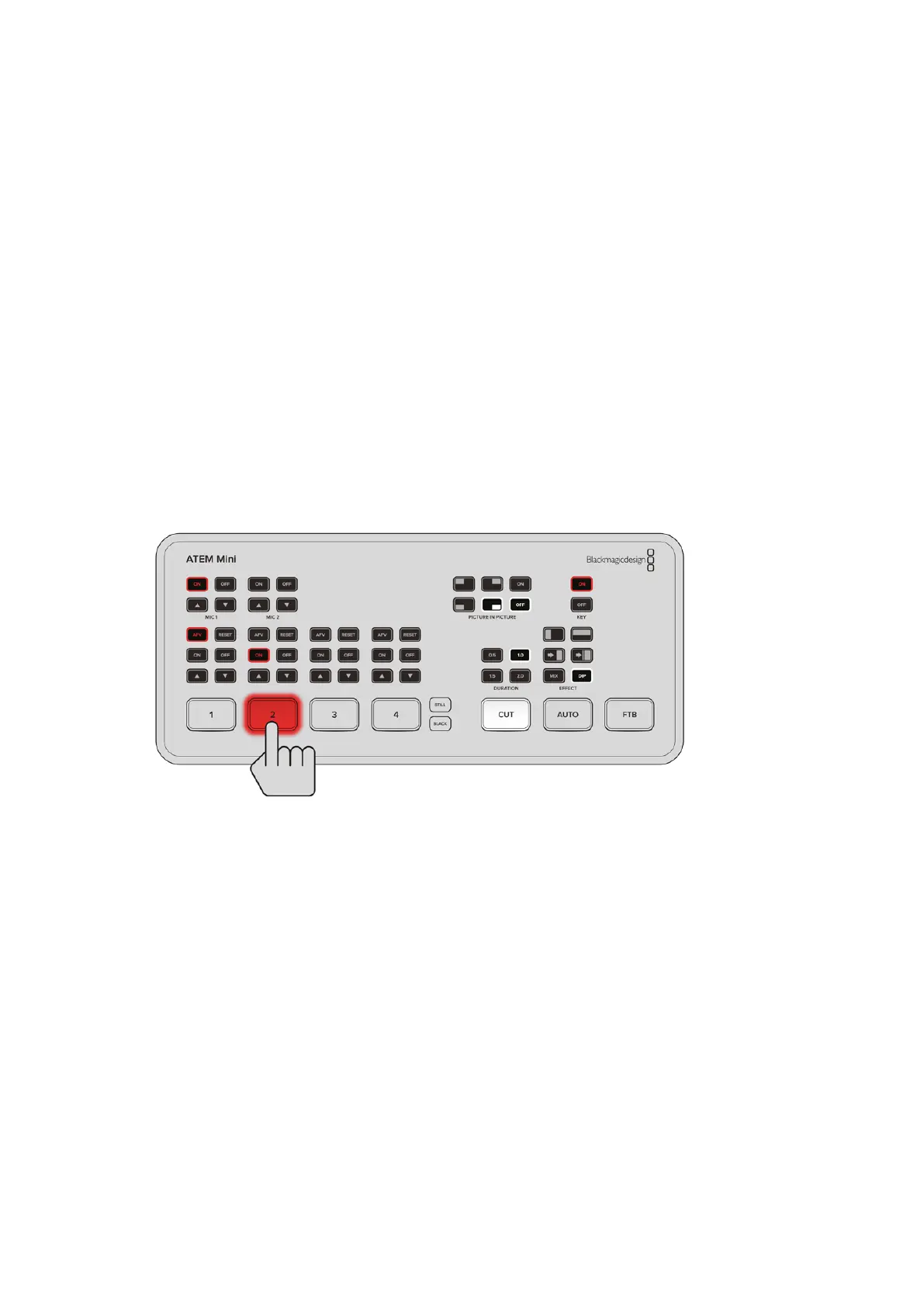Cut Transitions
Now that you have your cameras and microphone connected, ATEM Mini is ready to start
switching your production. This happens when you switch from one video source in your
broadcast to another. A source can be any HDMI video signal connected to the HDMI inputs. It
can also be a still graphic, a keyer, or any internal source like a color generator, color
bars, or black.
In the demonstration below ATEM Mini will cut from input 1 to input 2.
To perform a cut:
1 Input 1 is illuminated red to indicate input 1 is currently live on air.
2 Select a ‘cut’ by pressing the ‘cut’ button. Pressing ‘cut’ tells ATEM Mini you want to use
a straight cut instead of an auto transition.
3 Now press the input 2 button.
Input 1 will now immediately switch to input 2 and you will see input 2 illuminated red, which
means input 2 is now live on air. This is known as a cut as you are ‘cutting’ directly from one
source to another.
9Getting Started