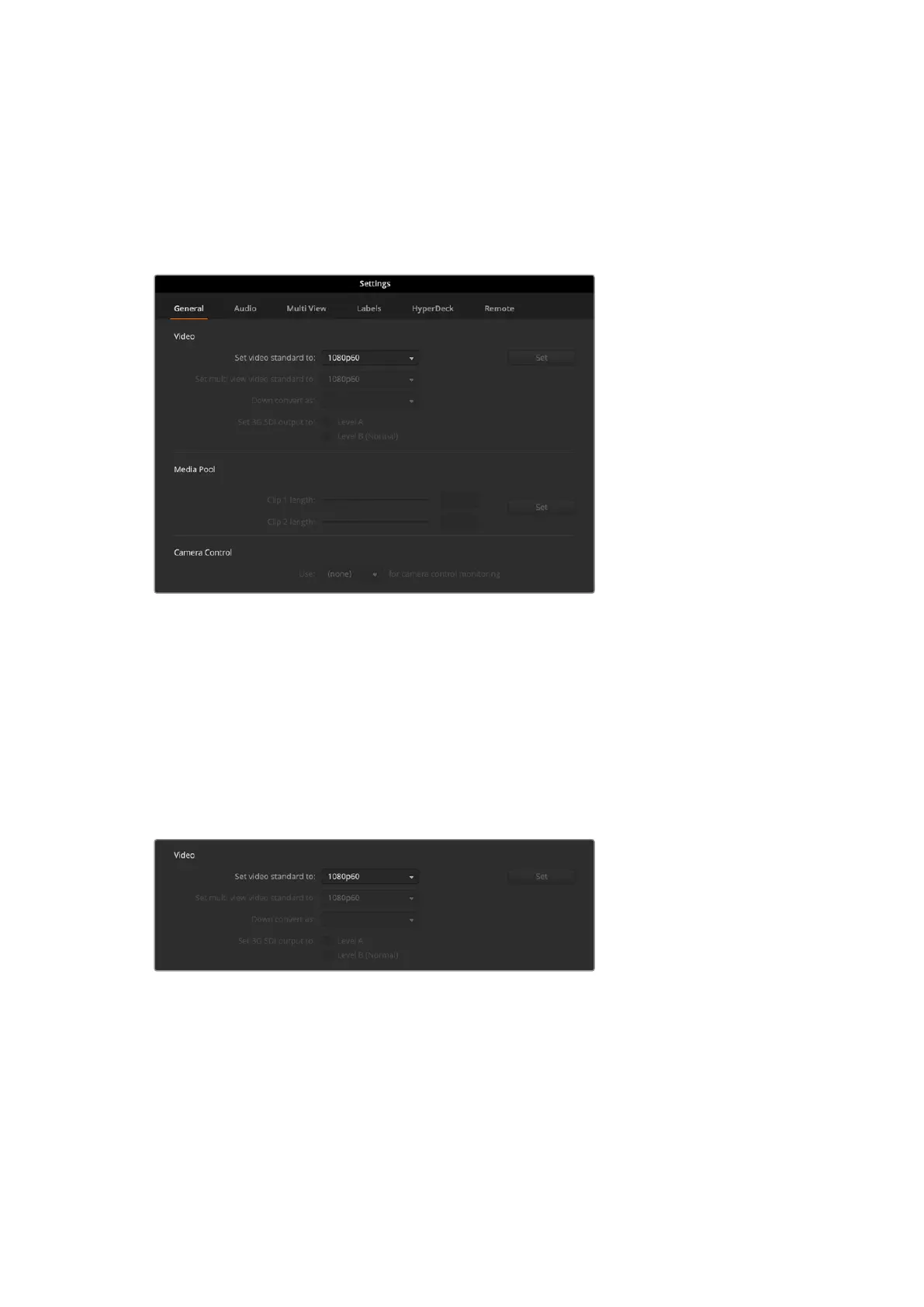Changing Switcher Settings
Clicking on the switcher settings ‘gear’ icon will open the settings window where you can
change general switcher settings, audio, label, HyperDeck and remote settings. These settings
are divided into tabs. If you are using ATEM Mini Pro or Extreme switchers, you will also have a
multiview settings tab.
Changing switcher settings
General Settings
Setting the Switcher Video Standard
The video setting is used to select the operating video standard of your ATEM Mini. The video
standard is set automatically when you plug in the first HDMI source, however if you ever need
to change the video standard you can use this setting to do that. All video sources will then be
converted to match the set video standard.
If you want to return ATEM Mini to automatically detect the first connected video format, select
‘auto mode’.
Set video standard
To set the video standard, select the format you want to use from the ‘set video standard to’
menu and then click on the set button. Any time the video standard is changed, the switcher
will remove any stills you have loaded into the media pool, so it’s best to set the video standard
before loading any media.
88Changing Switcher Settings
