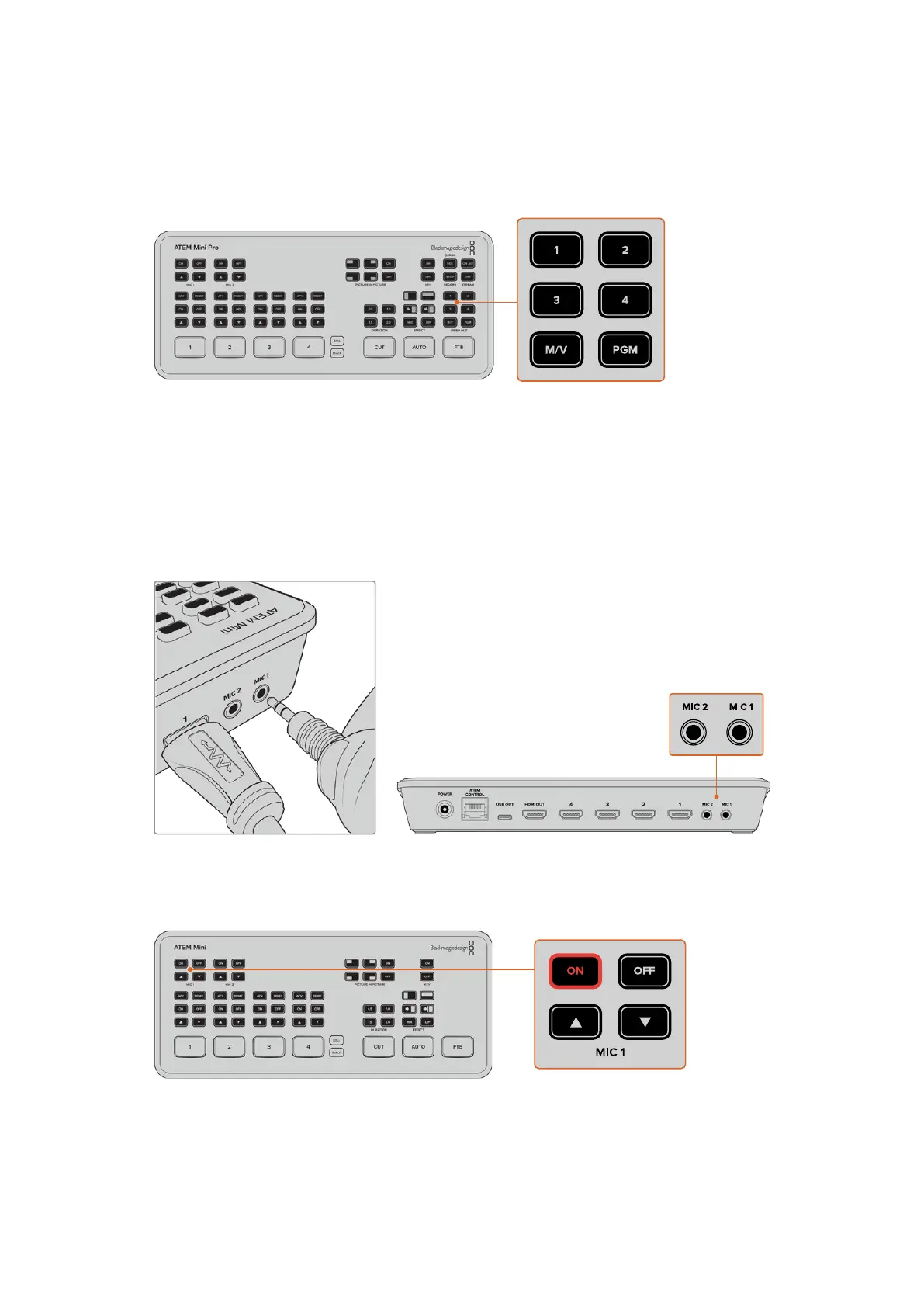To check your sources, simply press the numbered video out buttons on ATEM Mini’s control
panel and watch the HDMI television. If your sources are working correctly, you should see
them switch between each other. On ATEM Mini Extreme models, the video out buttons select
the source for the second HDMI output.
Connect a Microphone
When broadcasting a PowerPoint presentation or a Kickstarter video, you might want to use a
microphone so your voice can be heard loud and clear. Plug a microphone, for example a small
wireless collar microphone, into one of the 3.5mm audio inputs.
If you are broadcasting an interview, plug the second microphone into the second 3.5mm
audio input. You can even plug a music player into one of the audio inputs and mix it into
your production.
Connect microphones to ATEM Mini’s mic inputs
To add the microphone to your audio mix, press the ‘on’ button. This switches the mic input on
air until you press ‘off’. The button will illuminate red when on air.
8Getting Started