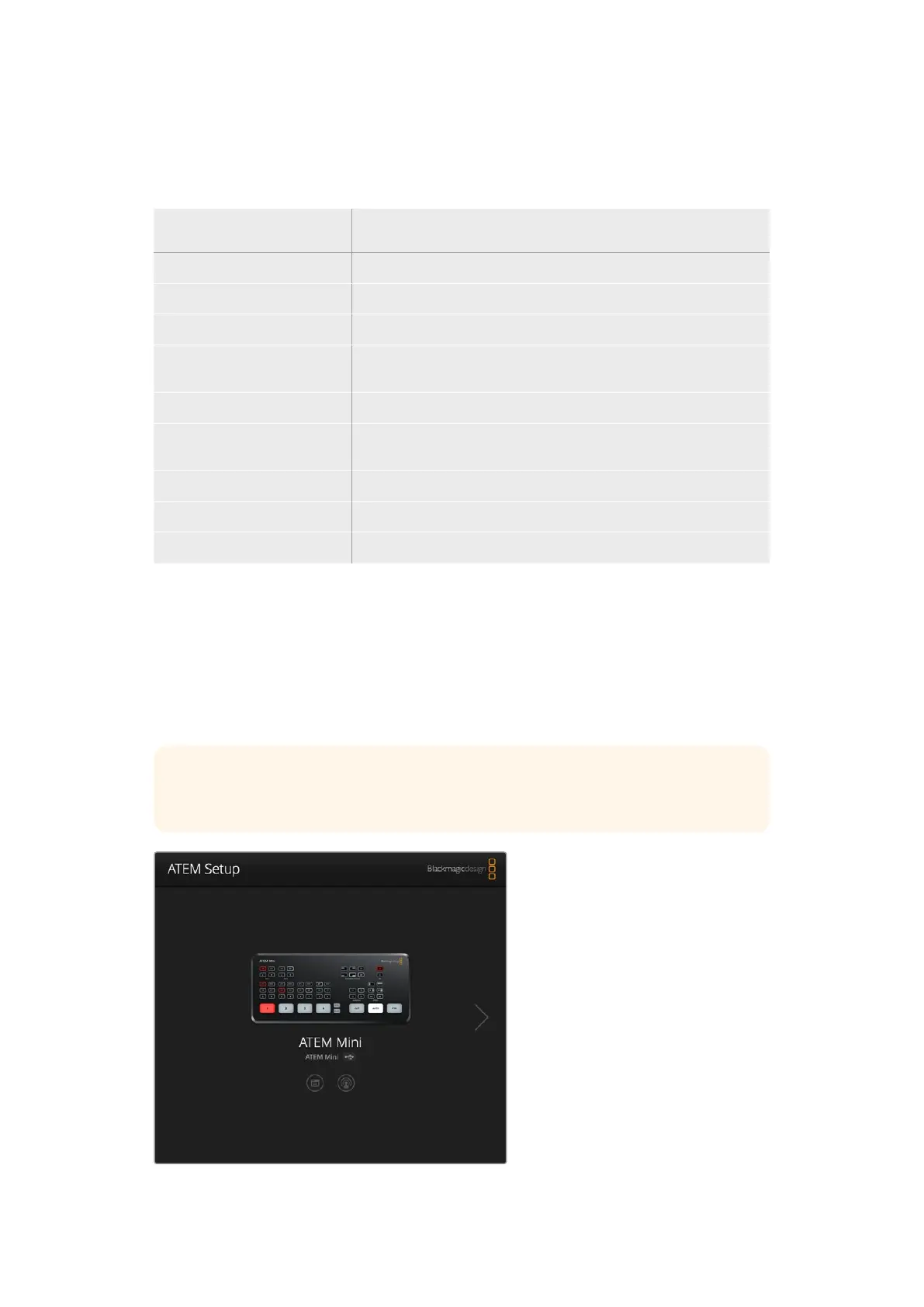Using Keyboard Hot Keys
Hot keys can be used allowing convenient control of some switcher functions using a standard
QWERTY keyboard as shown in the following table:
Hot Keys Function
<1> - <0> Previews source on switcher Inputs 1 - 10. 0 = input 10.
<Shift> <1> - <0> Previews source on switcher Inputs 11 - 20. Shift 0 = input 20.
<Control> <1> - <0> Hot switches source on switcher Inputs 1 - 10 to Program output
Press and release <Control>,
then <1> - <0>
Hot switches source on switcher Inputs 1 - 10 to Program output.
Hot switching remains on and the CUT button is lit red.
<Control> <Shift> <1> - <0> Hot switches source on switcher Inputs 11 - 20 to Program output
Press and release <Control>,
then <Shift> <1> - <0>
Hot switches source on switcher Inputs 11 - 20 to Program output.
Hot switching remains on and the CUT button is lit red.
<Control> Turns off hot switching if currently on. The CUT button is lit white.
<Space> CUT
<Return> or <Enter> AUTO
ATEM Mini Setup Settings
When ATEM Software Control is installed on your computer, a setup utility called ATEM Setup
will also be installed. This setup utility lets you update your ATEM Mini, name the unit, change
network settings and provides panel settings including program preview and cut bus switching
modes, plus keyer related switching settings.
TIP For information on how to change network settings, refer to the
‘connecting to a network’ section.
96ATEM Mini Setup Settings
