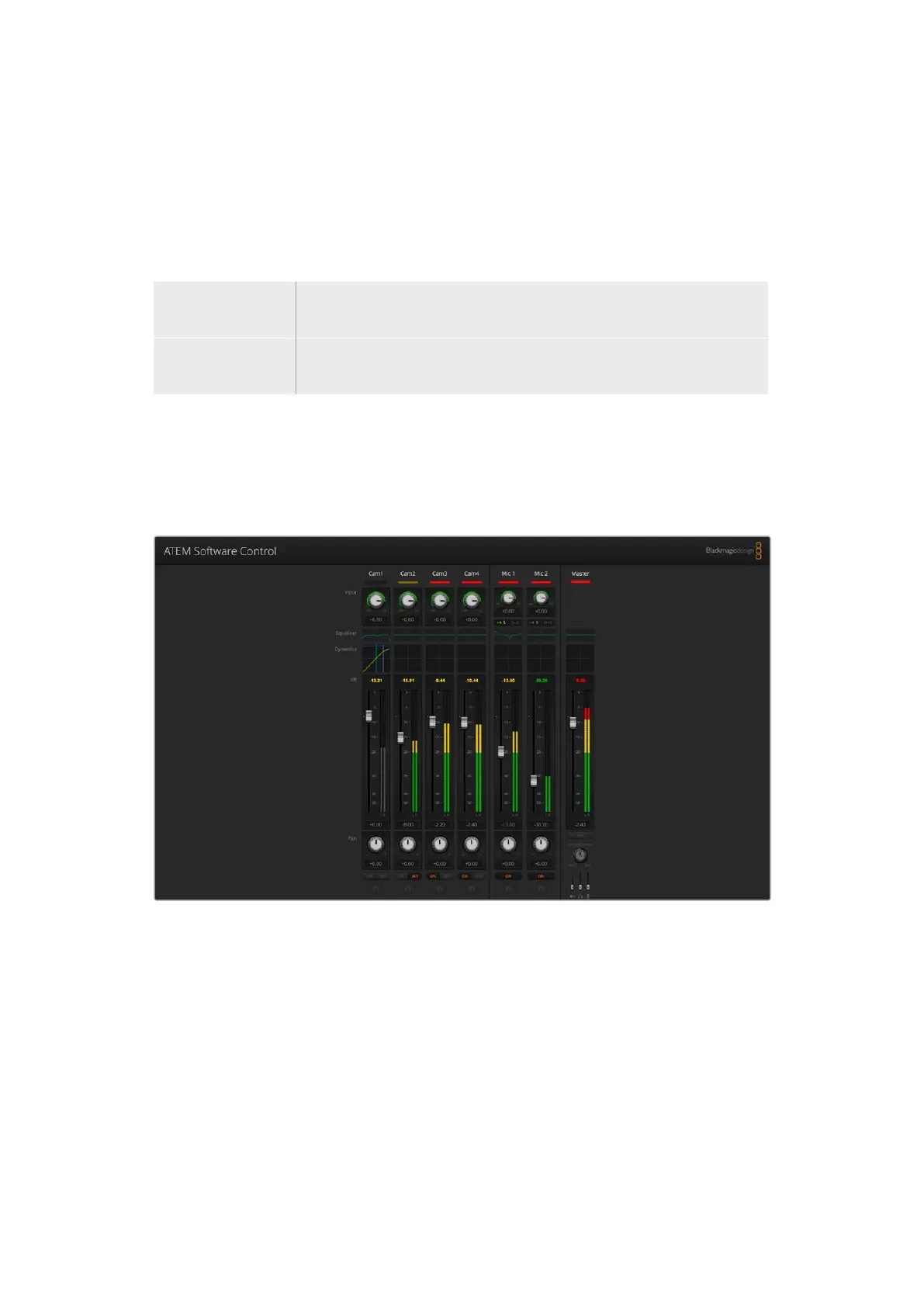Audio Mixer Monitor
The monitor volume knob and buttons appear below the master fader and control the
monitoring audio output behavior. You can use these settings to set independent audio levels
for monitoring the audio mix without affecting the program output audio. If you’ve selected a
solo input that you want to monitor, these settings let you control the audio monitor levels for
the single input without affecting the program output audio. You can enable these settings by
going to the settings window and selecting the audio out setting to “monitor audio”.
AFV Select ON to enable audio monitoring via the monitor XLR output. Deselect
ON to disable all audio via the monitor XLR output.
DIM Select DIM to temporarily reduce the monitor audio level without having to
adjust the fader.
Shaping your Audio Mix using Advanced Fairlight Controls
ATEM Mini has advanced Fairlight audio controls that let you enhance and refine the quality of
sound on each input and master output, including input level controls, a 6 band parametric
equalizer and powerful dynamics settings.
This section of the manual shows the different Fairlight audio controls you can use to shape and
optimize the audio mix in your live production.
Input Level
Generally, when setting up your audio mix, the first step is to normalize all your inputs. This
means adjusting the input level knob on each input so you can optimize all the levels to their
highest strength without clipping.
This control is at the top of each track under the tally light. Change the level by clicking on the
knob and dragging left to decrease the level, or right to increase. By setting the input control,
itbrings all the inputs up to a common signal strength so they are all at their strongest without
clipping.
62ATEM Software Control
