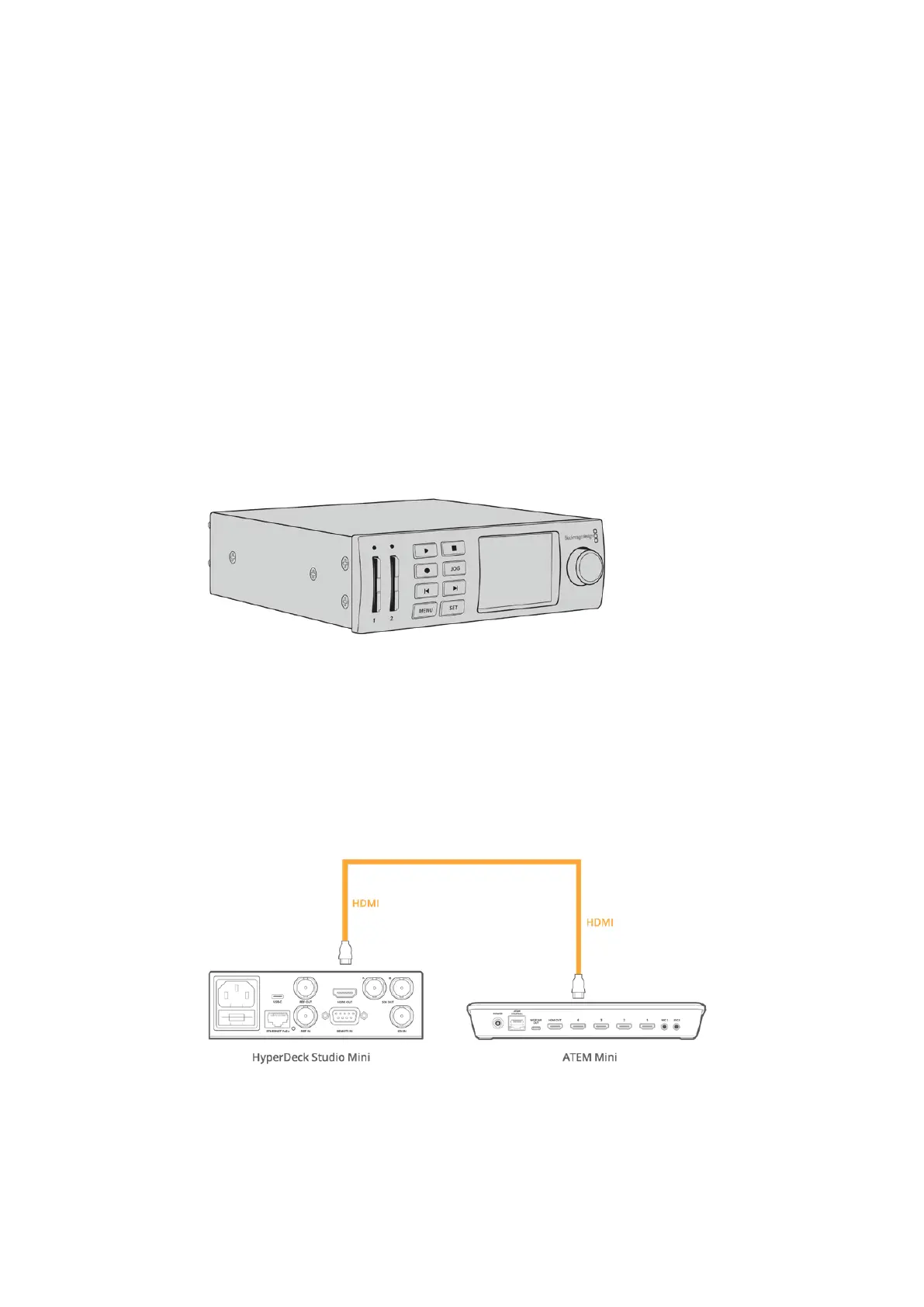HyperDeck Control
Introducing HyperDeck Control
When ATEM Mini is connected to a network via Ethernet, you can also connect up to
4 Blackmagic HyperDeck Studio Mini disk recorders and control them using the HyperDecks
palette in ATEM Software Control. They can also be controlled from the system control buttons
on an external ATEM hardware panel. This is a very powerful feature! With four HyperDecks
connected to your switcher, it’s like having a portable videotape department able to
record outputs from your switcher, play back graphics, or you can even set your switcher to roll
prerecorded segments at the press of a button!
Transport controls are located in the HyperDecks palette in ATEM Software Control, or in the
system control menu on an external ATEM hardware panel, which let you play back video, jog
and shuttle, skip clips, pause and more. You can also record video.
When you combine this feature with ATEM’s powerful macros feature, it opens up a world of
creative possibilities that can really enhance your live production!
Connecting HyperDecks
Connecting Blackmagic HyperDecks to your ATEM Mini is very similar to connecting cameras
and other video sources via your switcher’s HDMI inputs. The only additional connection is
Ethernet which lets your ATEM Mini communicate with the HyperDeck disk recorder.
1 Using the Ethernet connector, connect your HyperDeck disk recorder to the same
network your ATEM Mini is connected to.
2 Enable remote control on HyperDeck Studio Mini by setting the ‘remote’ setting to ‘on’
using the LCD menu.
Plug the HDMI output of a HyperDeck Studio Mini into one of your ATEM Mini’s HDMI inputs
3 Plug the HDMI output of your HyperDeck into one of the HDMI inputs of your
ATEM Mini.
4 Repeat the process for each HyperDeck you want to connect.
136HyperDeck Control