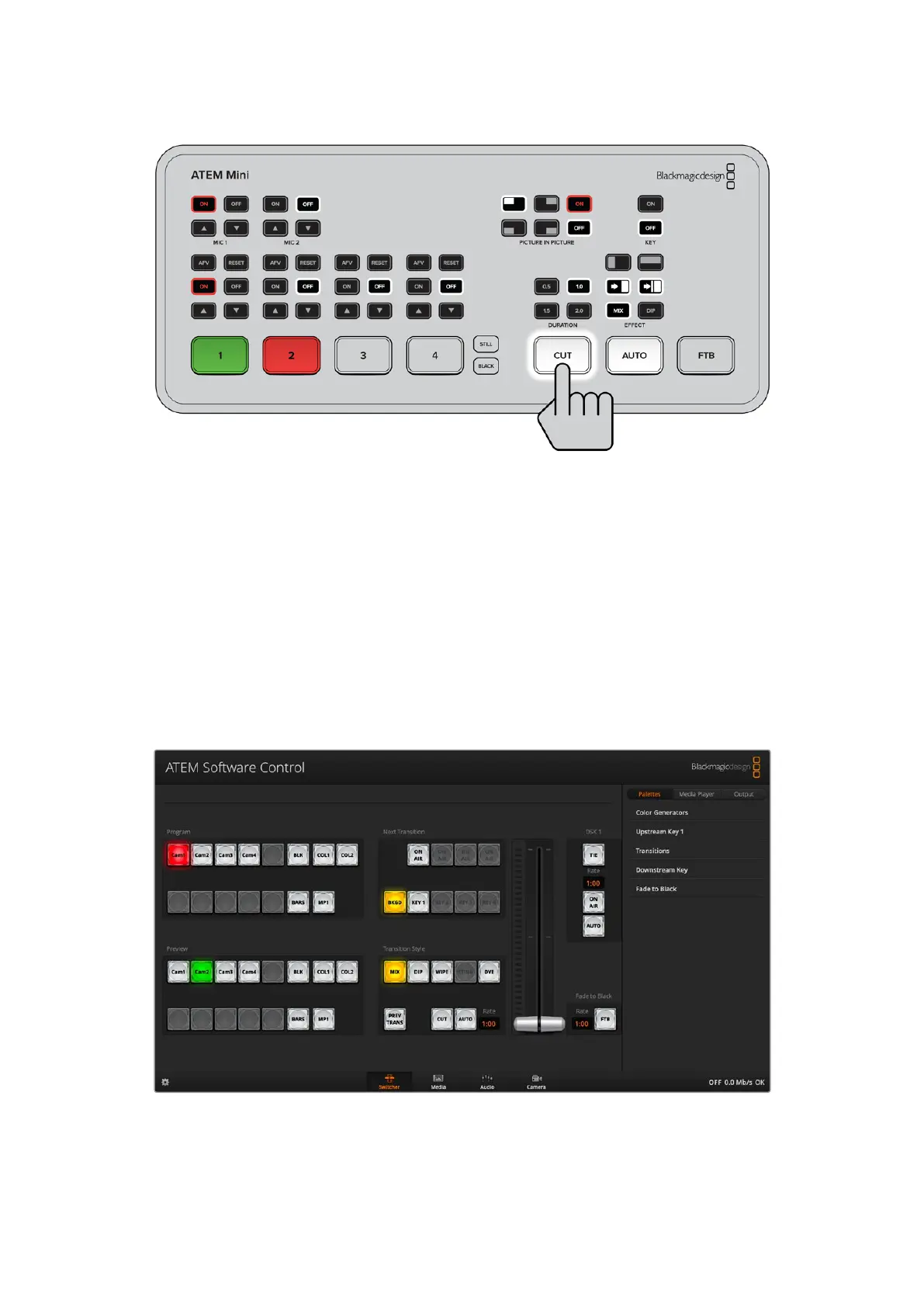In program preview switching mode, press an input button and then
press the ‘auto’ or ‘cut’ button to switch the source to air
Using ATEM Software Control
ATEM Software Control has four main control windows: Switcher, Media, Audio and Camera.
You can open these windows by clicking the three main buttons at the bottom of the interface
or by pressing the Shift and left/right arrow hot keys. A general settings window can be opened
by selecting the gear icon at the lower left of the interface.
Switcher Panel
When first launched, the switcher screen is selected, which is the main control interface for the
switcher. ATEM Mini must be connected to your computer via USB for the software control
panel to run.
Mouse or Trackpad Operation
The virtual buttons, sliders and fader bar on the software control panel are operated using your
computer mouse or a trackpad if you’re using a laptop.
40ATEM Software Control