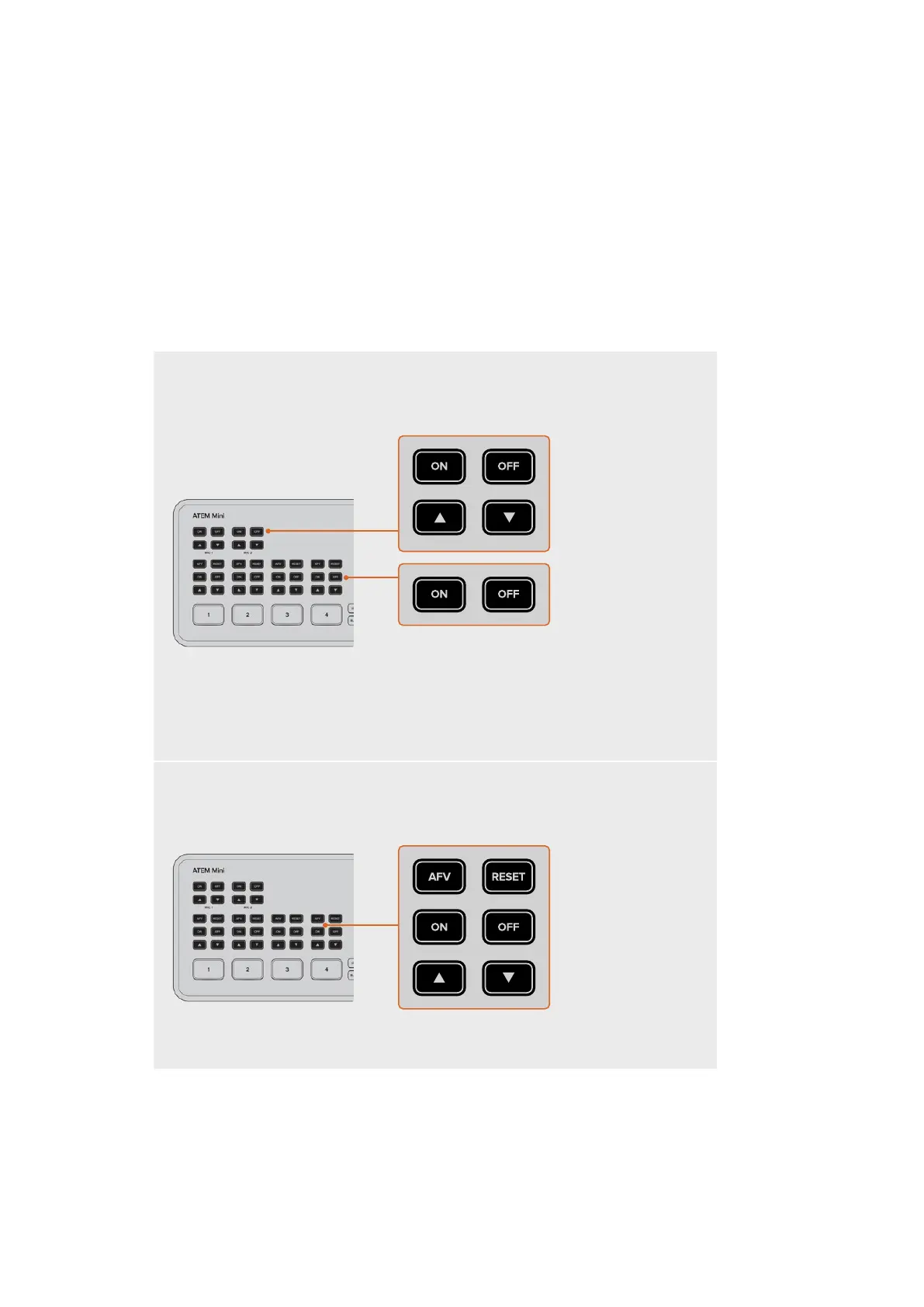Controlling Audio
When setting up your production or during your broadcast, you will likely want to control audio
levels if the sound is too quiet or too loud.
When an audio level is too loud it will clip. Clipping means the audio has increased beyond the
maximum accepted level and when this happens it can distort and sound unpleasant.
Pressing the up and down arrow buttons for each input will increase or decrease the audio level
for the respective source. For example, if the presenter’s voice is too loud and risks clipping,
you can decrease the audio level by pressing the down button incrementally until the
level is safe.
ON OFF
Pressing the on or off buttons will let you permanently enable the audio from the
respective input source, or turn its audio off completely.
ON – When the input’s audio is set to ‘on’, the input audio will be heard permanently,
even if the source is not currently on air.
OFF – When the input’s audio is set to ‘off’, the source audio will never be heard even if
the source video is on air.
AFV
AFV stands for ‘audio follows video’ and will let the audio for a respective input be heard
whenever the source is switched on air.
To enable or disable AFV for each input, simply press its AFV button.
14Switching your Production