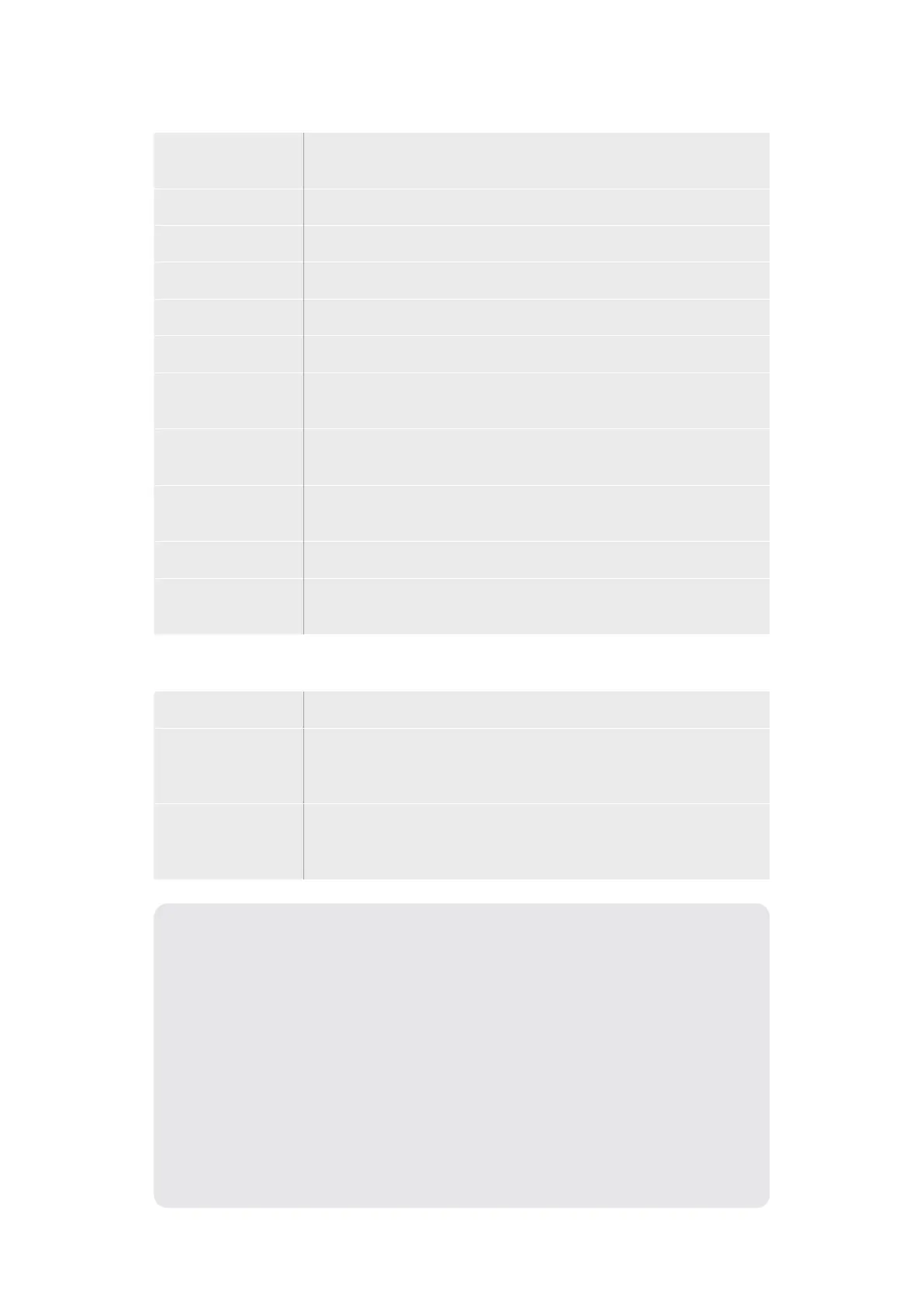Hue Changes the border color. The hue value is a location on the
color wheel.
Saturation Changes the intensity of the border color.
Luminance Change the brightness of the border color.
Style Sets the bevel style for the DVE border.
Outer Width Adjusts the outside width of the border.
Inner Width Adjusts the inside width of the border.
Outer Soften Outside softness adjusts the outside edge of the border, the edge that
touches the background video.
Inner Soften Adjusts inside softness. This softness parameter adjusts the inside edge
of the border, the edge that touches the video.
Border/Shadow
Opacity
Opacity adjusts the transparency of the border and shadow, use this
setting to create interesting colored glass borders.
Bevel Position Adjusts the position of the 3D bevel on the border.
Bevel Soften Bevel softness adjusts the overall softness of the 3D border. A high
value for this parameter will result in a rounded or beveled border.
DVE shadow light source parameters
Enable Shadow Enables or disables the drop shadow.
Angle Adjusts the direction of the light source on the DVE or picture in picture.
Both the border and drop shadow, if available, are affected by changes to
this setting.
Altitude Adjusts the distance of the light source from the DVE or picture in picture.
Both the border and drop shadow, if available, are affected by changes to
this setting.
Setting up a DVE Key on the Upstream Keyer using
ATEM 1 M/E Advanced Panel
1 Press the KEY 1 next transition button to enable the keyer on the preview output.
2 In the keyers LCD menu, select the DVE key type using the corresponding soft
control knob.
3 Select the fill source using the corresponding control knob or via the a source
button on the source select bus.
4 Press the system control left and right arrow buttons to navigate through the
DVE parameters, and use the soft control knobs to adjust settings, such as
rotation, position, size, mask settings, light source, border, and key frames
for movement.
123Keying using ATEM Mini
