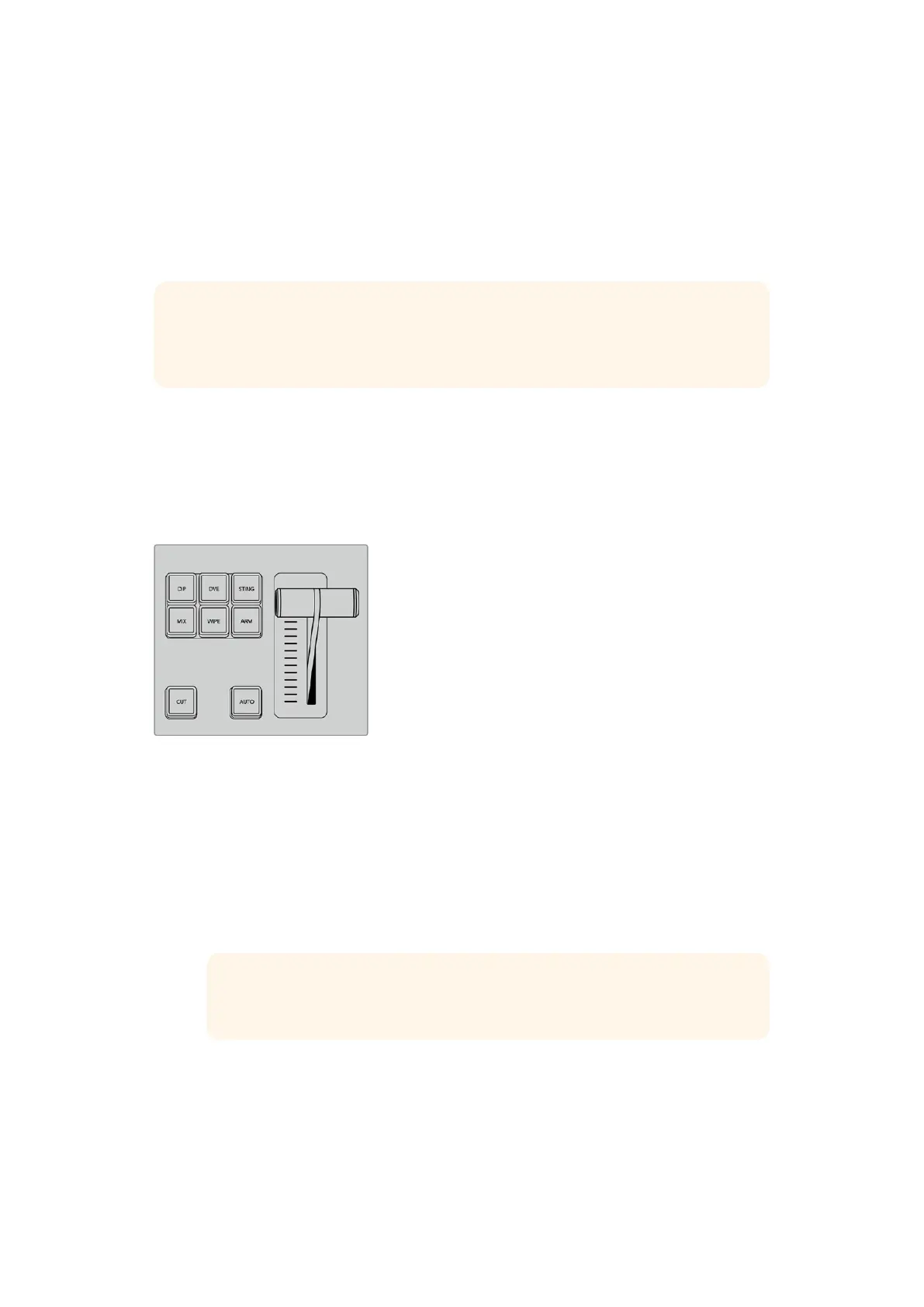To perform a cut transition using the CUT button
1 On the preview bus, select the video source that you want on the program output.
The program output will remain unchanged.
2 In the transition control block, press the CUT button. The sources selected on the
program and preview buses are exchanged to indicate that the video source that was
on preview is now on program and vice versa.
TIP We recommend using the transition control block to perform transitions because it
provides the opportunity to verify the video content on the preview output before
sending it to the program output, for example to verify that a camera is in focus.
Auto Transitions
An auto transition allows you to automatically transition between program and preview sources
at a predetermined rate. Any upstream keys that were selected in the next transition and any
downstream keys that were tied to the transition control will also change state. Auto transitions
are performed using the auto button in the transition control block. Mix, dip, wipe, DVE and
stinger transitions can all be performed as an AUTO transition.
The auto transition button is part
of the transition control block
To perform an auto transition
1 On the preview bus, select the video source that you want on the program output.
2 Select the transition type using the transition type buttons in the transition
control block.
3 In the system control, set the transition rate and adjust any other parameter for the
transition as needed.
TIP On the ATEM 1 M/E Advanced Panel, all transition settings are accessed
via the LCD menu.
4 Press the AUTO button in the transition control block to initiate the transition.
5 During the transition, the red and green buttons on the program and preview
buses both turn red to indicate that you are in the middle of a transition. The
fader bar indicator displays the position and progress of the transition and the
transition rate display updates to indicate the number of frames remaining as the
transition progresses.
152Using ATEM 1 M/E Advanced Panel
