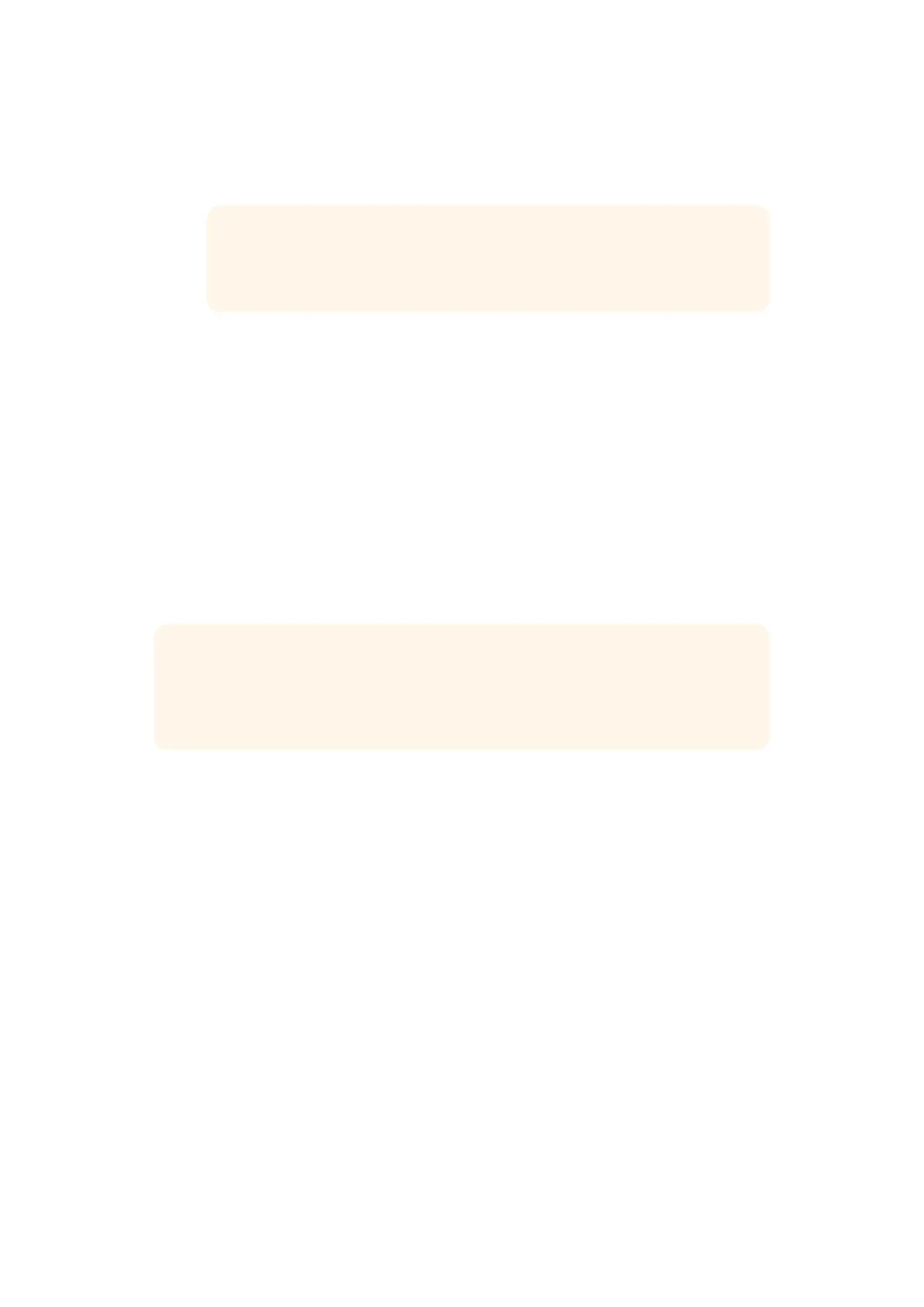To set the camera control panel’s IP address:
1 If you want the panel to automatically set a compatible IP address, select the DHCP
setting by pressing the ‘on’ soft button.
TIP If you know your network’s IP address, you can navigate to the next
setting page and check the panel’s IP address setting to confirm it has
selected an address compatible with your network.
2 If you want to set the IP address manually, make sure the DHCP setting is set to ‘off’,
then press the arrow soft button to navigate to the ‘panel IP address’ setting.
3 Rotate the corresponding knobs to change the IP address fields.
4 Now press the arrow button to move to the subnet mask and gateway settings and
make the necessary changes.
5 Once all the subnet mask and gateway number fields are set, press the ‘save changes’
soft button to confirm your settings.
With your camera control panel’s IP address set, the network can now communicate with
your panel.
The next step is to assign the switcher’s IP address on the camera control panel. By telling your
camera control panel your switcher’s IP address, the panel can then identify your switcher on
the network.
TIP If your switcher is located near the camera control panel, it’s helpful to open the
network settings menu on the switcher so you can observe your switcher’s IP address
while entering the IP address number fields on the camera control panel. This is also a
good way to cross check your network settings between each unit.
To set the switcher’s IP address on your camera control panel:
1 Press the arrow soft button to navigate to the ‘switcher IP address’ setting.
2 Using the knobs underneath the LCD, set the numbers for each address field.
3 Press ‘save changes’ to confirm your settings.
Now that your panel has identified the switcher, all the controls on your panel should illuminate.
This lets you know the panel is communicating with your switcher and is now able to control
your cameras via the program return SDI outputs from the switcher to each camera.
If the lights are not illuminated on your panel, check your network settings and ensure the
Ethernet cables are connected correctly.
166Using ATEM Camera Control Panel