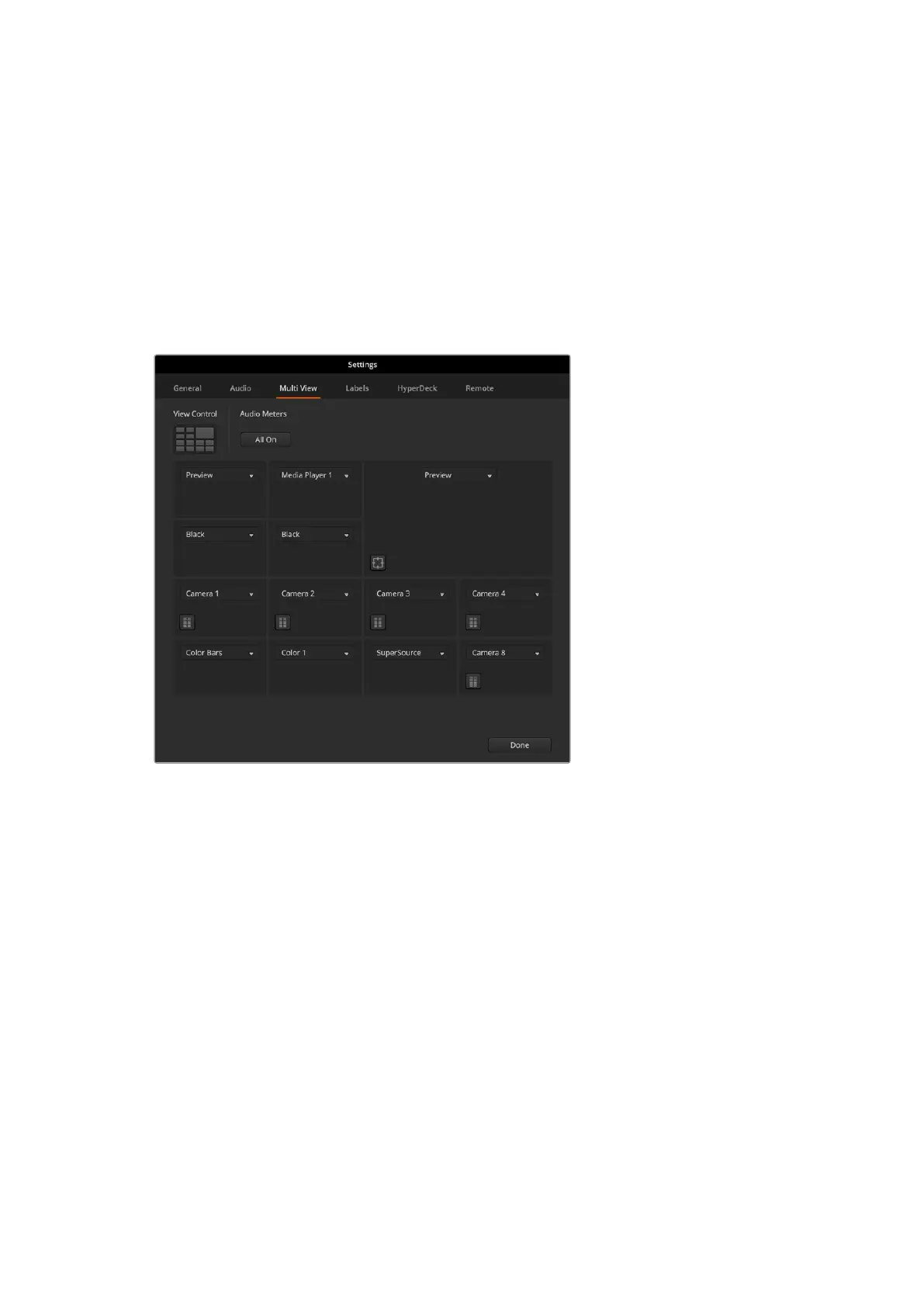ATEM Mini Extreme Enhanced Multiview
ATEM Mini Extreme switcher models have a customizable multi view layout for 4, 7, 10, 13 or 16
views so you can display a combination of all the inputs available. Click the menus to select
what you want on each view. If you don’t have enough cameras on your job to fill all input views,
you can select other sources such as media players, color generators and streaming and
recording status views. It’s extremely flexible and you can also change the multi view layout to
suit your preference.
Audio meters can be turned on or off within each source view, or all at once, by clicking on the
respective icons in each view or the ‘all on’ button, respectively. Use the view control button to
select your preferred layout.
Customize the multi view for ATEM Mini Extreme
The multiview is an excellent tool that will let you spot every detail and put you in the moment.
For example, it can help you previsualize ideas in the preview window before switching them to
the program output. You can monitor each HDMI source and test switching between them, set
up a chroma key, or even preview a transition to see what it will look like before switching it to
the program output!
37Using the Multiview