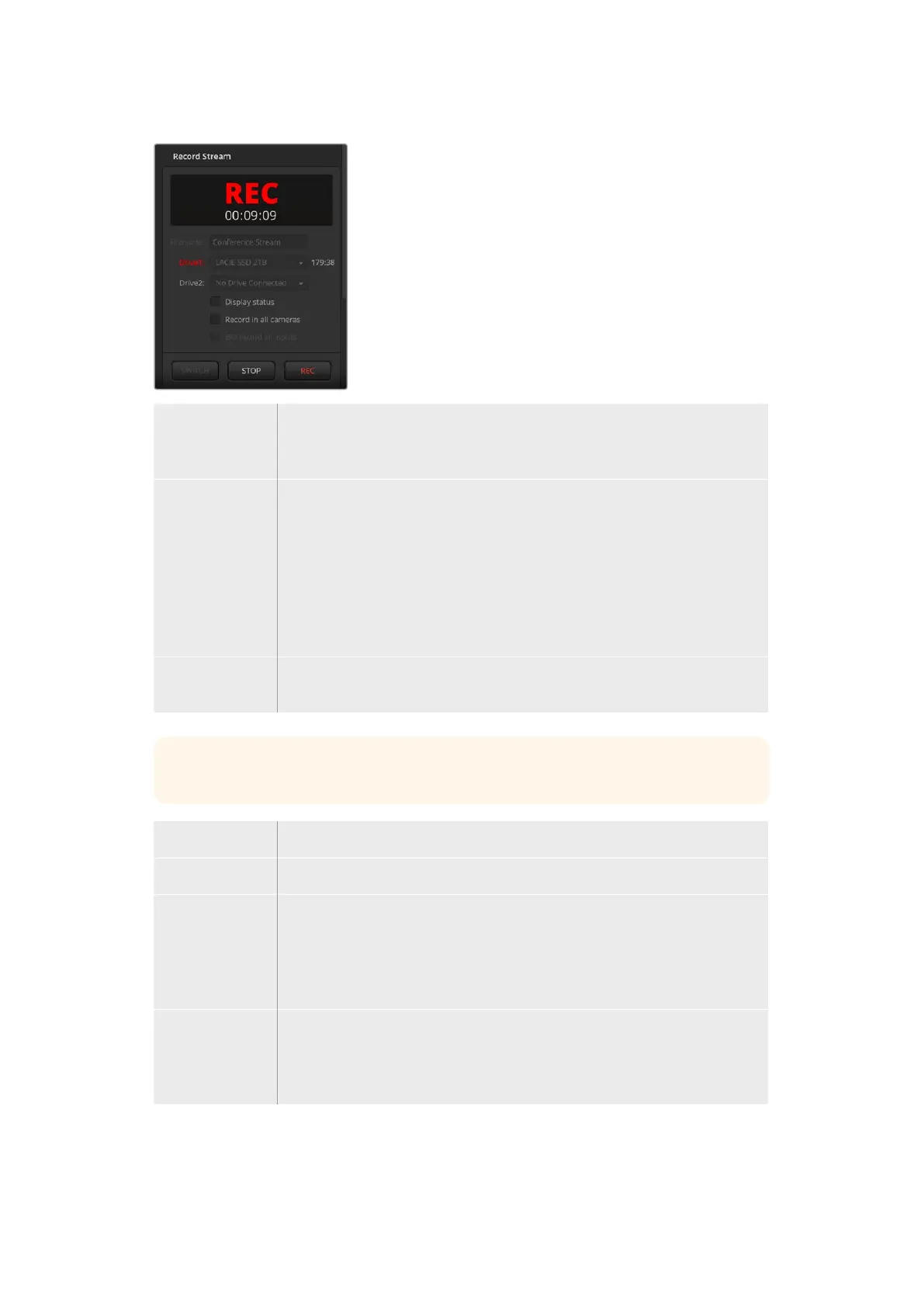File Name Prior to recording, set a file name by typing it into the file name window.
Click anywhere outside the window to confirm. If you stop and start recording,
the file name will assign version numbers incrementally.
Drives Formatted drives connected to your switcher will appear as a list in the record
window. You can assign drives by selecting them from the menu. The drive
window displays the disk capacity and record time remaining.
Recording will always begin with the disk containing the largest available space,
then proceed to the next disk with the largest available space. However, you can
manually switch the drive you are recording to by clicking the ‘switch’ button. This
is helpful if there is less than 5 minutes remaining on the current disk and you
want to switch it over to the next disk at a determined moment in your broadcast.
Switch Click the ‘switch’ button to change the drive you are currently recording to the
next drive with the largest available space.
TIP You can also switch drives by holding down the record button on ATEM Mini Pro.
Record button Click the record button marked ‘rec’ to start recording.
Stop button Click ‘stop’ to stop recording.
Display status Enable this feature by clicking the display status checkbox in the record options.
The display status will appear in ATEM Software Control at the bottom right side
of the user interface and shows the recording status. When recording, the record
indicator will illuminate red and displays the current drive and record time
remaining.
Record in
all cameras
This feature lets you set all Blackmagic Pocket Cinema Cameras to record when
you press the record button. This is helpful if you want isolated recordings from
each camera for editing later. Cameras will be automatically set to record using
Blackmagic RAW at the quality setting the camera was last set to.
50ATEM Software Control