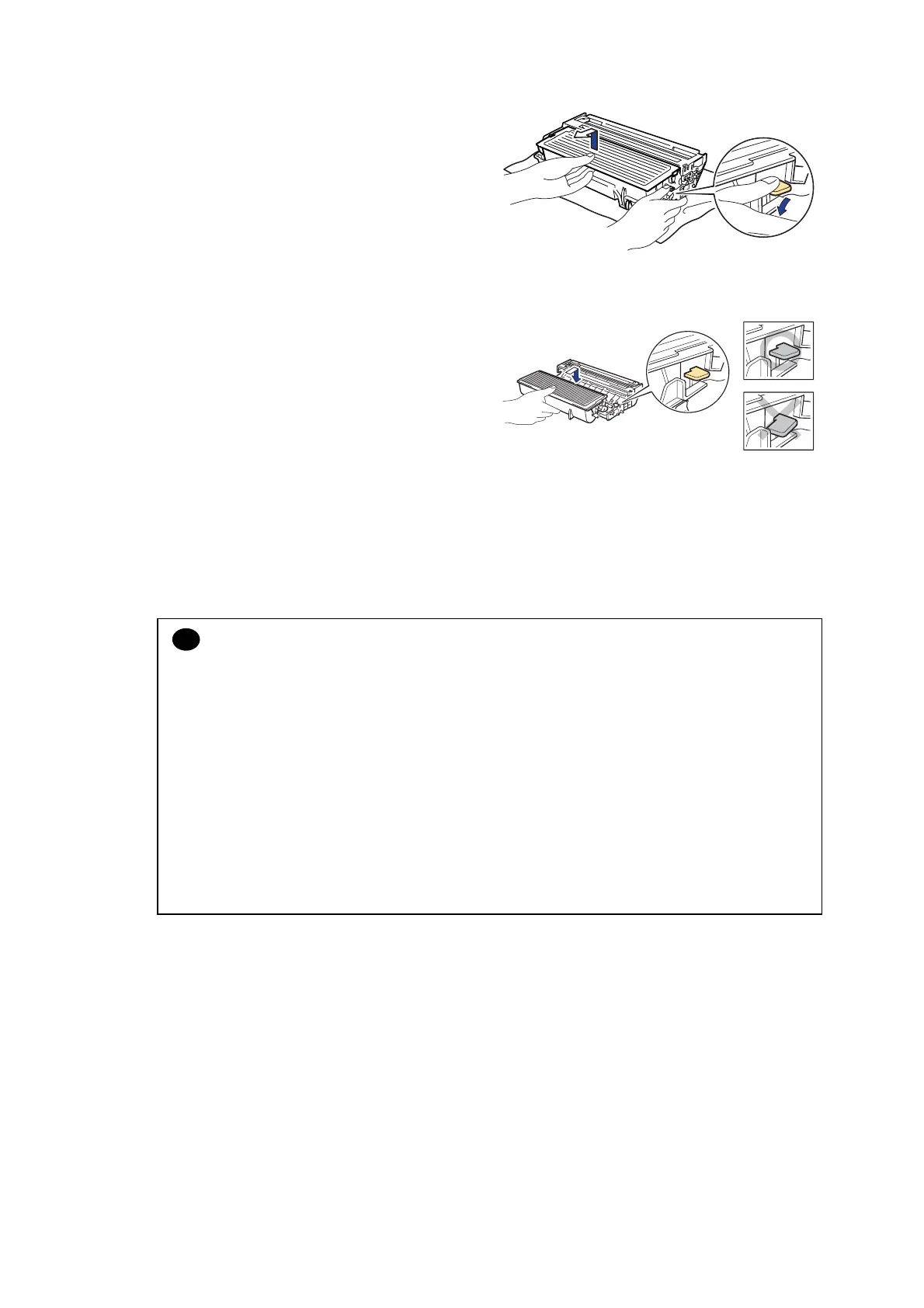MFC-8220
SERVICE MANUAL
5-3
(3) While pressing the blue lock lever, take
the toner cartridge out of the drum unit.
Fig. 5-4
(4) Unpack the new drum unit.
(5) Put the toner cartridge in the new drum
unit until you hear it lock into place with
a click. When the toner cartridge is
installed correctly, the blue lock lever is
lifted automatically. Make sure you fit
the toner cartridge properly, or it may
separate from the drum unit when you
pick up the drum unit.
Fig. 5-5
(6) Put the drum unit in the machine.
(7) Press the Clear/Back button.
(8) Press the 1 key to reset the drum counter. When "Accepted" message is displayed on
the LCD, close the front cover.
CAUTION:
• Only unpack a drum unit immediately before you need to install it into the machine. If an
unpacked drum unit is subjected to excessive direct sunlight or room light, the unit may be
damaged.
• Handle the drum unit and toner cartridge carefully. If toner scatters on your hands or
clothes, wipe or wash it off with cold water immediately.
• Discard the used drum unit according to local regulations, keeping it separate from
domestic waste. If you have questions, call your local waste disposal office.
• Be sure to seal up the drum unit tightly so that toner powder does not spill out of the unit.
• Do not reset the drum counter when replacing the toner cartridge only.
• Do not turn off the drum lamp until the drum counter is reset.
• It is recommended to clean the machine when you replace the drum unit. Refer to
subsection 3. ‘PERIODICAL CLEANING’ in this Chapter.
