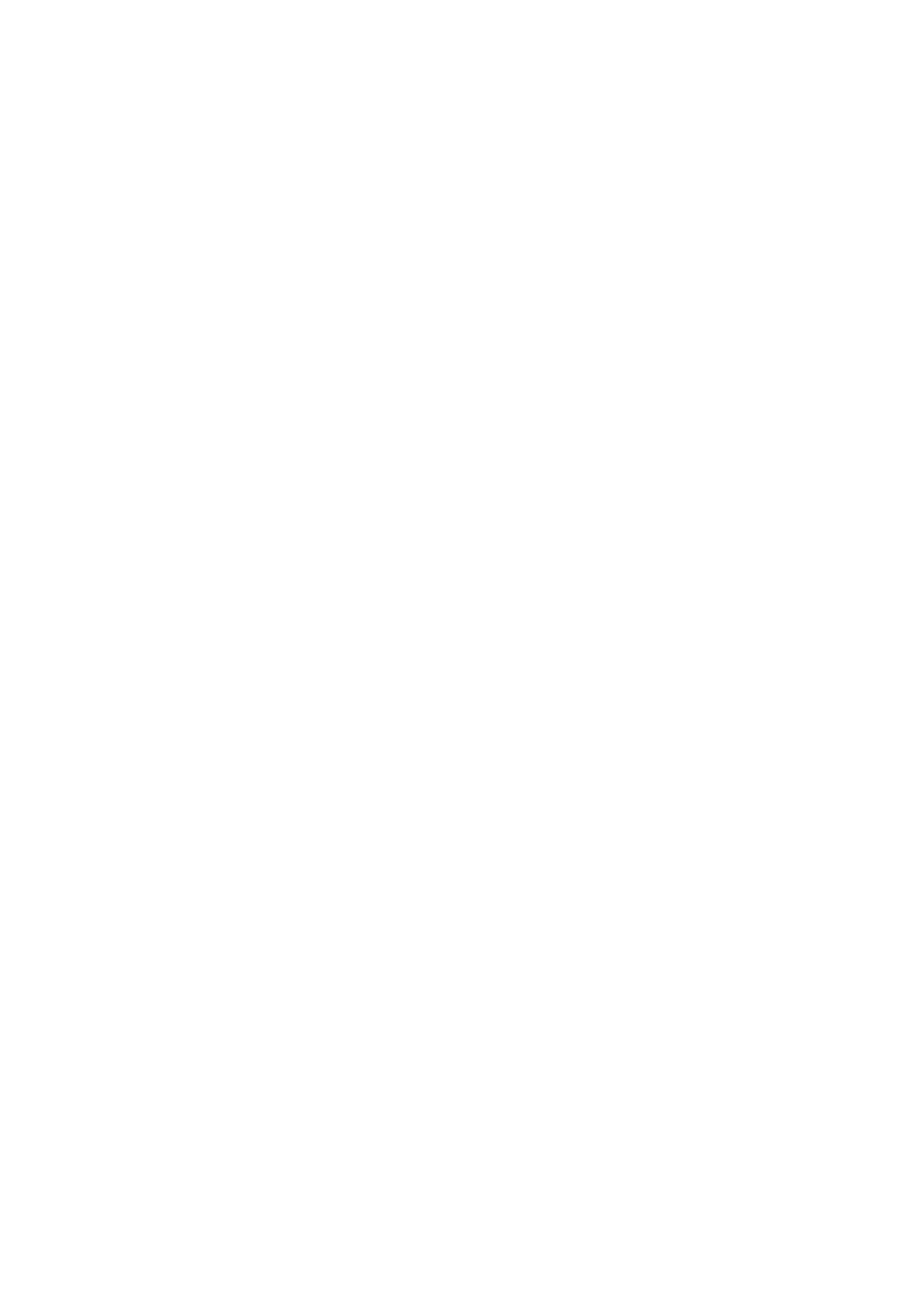CHAPTER 6 TROUBLESHOOTING
6-56
(7) If PostScript jobs fail to print or are run together, try setting the service (remote machine)
with EOT set to string number 3 (control-D). For example:
SET SERVICE BRN_xxxxxx_P1 EOT 3
(8) If the lines of a text file are staggered, make sure that you have specified a remote printer
(rp) name of TEXT in your /etc/printcap file.
(9) If you are using Sun Solaris V2.4 or earlier, there is a bug which causes long print jobs to
fail when using a print/fax server. If you are having trouble printing long jobs (over 1MB),
add the line mx#0 to your etc/printcap file entry.
(10) If you cannot print from DEC TCP/IP Service for VMS (UCX), make sure that you have
version 2.0B or later of this software, because earlier versions will not work with Brother
print/fax servers.
10.5 Windows
®
NT/LAN Server (TCP/IP) Troubleshooting
If you are having trouble printing with Windows
®
NT or LAN Server, check the following:
(1) Make sure that TCP/IP and TCP/IP print service are installed and running on the
Windows
®
NT system or the LAN Server file server.
(2) If you are using DHCP and you have not created a reservation for the print/fax server,
make sure that you enter the NetBIOS name of the print/fax server in the Name or
address of server providing lpd box.
10.6 Windows
®
95/98/Me Peer to Peer Print (LPR) Troubleshooting
If you are having trouble printing on a Windows
®
95/98/Me Peer to Peer network (LPR
method), check the following:
(1) Make sure that the Brother LPR Port driver is correctly installed and configured according
to the Windows
®
95/98/Me Peer to Peer chapters.
(2) Try to turn the Byte Count on in the Configure port area of printer driver properties.
You may find that during the installation of BLP software, the screen that prompts you for a
Port name is not displayed. This may happen on some Windows
®
95/98/Me computers.
Press the ALT and TAB keys to make it appear.
10.7 Windows
®
95/98/Me Peer to Peer (HP JetAdmin Compatible Method)
Troubleshooting
If you are having trouble printing on a Windows
®
95/98/Me Peer to Peer network, check the
following (HP JetAdmin compatible method):
(1) If the print/fax server does not show up under JetAdmin on a Windows
®
95/98 Peer to
Peer network, try removing all of the Windows
®
95/98/Me network software from the
Network Control panel and then reinstalling them as follows:
• First install the IPX/SPX-Compatible Protocol (or the TCP/IP protocol if you are using a
later version of JetAdmin), the Client for Microsoft Networks, and the network adapter
card driver.
• Install the Latest HP JetAdmin software.
• Restart the system, and then add the HP JetAdmin service.
