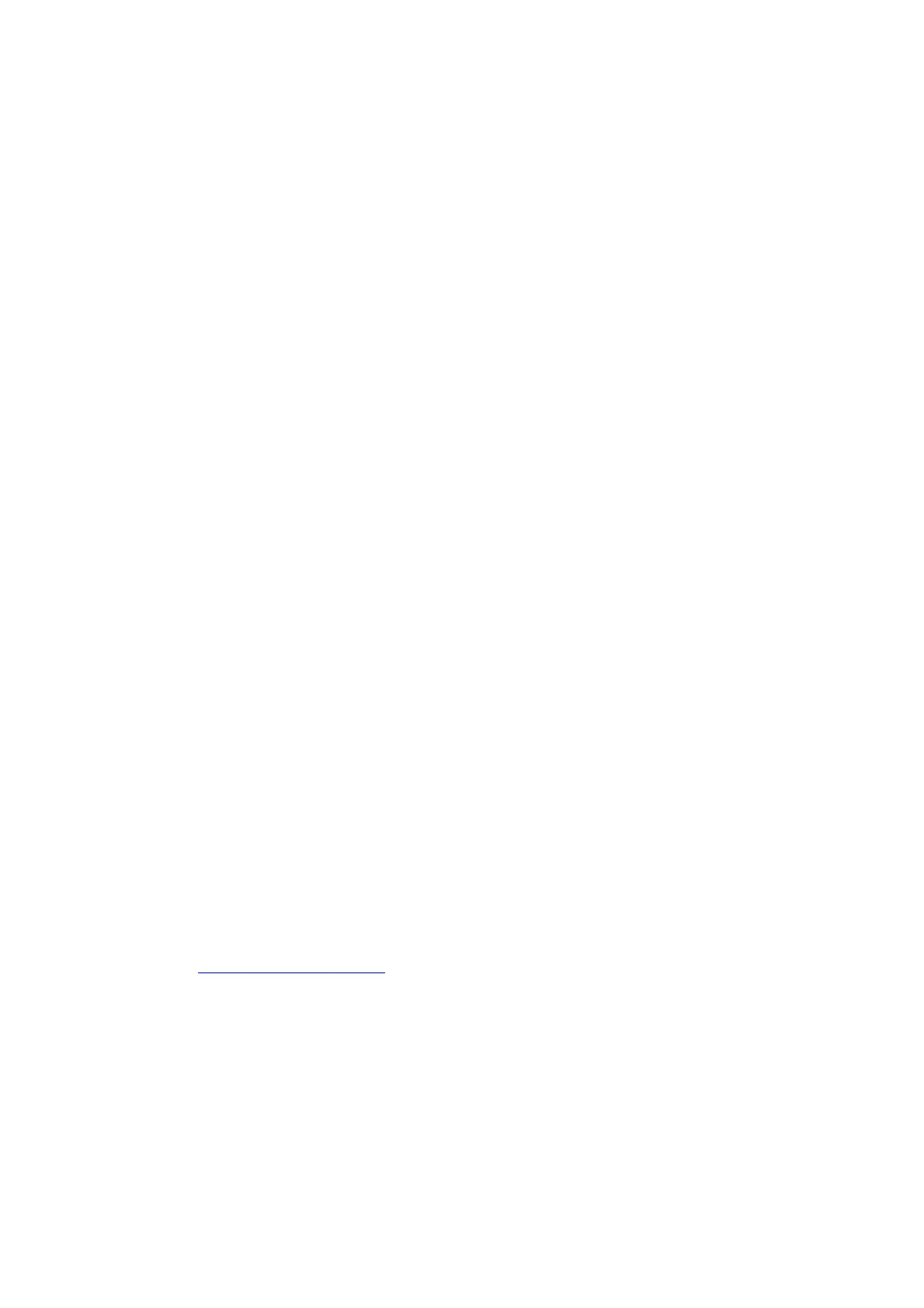CHAPTER 6 TROUBLESHOOTING
6-54
(3) If you cannot make any of the connections in step (2), check the following:
a) Make sure the machine is powered on and on-line.
b) Check the cabling, network connection, and print out a configuration page in the
Network STATISTICS information to see if bytes are being transmitted and received.
c) Check to see if there is any LED activity.
The NC-9100h print/fax server has two LEDs on the back panel of the machine.
The upper side LED shows Link/Speed status. The lower side LED shows Activity
(Receive/Transmit) status.
• No light:
If the both of the two LEDs are off, then the print/fax server is not
connected to the network.
• Link/Speed LED is orange: Fast Ethernet
The Link/Speed LED will be orange if the print/fax server is connected to a
100BaseTX Fast Ethernet network.
• Link/Speed LED is green: 10BaseT Ethernet
The Link/Speed LED will blink if the print/fax server is receiving or
transmitting data.
(4) If you are using a repeater or hub, make sure that SQE (heartbeat) is turned off at the hub
(if applicable). Also, if you have a hub or multi-port repeater, verify that the hub or
repeater port is good by trying the print/fax server on a different port or on the other hub or
multi-port repeater.
(5) If you have a bridge or router located between the print/fax server and host computer,
make sure that the device is set up to allow the print/fax server to send and receive data
from the host. For example, a bridge can be set up to only allow certain types of Ethernet
addresses to pass through (a process known as filtering); therefore, such a bridge must
be configured to allow Brother print/fax server addresses. Likewise, a router can be set
up to pass only certain protocols, so be sure that the desired protocol can be passed
through to the print/fax server.
(6) If the job exits the queue but does not print, make sure that you are not trying to print a
text job to a PostScript printer. If you have a machine that is capable of automatic
language switching, make sure that the machine is not forced into PostScript mode.
10.2 Intermittent Problem
If the print/fax server and machine start up OK, but you intermittently have problems printing,
check the following:
(1) If you can print small jobs but large graphics jobs are distorted or incomplete, make sure
that you have adequate memory in your machine and the latest printer driver installed on
your computer. The latest Brother printer drivers can be downloaded from
http://solutions.brother.com
(2) Check the individual protocol troubleshooting sections in this chapter for additional causes
of intermittent machine problems.
