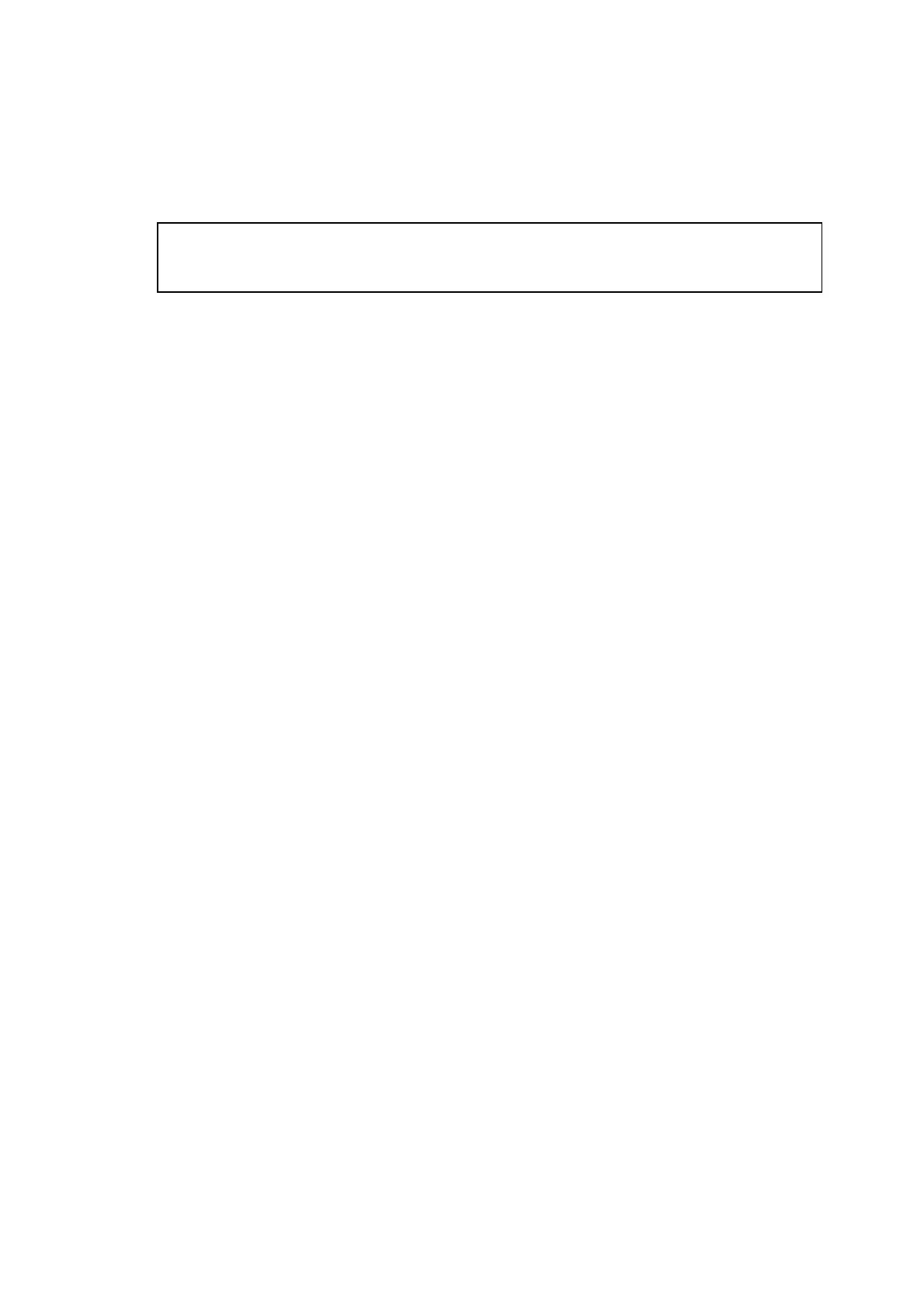MFC-8220
SERVICE MANUAL
2-23
3.2.3 For Windows NT
®
Workstation Version 4.0 Users
(1) Turn on your computer.
You must be logged on as the Administrator.
(2) Connect the parallel interface cable to your computer, and then connect it to the machine.
Caution
Do not plug the power cord before connecting the parallel interface cable. It may cause
damage to your machine.
(3) Plug the machine into the AC power outlet. Turn the power switch on.
(4) Insert the supplied CD-ROM for Windows
®
into your CD-ROM drive. If the model name
screen appears, select your machine. If the language screen appears, select your
language.
(5) The CD-ROM main menu will appear.
Click Install Software.
NOTE:
If this window does not appear, use Windows
®
Explore to run the setup.exe program
from the root directory of the Brother CD-ROM.
(6) Click MFL-Pro Suite in Main Application.
NOTE:
• MFL-Pro Suite includes Printer Driver, Scanner Driver, ScanSoft
®
PaperPort
®
ScanSoft
®
, Text Bridge
®
, PC-FAX software, Remote Setup and True Type fonts.
• PaperPort
®
is a document management application for viewing scanned documents.
• ScanSoft
®
TextBridge
®
, which is integrated into PaperPort
®
, is an OCR application that
converts an image into text and inserts it into your default word processor.
(7) Click Install.
NOTE:
• If you see the following screen, click OK to install the Windows
®
updates. After the
updates are installed your PC may restart.
• If it does the installation will automatically continue.
• If the installation does not continue automatically, please open the installer menu again
by double-clicking the setup.exe program on the Brother CD-ROM, and continue from
Step (5).
(8) When the PaperPort 8.0 SE Setup window is displayed, click Next.
(9) After reading and accepting the ScanSoft
®
License Agreement, enter your user
information and click Next.
(10) Select Typical and click Next.
(11) Click Install and PaperPort
®
will start installing on your computer.
(12) When the PaperPort 8.0 SE Registration screen is displayed, make your selection and
follow the on- screen instructions.
(13) Click Finish to complete installation.
