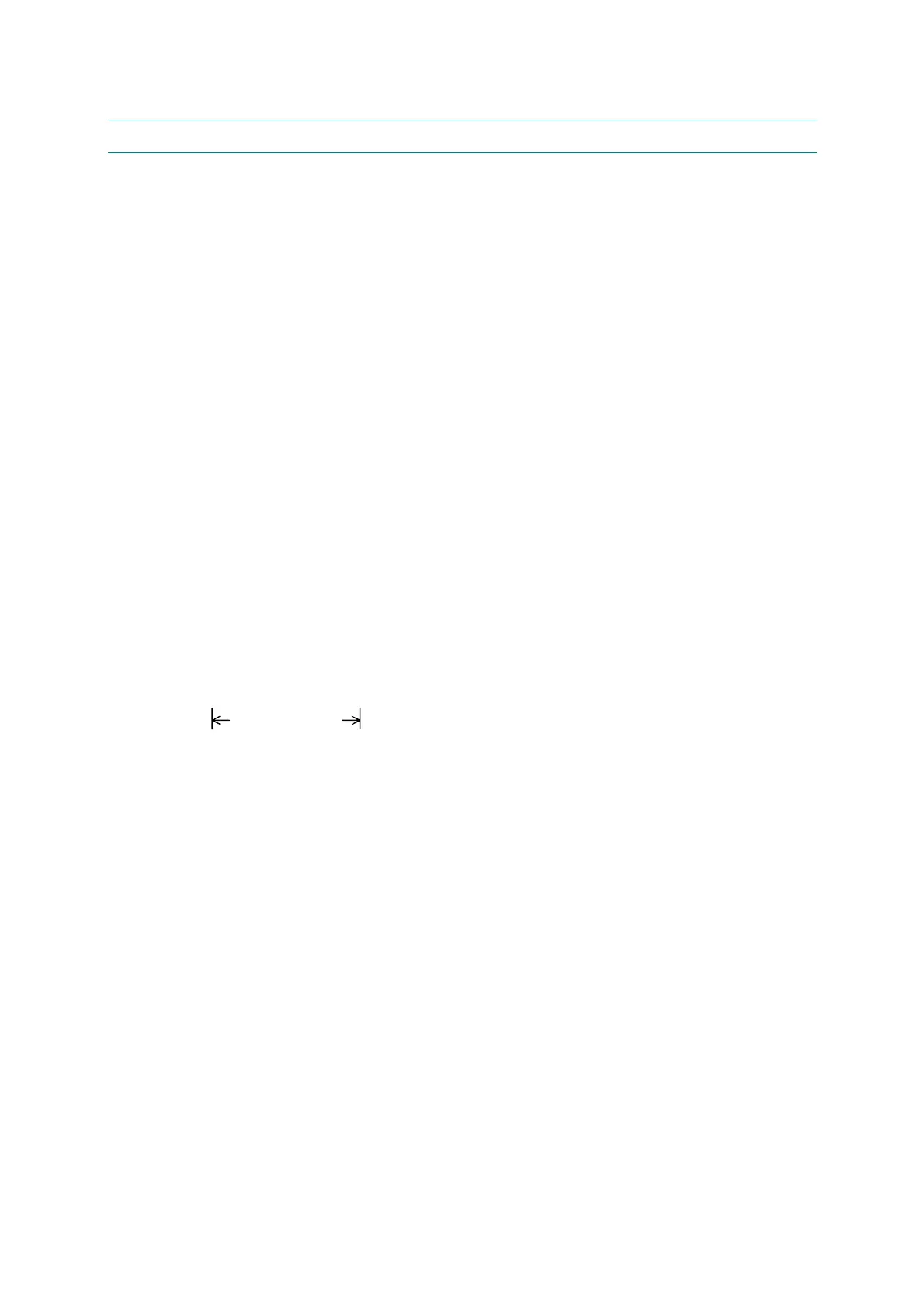APPENDIX 2 INSTALLING THE UPDATE DATA
A-4
2. SETTING ID CODES TO MACHINES
Brother driver machines are assigned unique ID codes (character strings) at the factory. If you
replace the main PCB of the machine, the machine will lose its assigned ID code so that it will
not be identified by the connected PC*.
You need to assign a unique ID code (character string) to the machine according to the
procedure given here. For models covered by this manual, set serial numbers given to
individual machines as ID codes.
(*ID codes are essential when more than one machine is connected to a single PC via USB.)
Please check the printer driver of MFC-8220 is installed in a host computer before working.
When not installed. Please install a printer driver in a host computer before working.
2.1 Connecting the Machine to Your PC
(See the illustration on page A-2.)
(1) Make sure that your PC is turned off.
(2) Make sure that the power cord of the machine is unplugged from a wall socket or other
power source.
(3) Connect the parallel interface cable to the parallel port on the back of the machine and
secure it with the lock wires.
(4) Connect the other end of the interface cable to the printer port of your PC and secure it
with the two screws.
2.2 Setting Up the Machine and Your PC
(1) To make the machine enter the maintenance mode, press the Menu button,
*, 2, 8, 6, and 4 keys in this order.
Within 2 seconds
(2) Turn on your PC.
