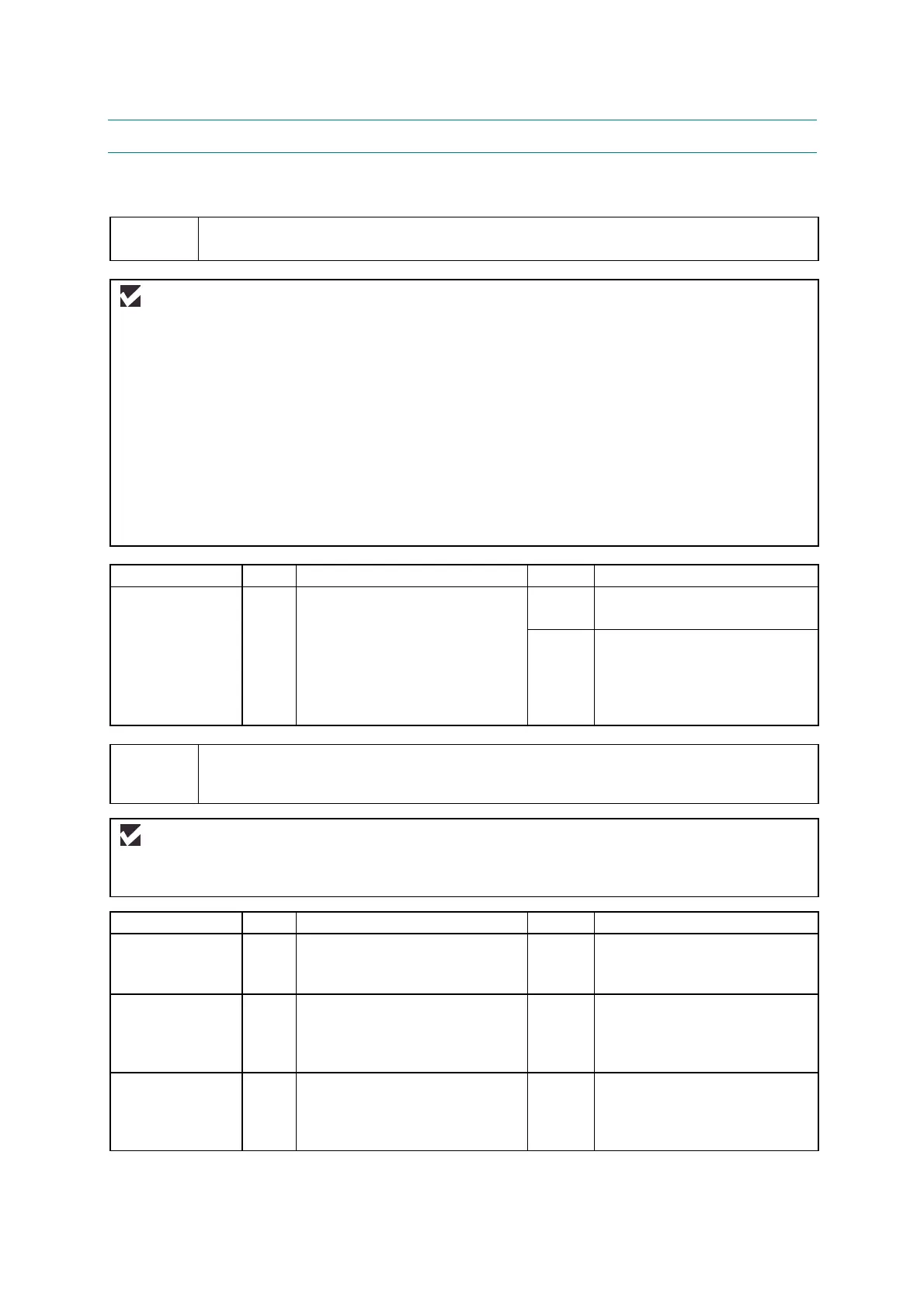CHAPTER 6 TROUBLESHOOTING
6-18
4. SOFTWARE SETTING PROBLEMS
The machine may not print the data correctly if there are incorrect software settings.
S-1
“There was an error writing to LPT1: (or BRUSB) for the machine” error message
appears.
User Check
(1) Check that the printer cable is not damaged or broken. Check also that the cable is connected
to the correct interface connectors of both the machine and PC.
(2) Check that the correct machine is selected if you have an interface switching device.
(3) Check that the appropriate printer driver is selected as ‘Set as Default’. Check also that the
correct print port is set for the selected printer driver.
(4) Check that the machine is not connected to the same port which is also connected to a mass
storage device or scanner. Remove all other devices and connect the port to the machine only.
Turn off the printer status monitor in the device options tab in the printer driver.
(5) If the print port is set as an ECP port, change it to a normal port.
(6) Try resetting the factory settings.
Possible cause Step Check Result Remedy
Main PCB
failure
1 Is it possible to print with
another PC and printer cable?
No Replace the main PCB.
Yes This problem may appear
under the specified system
environment. Check the
environment which the user
used.
S-3 Although the USB driver is installed, it is unable to find the BRUSB: port.
(Windows98/Me only)
User Check
(1) Re-install, according to the instruction of the subsection 3.2 in Chapter 2.
(2) Try to connect the machine directly to the computer if it is connected through a USB hub.
Possible cause Step Check Result Remedy
Computer
Operating
System
1 Windows 95 or Windows
NT4.0?
Yes Not supported.
Computer
settings
2 Does ‘Universal Serial Bus
Controllers’ appear in the
Device Manager tab of ‘System
Properties’ in control panel?
No This problem can be caused
by your computer settings.
See the computer manual.
USB cable/
machine
damage
3 Does “Add New Hardware
Wizard” appears on the screen
or Does test print complete?
No The USB cable is damaged.
Replace the cable. If the
same problem appears, the
machine will be damaged.
