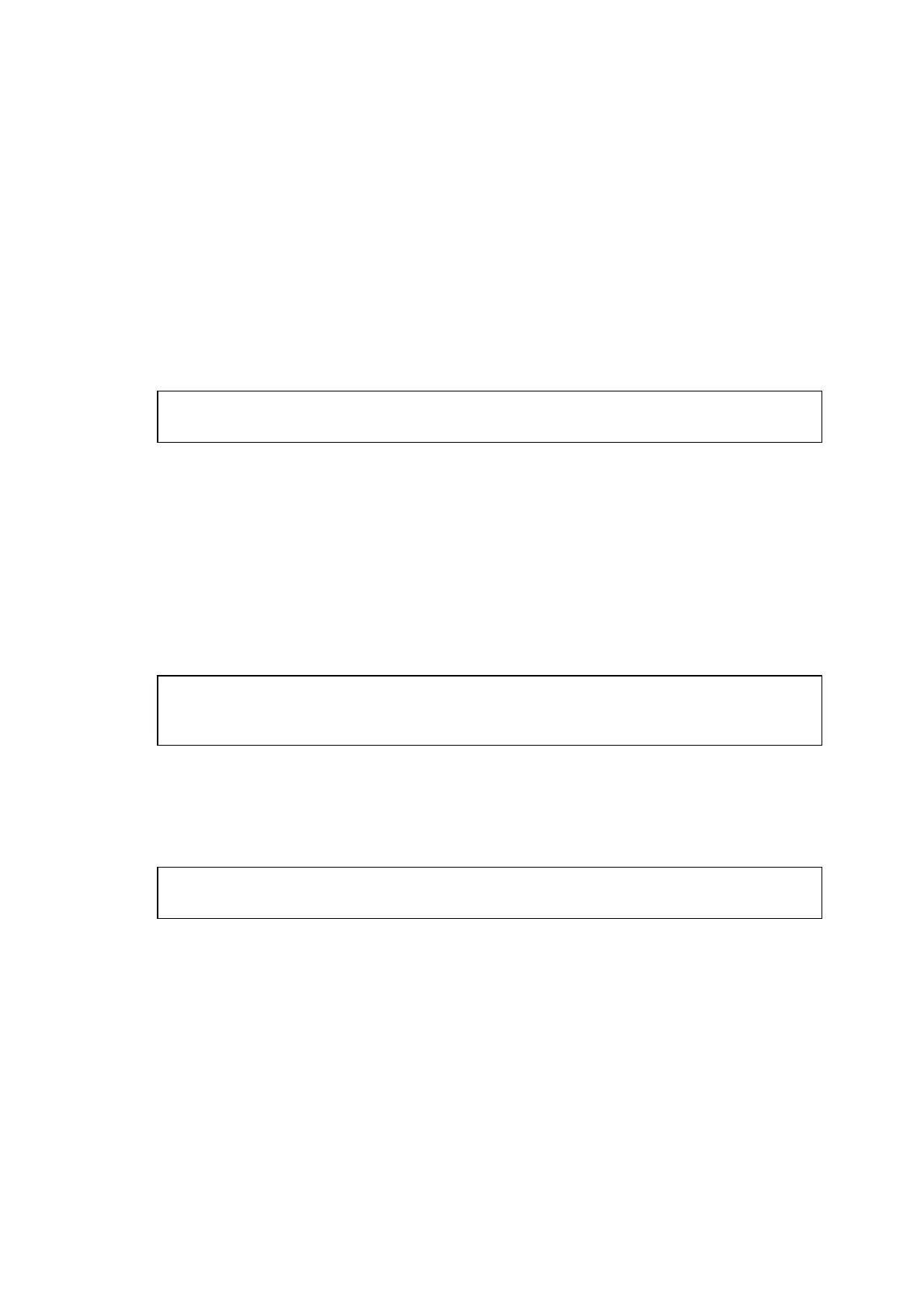MFC-8220
SERVICE MANUAL
2-29
3.2.6 For USB Interface Cable Users (For Mac OS
®
X 10.1/10.2.1 or greater Users)
(1) Turn off and unplug the machine from the AC outlet and disconnect it from your
Macintosh
®
if you already connected an interface cable.
(2) Turn on your Macintosh
®
.
(3) Insert the supplied CD-ROM for Macintosh
®
into your CD-ROM drive.
(4) Double-click the Start Here OSX icon to install the printer driver, Scanner driver, Brother
PC-FAX Send and Remote Setup program. If the language screen appears, select your
language. (Scanning is not supported in Mac OS
®
10.1.)
(5) Click Install next to the MFL-Pro Suite.
(6) Select USB Interface, and then click Install.
(7) Connect the USB interface cable to your Macintosh
®
, and then connect it to the machine.
Caution
Do not connect the machine to a USB port on a keyboard or a non powered USB hub.
(8) Plug the machine into the AC power outlet. Turn the power switch on.
(9) Select Applications from the Go menu.
(10) Open the Utilities folder.
(11) Open the Printer Center icon.
(12) Click Add Printer....
(13) Select USB.
(14) Select your machine, and then click Add.
(15) Select Quit Printer Center from the Printer Center menu.
OK:
The Brother Printer driver, Scanner driver, Brother PC-FAX Send and Remote Setup
Program have been installed and the installation is now complete.
(16) To install Presto!
®
PageManager
®
, click Install next to the Presto! PageManager icon
and follow on the Screen instructions.
NOTE:
You can easily scan, share and organize photos and documents using Presto!
®
PageManager
®
.
OK:
Presto!
®
PageManager
®
has been installed and the installation is now complete.
