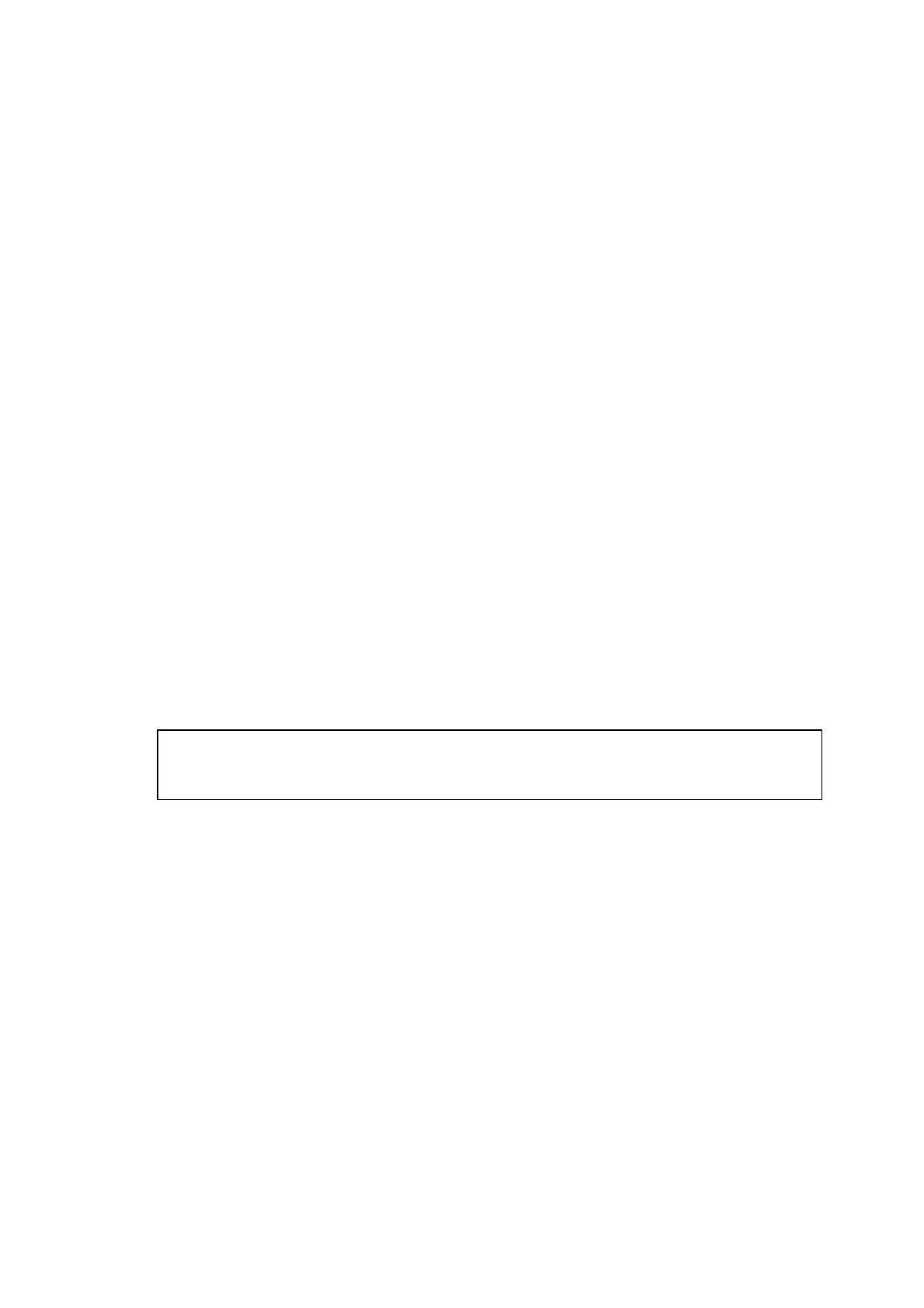CHAPTER 2 INSTALLATION AND BASIC OPERATION
2-24
(14) When the Brother MFL-Pro Suite Installation window appears, click Next.
NOTE:
If an error message appears at this point in the installation process, or you have
previously installed MFL-Pro Suite, you will first have to uninstall it. From the Start menu,
select Programs, Brother, Brother MFL-Pro Suite, Uninstall, and then follow the
instructions on the screen.
(15) When the Brother Software License Agreement window appears, click Yes. If you agree
to it and go to next screen.
(16) Select Local Interface, and then click Next.
(17) When the Setup Type window appears, select Standard, and then click Next.
NOTE:
If you want to install the PS Brother (PostScript
®
) driver, select Custom and then follow
the on-screen instructions. When the Select Components screen appears, check PS
Printer Driver, and then continue following the on-screen instructions.
(18) The README file will be displayed.
Please read this file for troubleshooting information and then close the file to continue
installation.
(19) Check the Run On-Line Registration and then click Next.
(20) Click Finish to restart your computer.
(21) After the computer restarts, click Yes to have the Control Center load each time
Windows
®
is started. The Control Center will appear as an icon in the task tray.
If you click No the Scan key on the machine will be disabled.
NOTE:
Even if you select NO, you will be able to launch the Brother Control Center later to use
the Scan key by double-clicking the Smart UI icon on the desktop. This loads the
Brother Control Center to the task tray. See AutoLoad the Brother Control Center,
Chapter 4 in the Documentation (Software User’s Guide) located on the CD-ROM.
OK:
The Brother PC-FAX, Printer and Scanner drivers have been installed and the
installation is now complete.
