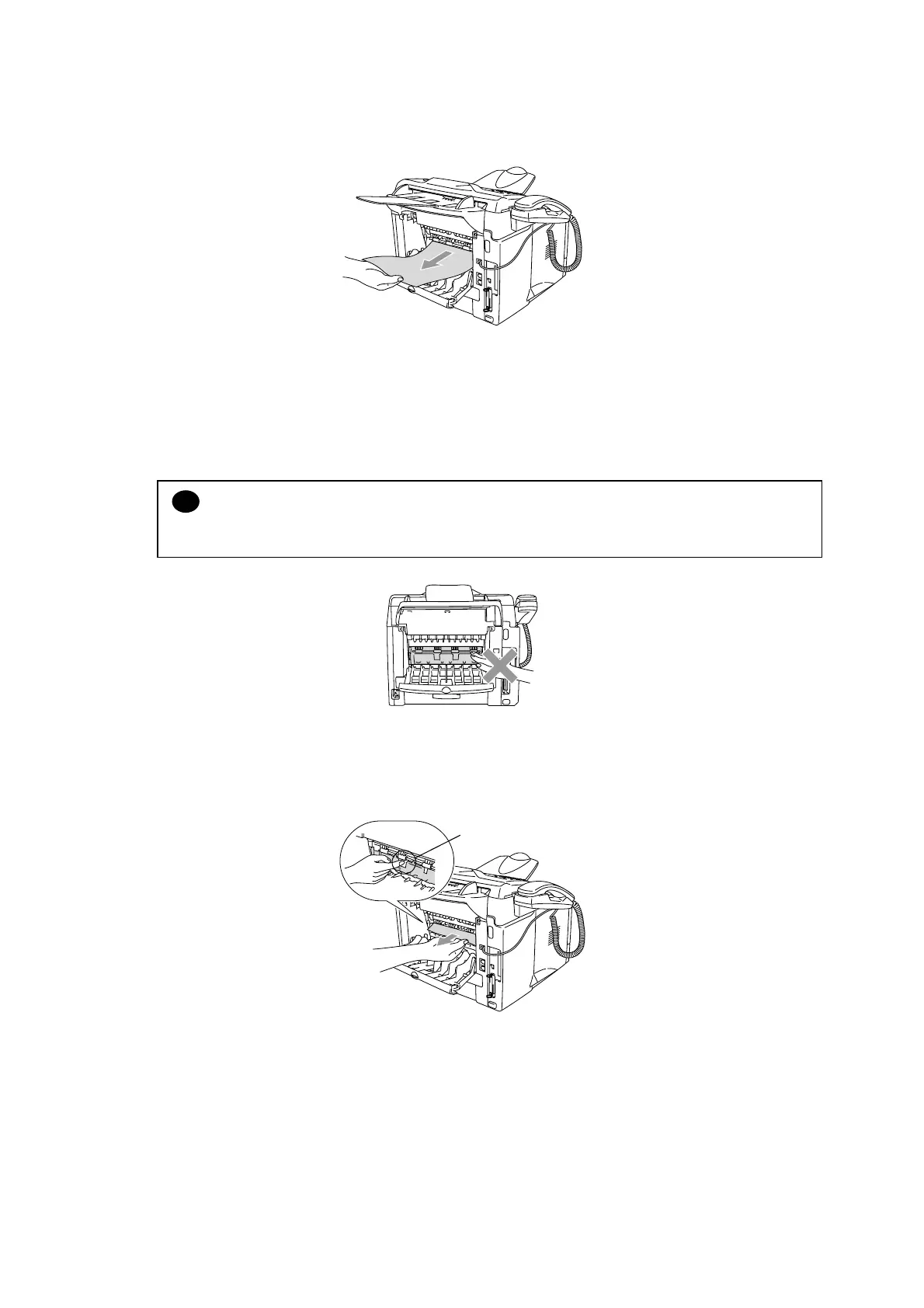MFC-8220
SERVICE MANUAL
6-13
(5) Open the back output tray. Pull the jammed paper out of the fixing unit. If the paper jam
can be cleared, go to Step 7.
Fig. 6-5
NOTE:
If you have to pull the paper toward the back of the machine, the fuser may get dirty with toner
powder and it may scatter on the next printouts. Print a few copies of the test page until the
scattering of toner stops.
!
CAUTION:
After you have just used the machine, some internal parts of the machine are extremely hot!
Wait for the machine to cool down before you touch the internal parts of the machine.
Fig. 6-6
(6) Release the jam clear cover and take out the jammed paper.
Fig. 6-7
Jam clear cover
