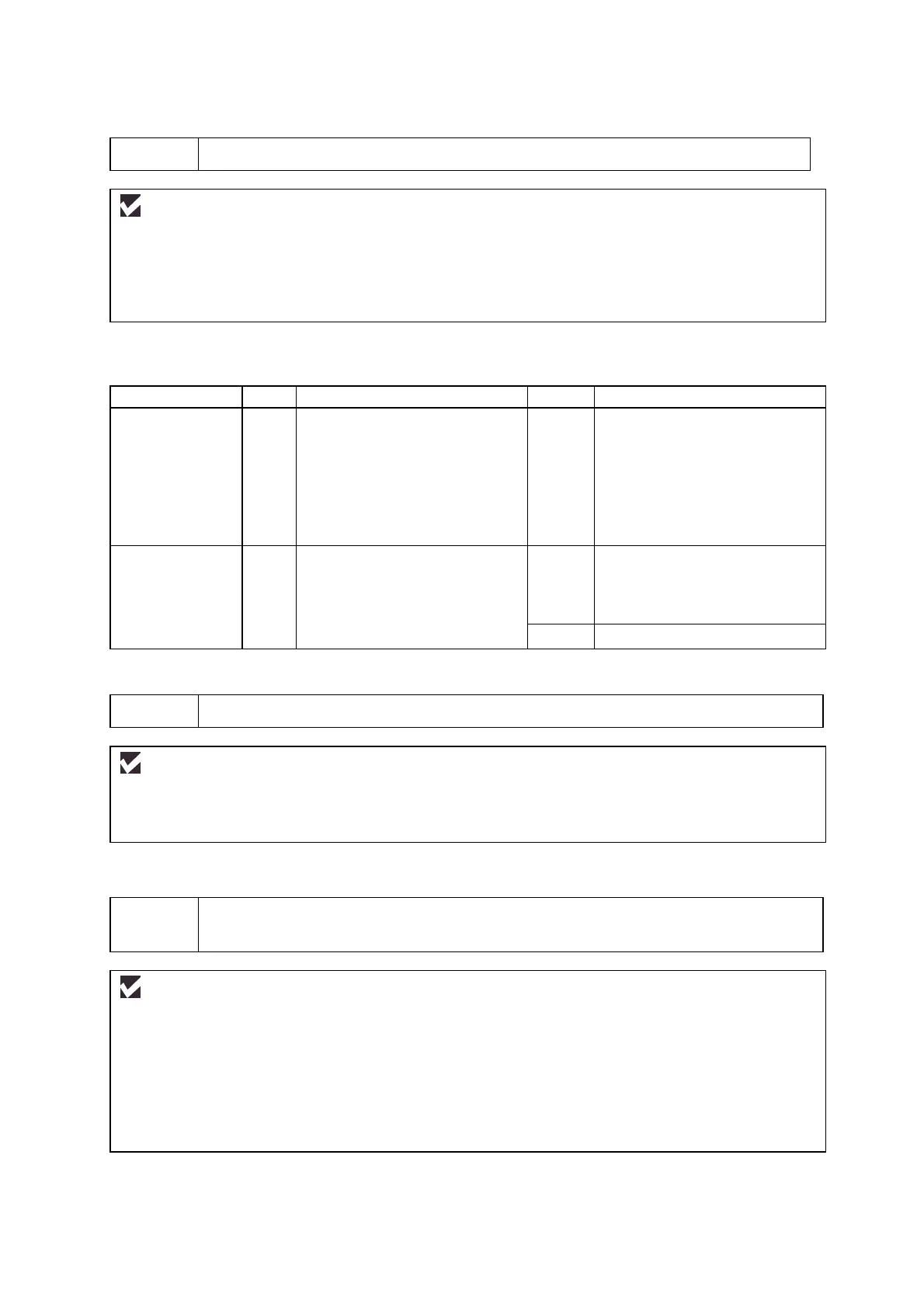CHAPTER 6 TROUBLESHOOTING
6-52
P-2 Unable to print full pages of a document with the “MEMORY FULL” message.
User Check
(1) Menu and 2, 8, 6 and 4 keys are pushed to show maintenance mode, and then 5 and 3 keys are
pushed to transmit the data. (See 3.10 Chapter 7)
(2) Reduce the complexity of your document or reduce the machine resolution.
(3) Expand the printer memory by adding a commercially available DIMM.
NOTE:
This problem may appear if the data is too complex.
Possible cause Step Check Result Remedy
Unable to
recognize DIMM
1 Check the memory size in Print
Configuration. Is it the default
size?
Yes Expand the memory size by
adding DIMM.
If the memory is already at the
maximum size, it will be
impossible to print the data
under the machine
specifications.
DIMM / main
PCB failure
2 Try installing DIMM into
another machine, and then
check the memory size in Print
Settings.
Yes Replace the main PCB.
Is it possible to print the data? No Replace the DIMM.
P-3
Headers or footers are not printed out even though they are viewed on PC screen.
User Check
Most laser machines have a restricted area that cannot be printed on. Usually the first two lines and
last two lines of text cannot print (leaving 62 printable lines). Adjust the top and bottom margins in
your document to allow for this.
P-4
The machine sometimes prints a couple of characters and then ejects the page.
User Check
(For DOS environment only)
The application machine emulation setting and the machine’s emulation do not match. Check in the
application software which machine you have selected to make sure the machine is set up correctly.
Remember that the machine emulates widely used machine selections:
HP Laser Jet 6P, Brother BR-Script Level 3, Epson FX-850, IBM Proprinter XL
Try setting the machine into HP emulation and then select the HP LaserJet 6P machine in the
application software.
