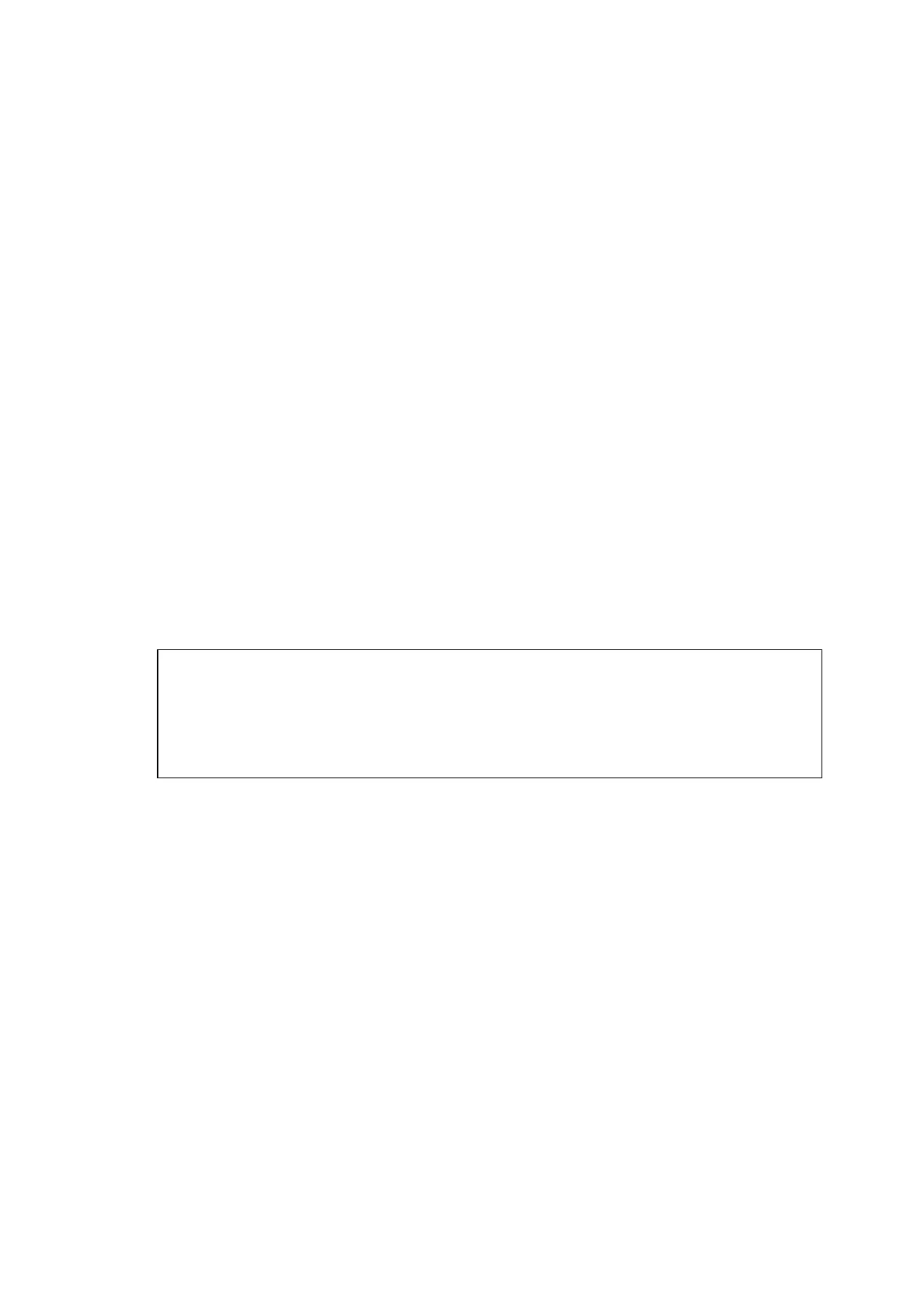MFC-8220
SERVICE MANUAL
2-15
< For Windows
®
2000 Professional Users Only >
Make sure that you followed the instructions in (1) to (16) on pages 2-13 to 2-14.
(17) When this screen appears, connect the USB interface cable to your PC, and then
connect it to the machine.
Plug the machine into the AC power outlet. Turn the power switch on.
It will take a few seconds for the installation screen to appear.
The installation of the Brother drivers will automatically start. Follow the instructions on
the screen.
(18) If the Digital Signature Not Found dialog boxes appear, click Yes to install the driver.
(19) The README file will be displayed.
Please read this file for troubleshooting information and then close the file to continue
installation.
(20) Check the Run On-Line Registration and then click Next.
(21) Click Finish to restart your computer.
(22) After the computer restarts, click Yes to have the Control Center load each time
Windows
®
is started. The Control Center will appear as an icon in the task tray.
If you click No the Scan keys on the machine will be disabled.
NOTE:
Even if you select NO, you will be able to launch the Brother Control Center later to use
the Scan key by double-clicking the Smart UI icon on the desktop. This loads the
Brother Control Center to the task tray. See AutoLoad the Brother Control Center,
Chapter 4 in the Documentation (Software User’s Guide) located on the CD-ROM.
OK:
A Basic Universal printer driver was installed with the MFL-PRO Software Suite which is
certified for use with Windows
®
operating systems.
Brother also offers a fully featured printer driver (Native driver) that includes more
features than the Basic Universal driver. However, this driver does not include a
Windows
®
certificate. To install the Brother Native driver proceed to step (23).
NOTE:
For details on what features are available, see chapter 2 of the Software User's Guide.
Brother Native driver Installation
(23) Click Start and select Settings and then Printers. Click on Add Printer and the Add
Printer Wizard will start.
When this screen appears, click Next.
(24) Un-check the Automatically detect and install my Plug and Play printer selection
and then click Next.
(25) Select USBXXX from the pull down window for the Printer Port Selection and then click
Next.
(26) Click on Have Disk.
(27) Browse the CD-ROM and highlight your language folder and click Open.
Highlight the W2K folder and click Open.
Highlight the Addprt folder and click Open.
(28) Click Open.
