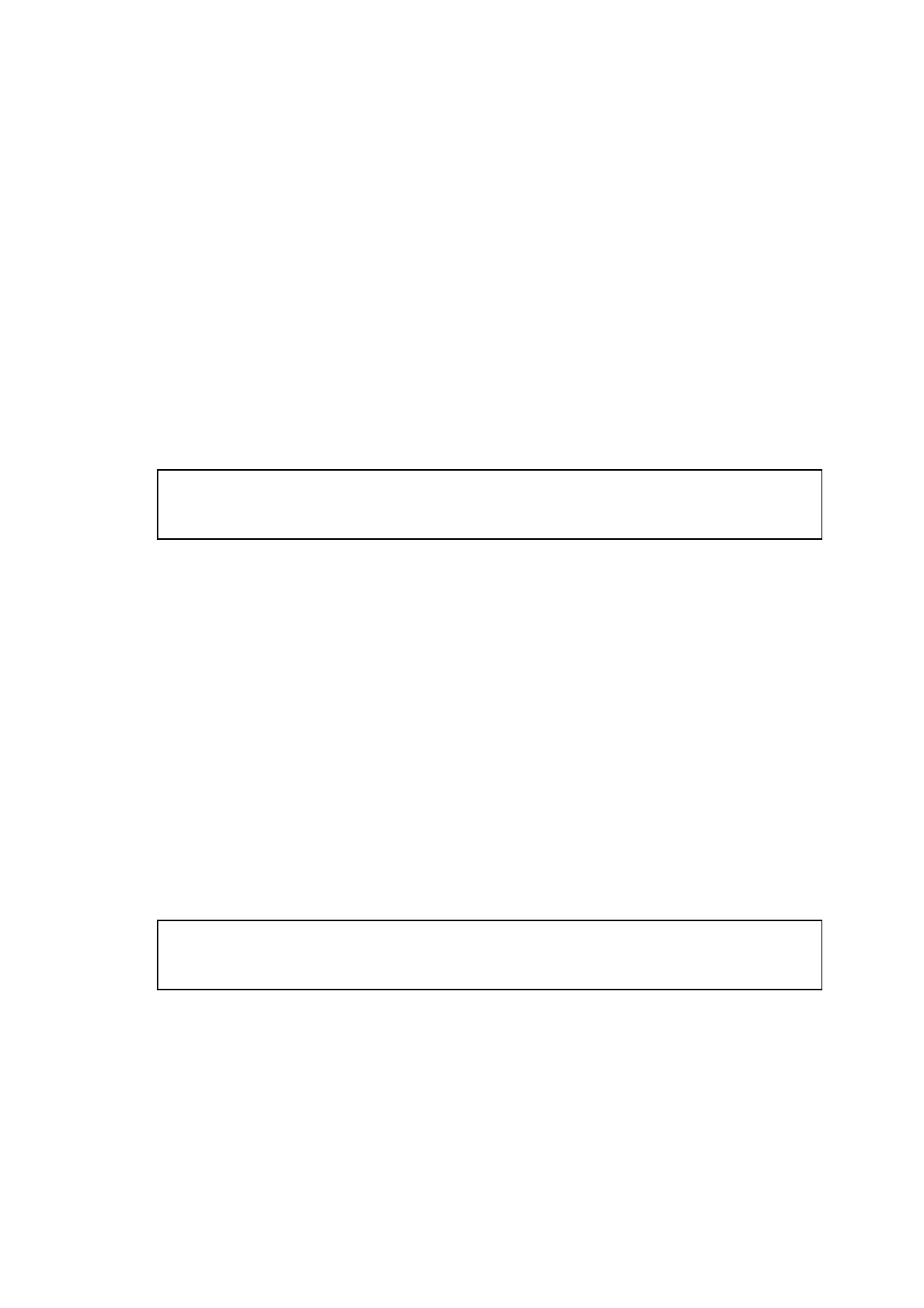MFC-8220
SERVICE MANUAL
2-19
(14) When the Brother Software License Agreement window appears, click Yes.
(15) Select Local Interface, and then click Next.
(16) Select Standard, and then click Next. The application files will be copied to your
computer.
NOTE:
If you want to install the PS Brother (PostScript
®
) driver, select Custom and then follow
the on-screen instructions. When the Select Components screen appears, check PS
Printer Driver, and then continue following the on-screen instructions.
< For Windows
®
95/98/98SE/Me Users Only >
Make sure that you followed the instructions in (1) to (16) on pages 2-18 to 2-19.
(17) When this screen appears, connect the parallel interface cable to your PC, and then
connect it to the machine.
Plug the machine into the AC power outlet. Turn the power switch on.
Caution
Do not plug the power cord before connecting the parallel interface cable. It may cause
damage to your machine.
(18) Click Next.
(19) The README file will be displayed.
Please read this file for troubleshooting information and then close the file to continue
installation.
(20) Check the Run On-Line Registration and then click Next.
(21) Click Finish to restart your computer.
(22) After the computer restarts, the installation of the Brother drivers will automatically start.
Follow the instructions on the screen.
(23) Click Yes to have the Brother MFL-Pro Control Center load each time Windows
®
is
started. The Control Center will appear as an icon in the task tray.
If you click No the Scan key on the machine will be disabled.
NOTE:
Even if you select NO, you will be able to launch the Brother Control Center later to use
the Scan key by double-clicking the Smart UI icon on the desktop. This loads the
Brother Control Center to the task tray. See AutoLoad the Brother Control Center,
Chapter 4 in the Documentation (Software User’s Guide) located on the CD-ROM.
OK:
The Brother PC-FAX, Printer and Scanner drivers have been installed and the
installation is now complete.
